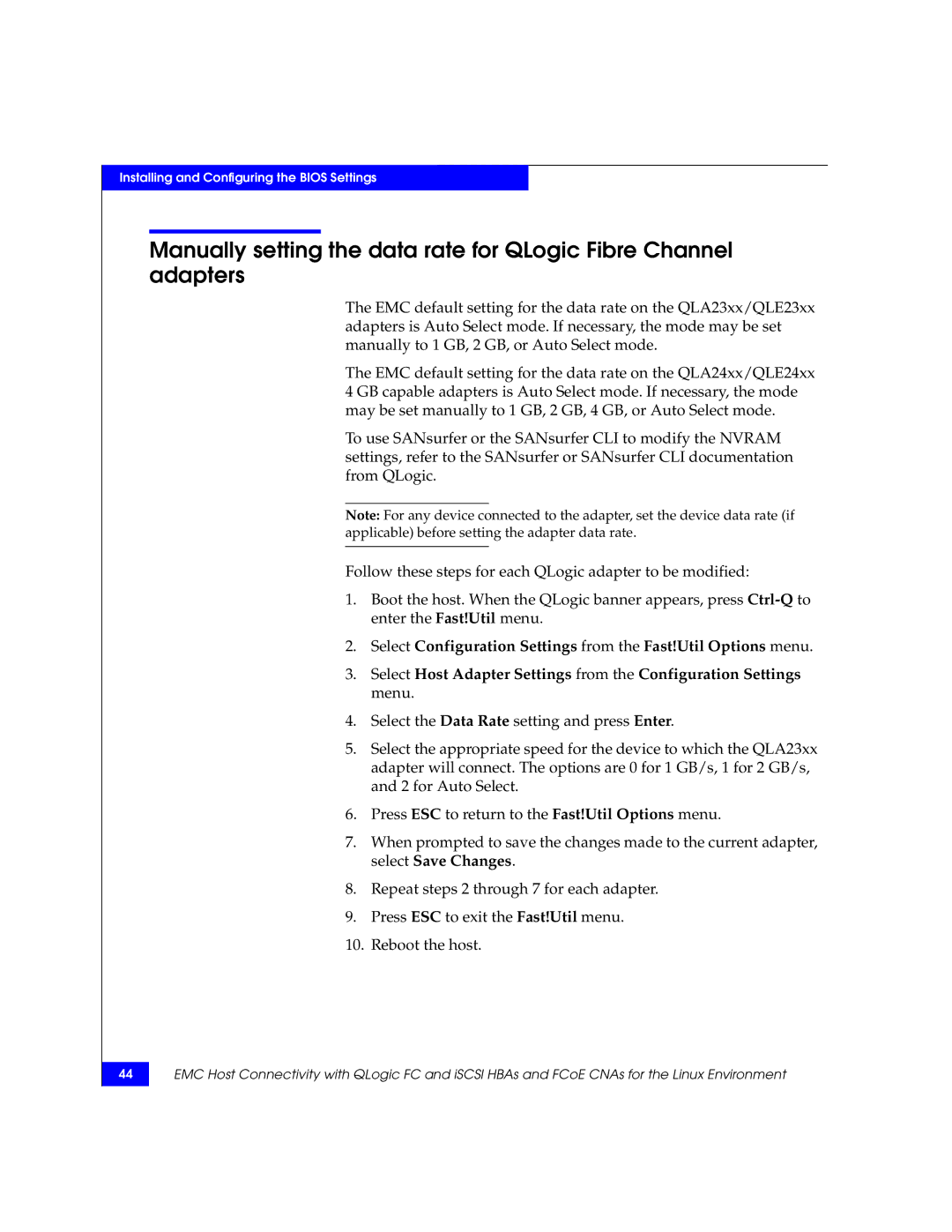Installing and Configuring the BIOS Settings
Manually setting the data rate for QLogic Fibre Channel adapters
The EMC default setting for the data rate on the QLA23xx/QLE23xx adapters is Auto Select mode. If necessary, the mode may be set manually to 1 GB, 2 GB, or Auto Select mode.
The EMC default setting for the data rate on the QLA24xx/QLE24xx 4 GB capable adapters is Auto Select mode. If necessary, the mode may be set manually to 1 GB, 2 GB, 4 GB, or Auto Select mode.
To use SANsurfer or the SANsurfer CLI to modify the NVRAM settings, refer to the SANsurfer or SANsurfer CLI documentation from QLogic.
Note: For any device connected to the adapter, set the device data rate (if applicable) before setting the adapter data rate.
Follow these steps for each QLogic adapter to be modified:
1.Boot the host. When the QLogic banner appears, press
2.Select Configuration Settings from the Fast!Util Options menu.
3.Select Host Adapter Settings from the Configuration Settings menu.
4.Select the Data Rate setting and press Enter.
5.Select the appropriate speed for the device to which the QLA23xx adapter will connect. The options are 0 for 1 GB/s, 1 for 2 GB/s, and 2 for Auto Select.
6.Press ESC to return to the Fast!Util Options menu.
7.When prompted to save the changes made to the current adapter, select Save Changes.
8.Repeat steps 2 through 7 for each adapter.
9.Press ESC to exit the Fast!Util menu.
10.Reboot the host.
44
EMC Host Connectivity with QLogic FC and iSCSI HBAs and FCoE CNAs for the Linux Environment