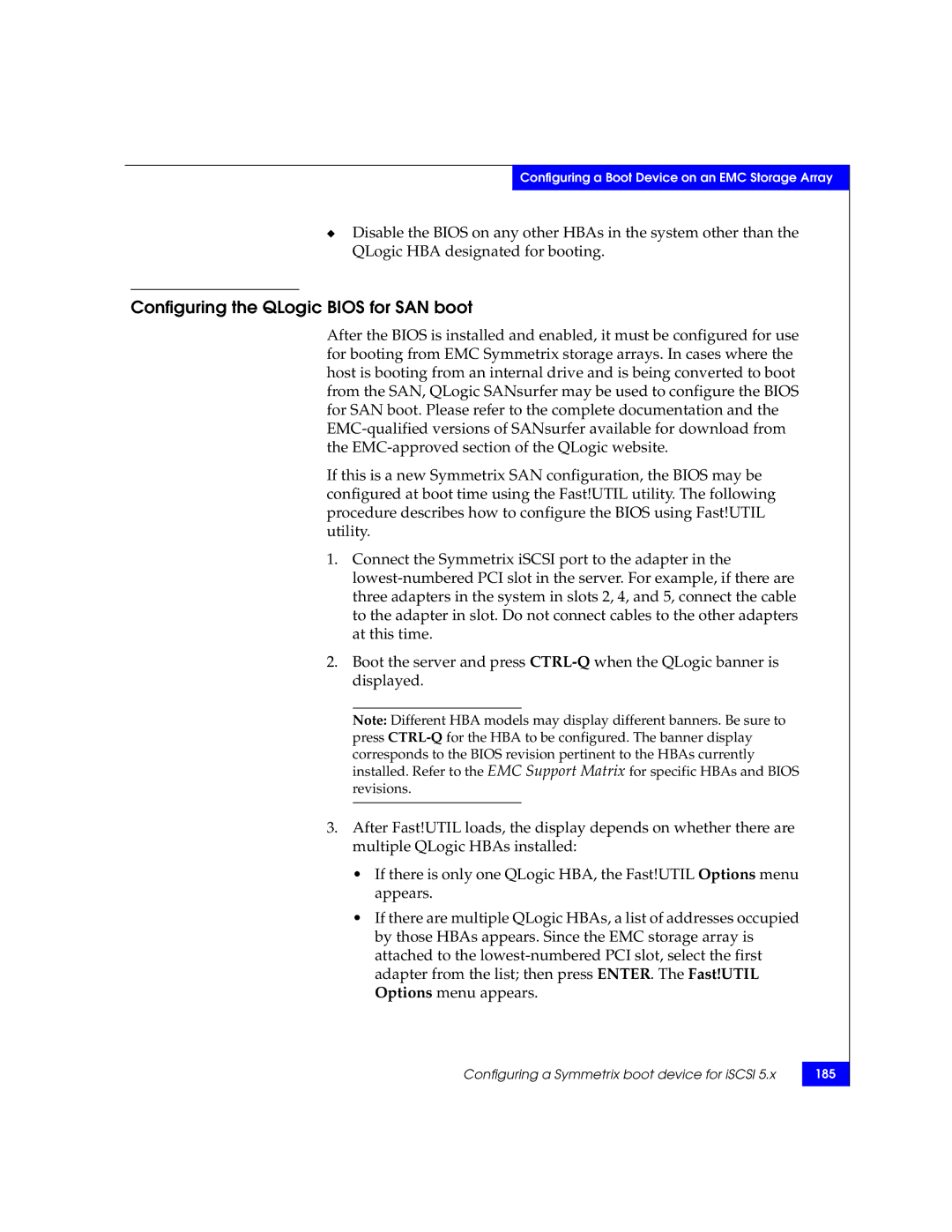Configuring a Boot Device on an EMC Storage Array
◆Disable the BIOS on any other HBAs in the system other than the QLogic HBA designated for booting.
Configuring the QLogic BIOS for SAN boot
After the BIOS is installed and enabled, it must be configured for use for booting from EMC Symmetrix storage arrays. In cases where the host is booting from an internal drive and is being converted to boot from the SAN, QLogic SANsurfer may be used to configure the BIOS for SAN boot. Please refer to the complete documentation and the
If this is a new Symmetrix SAN configuration, the BIOS may be configured at boot time using the Fast!UTIL utility. The following procedure describes how to configure the BIOS using Fast!UTIL utility.
1.Connect the Symmetrix iSCSI port to the adapter in the
2.Boot the server and press
Note: Different HBA models may display different banners. Be sure to press
3.After Fast!UTIL loads, the display depends on whether there are multiple QLogic HBAs installed:
•If there is only one QLogic HBA, the Fast!UTIL Options menu appears.
•If there are multiple QLogic HBAs, a list of addresses occupied by those HBAs appears. Since the EMC storage array is attached to the