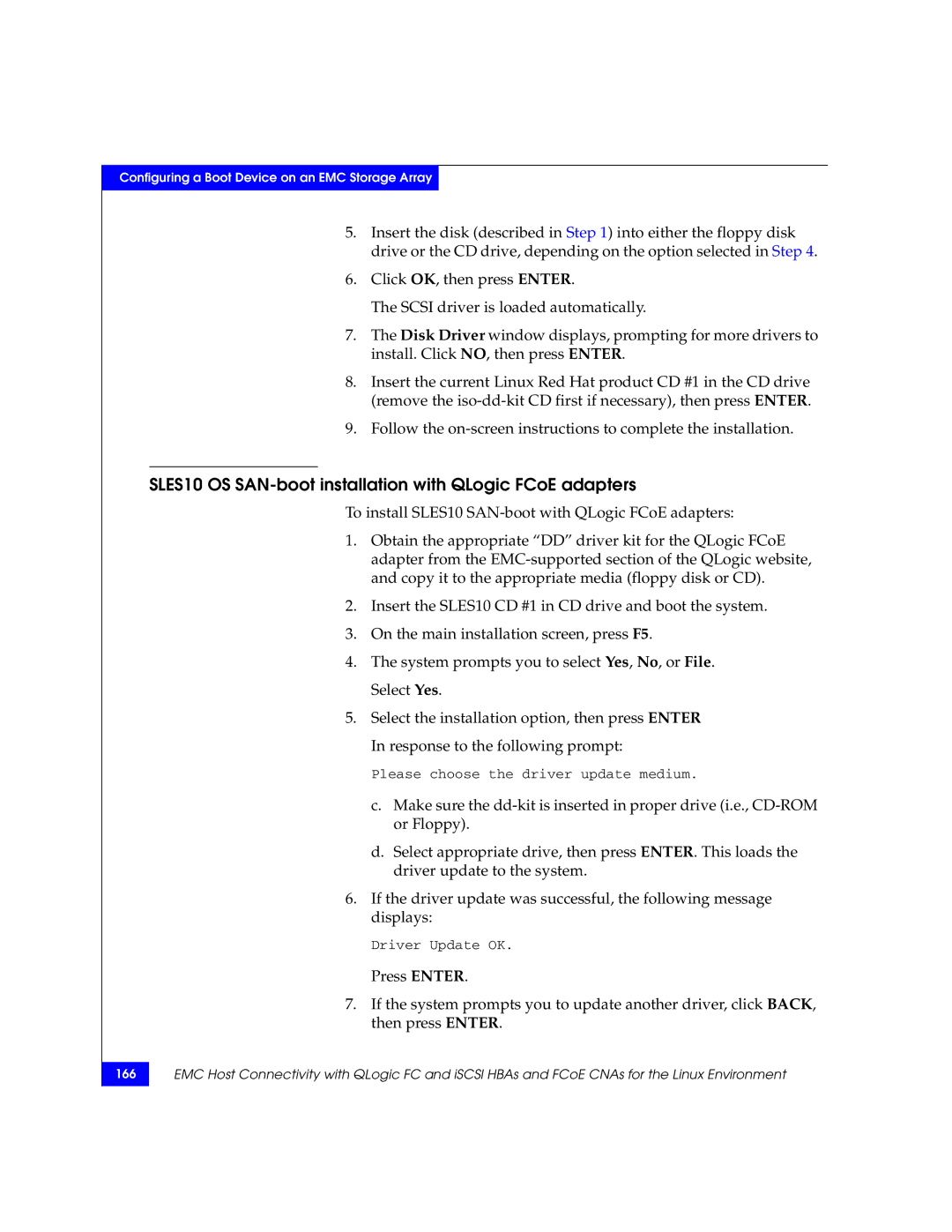Configuring a Boot Device on an EMC Storage Array
5.Insert the disk (described in Step 1) into either the floppy disk drive or the CD drive, depending on the option selected in Step 4.
6.Click OK, then press ENTER.
The SCSI driver is loaded automatically.
7.The Disk Driver window displays, prompting for more drivers to install. Click NO, then press ENTER.
8.Insert the current Linux Red Hat product CD #1 in the CD drive (remove the
9.Follow the
SLES10 OS SAN-boot installation with QLogic FCoE adapters
To install SLES10
1.Obtain the appropriate “DD” driver kit for the QLogic FCoE adapter from the
2.Insert the SLES10 CD #1 in CD drive and boot the system.
3.On the main installation screen, press F5.
4.The system prompts you to select Yes, No, or File. Select Yes.
5.Select the installation option, then press ENTER In response to the following prompt:
Please choose the driver update medium.
c.Make sure the
d.Select appropriate drive, then press ENTER. This loads the driver update to the system.
6.If the driver update was successful, the following message displays:
Driver Update OK.
Press ENTER.
7.If the system prompts you to update another driver, click BACK, then press ENTER.
166
EMC Host Connectivity with QLogic FC and iSCSI HBAs and FCoE CNAs for the Linux Environment