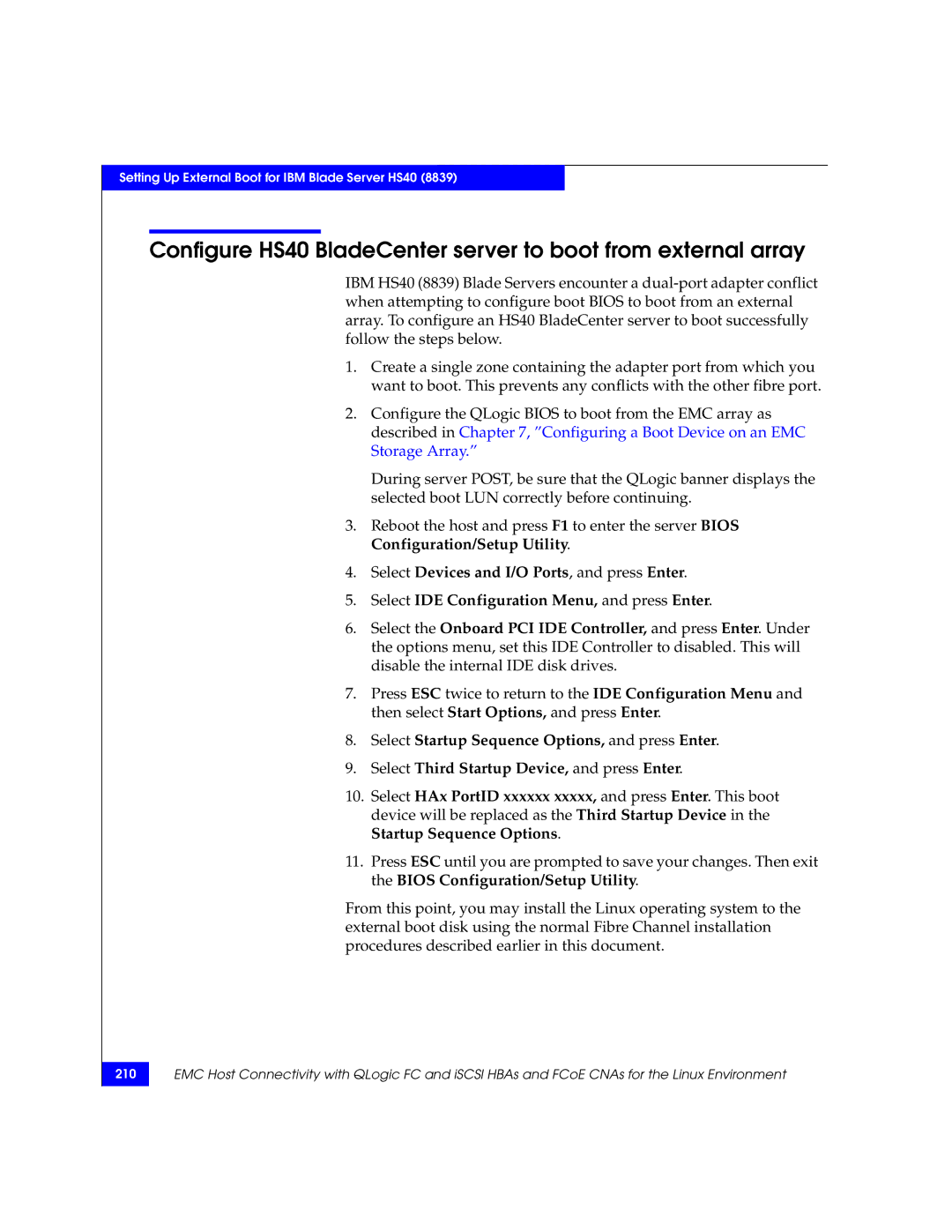Setting Up External Boot for IBM Blade Server HS40 (8839)
Configure HS40 BladeCenter server to boot from external array
IBM HS40 (8839) Blade Servers encounter a
1.Create a single zone containing the adapter port from which you want to boot. This prevents any conflicts with the other fibre port.
2.Configure the QLogic BIOS to boot from the EMC array as described in Chapter 7, ”Configuring a Boot Device on an EMC Storage Array.”
During server POST, be sure that the QLogic banner displays the selected boot LUN correctly before continuing.
3.Reboot the host and press F1 to enter the server BIOS Configuration/Setup Utility.
4.Select Devices and I/O Ports, and press Enter.
5.Select IDE Configuration Menu, and press Enter.
6.Select the Onboard PCI IDE Controller, and press Enter. Under the options menu, set this IDE Controller to disabled. This will disable the internal IDE disk drives.
7.Press ESC twice to return to the IDE Configuration Menu and then select Start Options, and press Enter.
8.Select Startup Sequence Options, and press Enter.
9.Select Third Startup Device, and press Enter.
10.Select HAx PortID xxxxxx xxxxx, and press Enter. This boot device will be replaced as the Third Startup Device in the Startup Sequence Options.
11.Press ESC until you are prompted to save your changes. Then exit the BIOS Configuration/Setup Utility.
From this point, you may install the Linux operating system to the external boot disk using the normal Fibre Channel installation procedures described earlier in this document.
210
EMC Host Connectivity with QLogic FC and iSCSI HBAs and FCoE CNAs for the Linux Environment