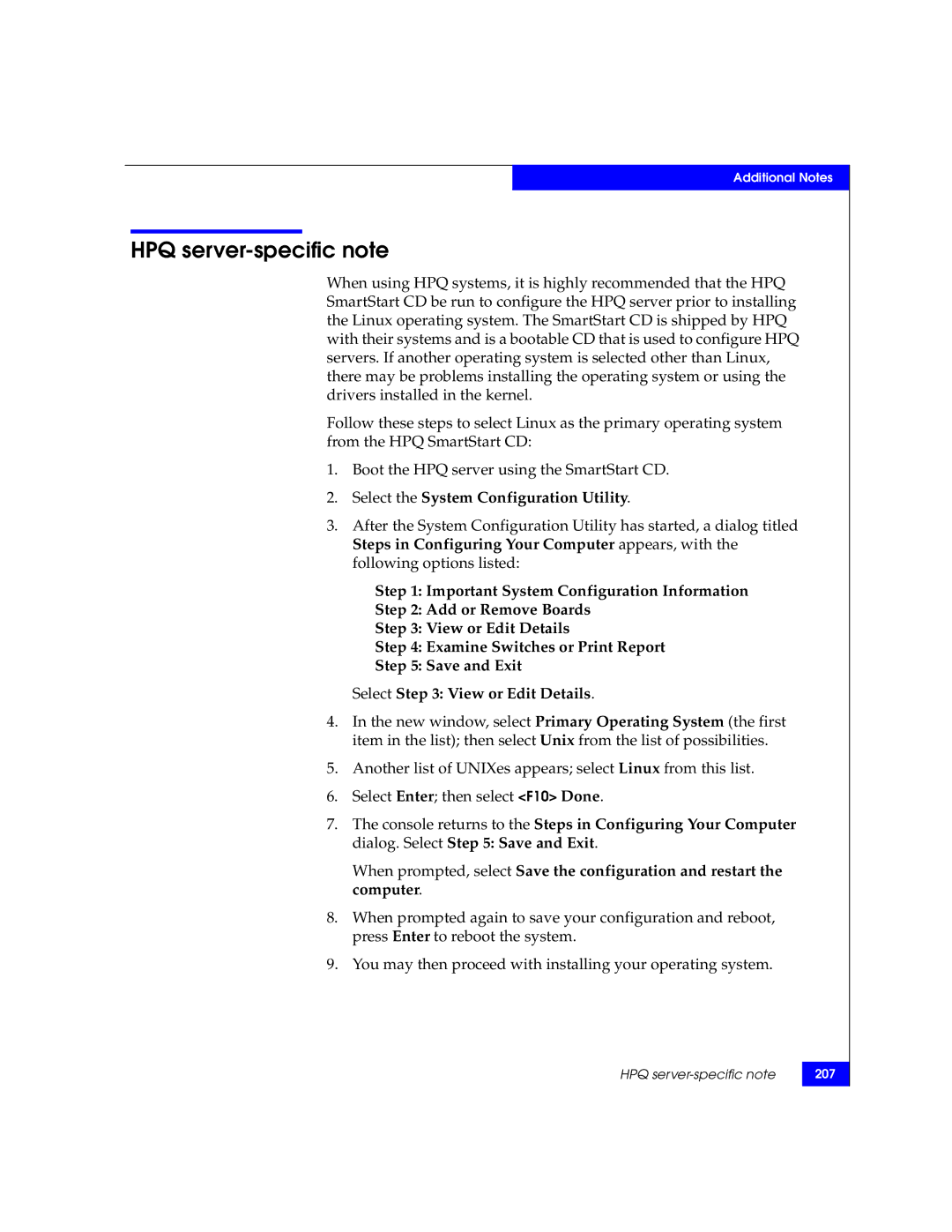Additional Notes
HPQ server-specific note
When using HPQ systems, it is highly recommended that the HPQ SmartStart CD be run to configure the HPQ server prior to installing the Linux operating system. The SmartStart CD is shipped by HPQ with their systems and is a bootable CD that is used to configure HPQ servers. If another operating system is selected other than Linux, there may be problems installing the operating system or using the drivers installed in the kernel.
Follow these steps to select Linux as the primary operating system from the HPQ SmartStart CD:
1.Boot the HPQ server using the SmartStart CD.
2.Select the System Configuration Utility.
3.After the System Configuration Utility has started, a dialog titled Steps in Configuring Your Computer appears, with the following options listed:
Step 1: Important System Configuration Information
Step 2: Add or Remove Boards
Step 3: View or Edit Details
Step 4: Examine Switches or Print Report
Step 5: Save and Exit
Select Step 3: View or Edit Details.
4.In the new window, select Primary Operating System (the first item in the list); then select Unix from the list of possibilities.
5.Another list of UNIXes appears; select Linux from this list.
6.Select Enter; then select <F10> Done.
7.The console returns to the Steps in Configuring Your Computer dialog. Select Step 5: Save and Exit.
When prompted, select Save the configuration and restart the computer.
8.When prompted again to save your configuration and reboot, press Enter to reboot the system.
9.You may then proceed with installing your operating system.
HPQ
207