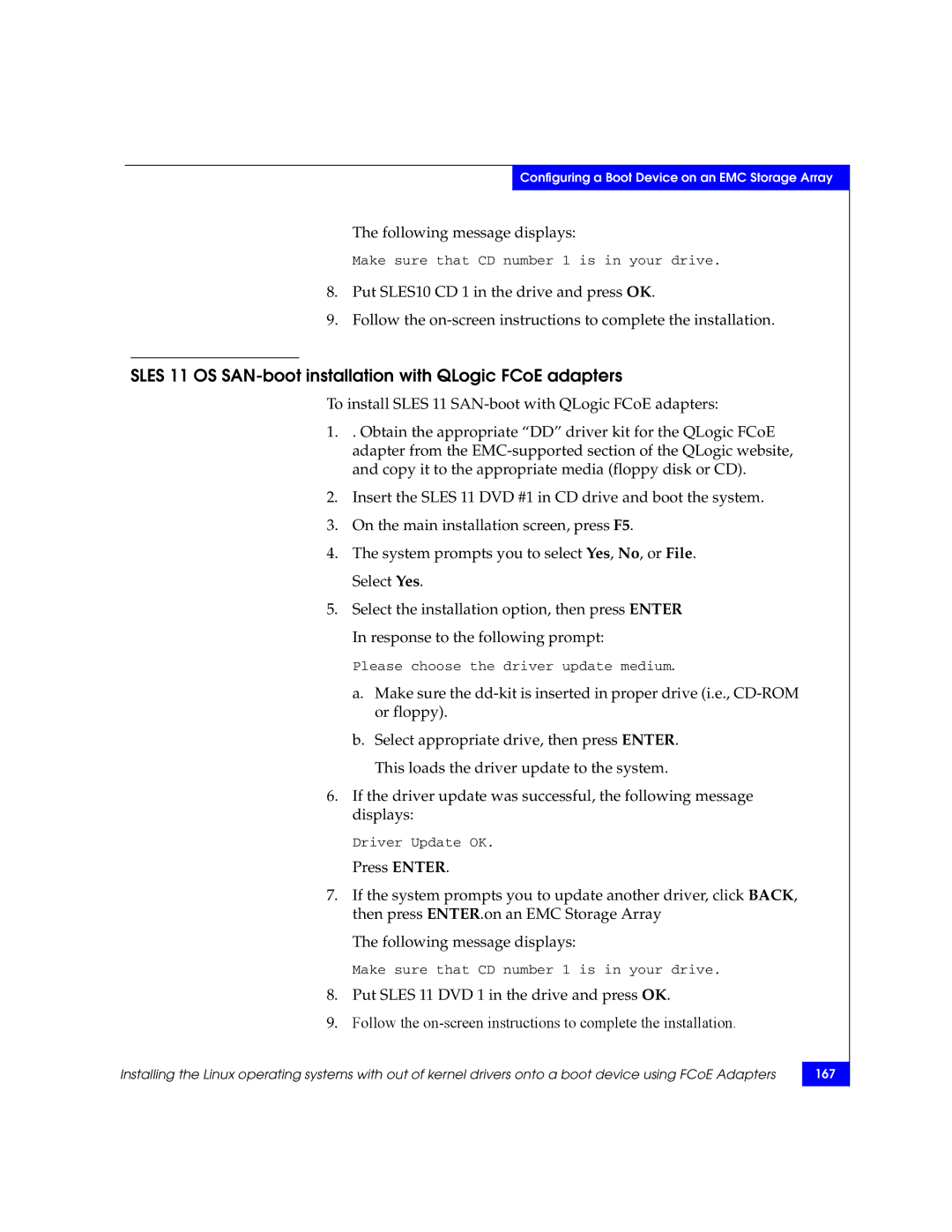Configuring a Boot Device on an EMC Storage Array
The following message displays:
Make sure that CD number 1 is in your drive.
8.Put SLES10 CD 1 in the drive and press OK.
9.Follow the
SLES 11 OS SAN-boot installation with QLogic FCoE adapters
To install SLES 11
1. . Obtain the appropriate “DD” driver kit for the QLogic FCoE adapter from the
2.Insert the SLES 11 DVD #1 in CD drive and boot the system.
3.On the main installation screen, press F5.
4.The system prompts you to select Yes, No, or File. Select Yes.
5.Select the installation option, then press ENTER In response to the following prompt:
Please choose the driver update medium.
a.Make sure the
b.Select appropriate drive, then press ENTER. This loads the driver update to the system.
6.If the driver update was successful, the following message displays:
Driver Update OK.
Press ENTER.
7.If the system prompts you to update another driver, click BACK, then press ENTER.on an EMC Storage Array
The following message displays:
Make sure that CD number 1 is in your drive.
8.Put SLES 11 DVD 1 in the drive and press OK.
9.Follow the
Installing the Linux operating systems with out of kernel drivers onto a boot device using FCoE Adapters
167