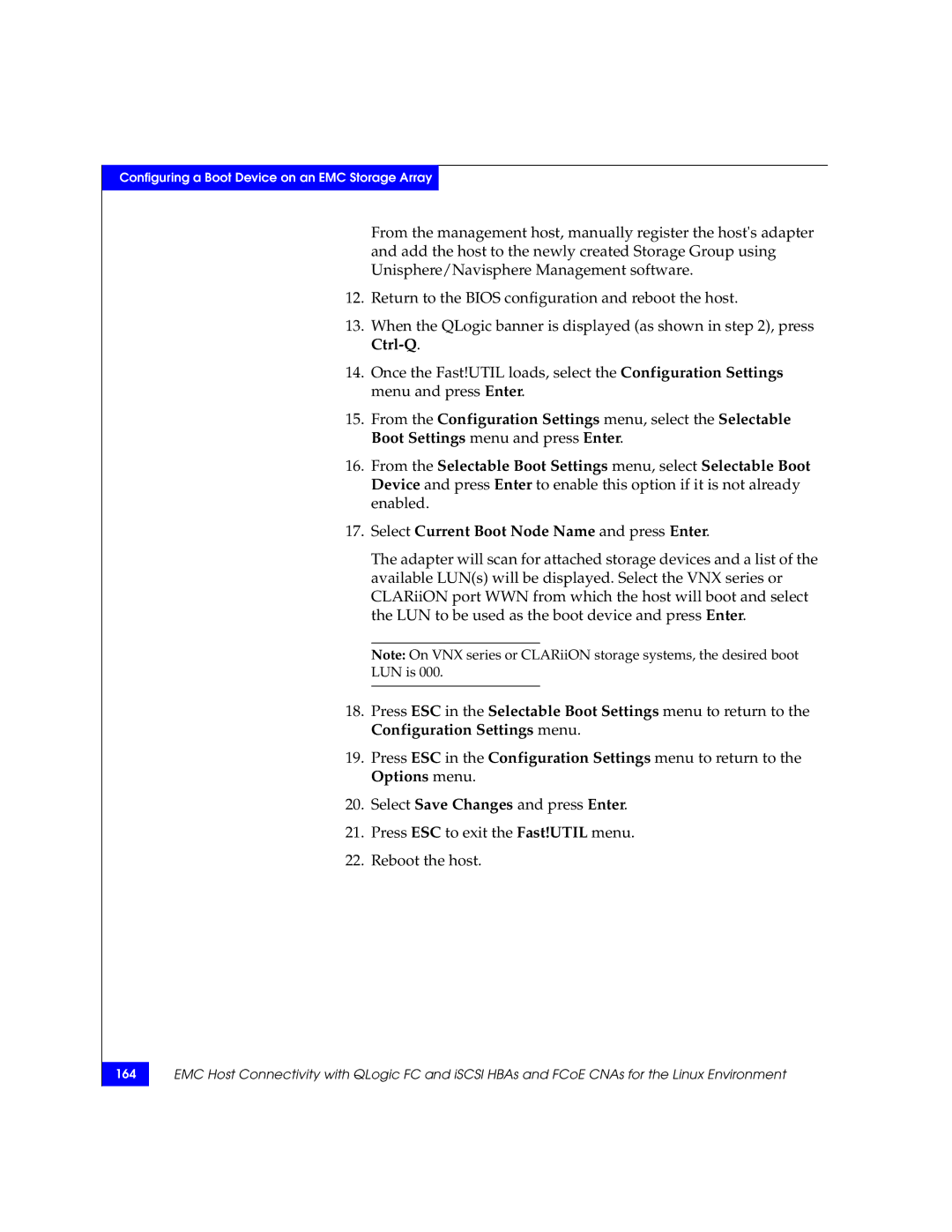Configuring a Boot Device on an EMC Storage Array
From the management host, manually register the host's adapter and add the host to the newly created Storage Group using Unisphere/Navisphere Management software.
12.Return to the BIOS configuration and reboot the host.
13.When the QLogic banner is displayed (as shown in step 2), press
14.Once the Fast!UTIL loads, select the Configuration Settings menu and press Enter.
15.From the Configuration Settings menu, select the Selectable Boot Settings menu and press Enter.
16.From the Selectable Boot Settings menu, select Selectable Boot Device and press Enter to enable this option if it is not already enabled.
17.Select Current Boot Node Name and press Enter.
The adapter will scan for attached storage devices and a list of the available LUN(s) will be displayed. Select the VNX series or CLARiiON port WWN from which the host will boot and select the LUN to be used as the boot device and press Enter.
Note: On VNX series or CLARiiON storage systems, the desired boot LUN is 000.
18.Press ESC in the Selectable Boot Settings menu to return to the Configuration Settings menu.
19.Press ESC in the Configuration Settings menu to return to the Options menu.
20.Select Save Changes and press Enter.
21.Press ESC to exit the Fast!UTIL menu.
22.Reboot the host.
164
EMC Host Connectivity with QLogic FC and iSCSI HBAs and FCoE CNAs for the Linux Environment