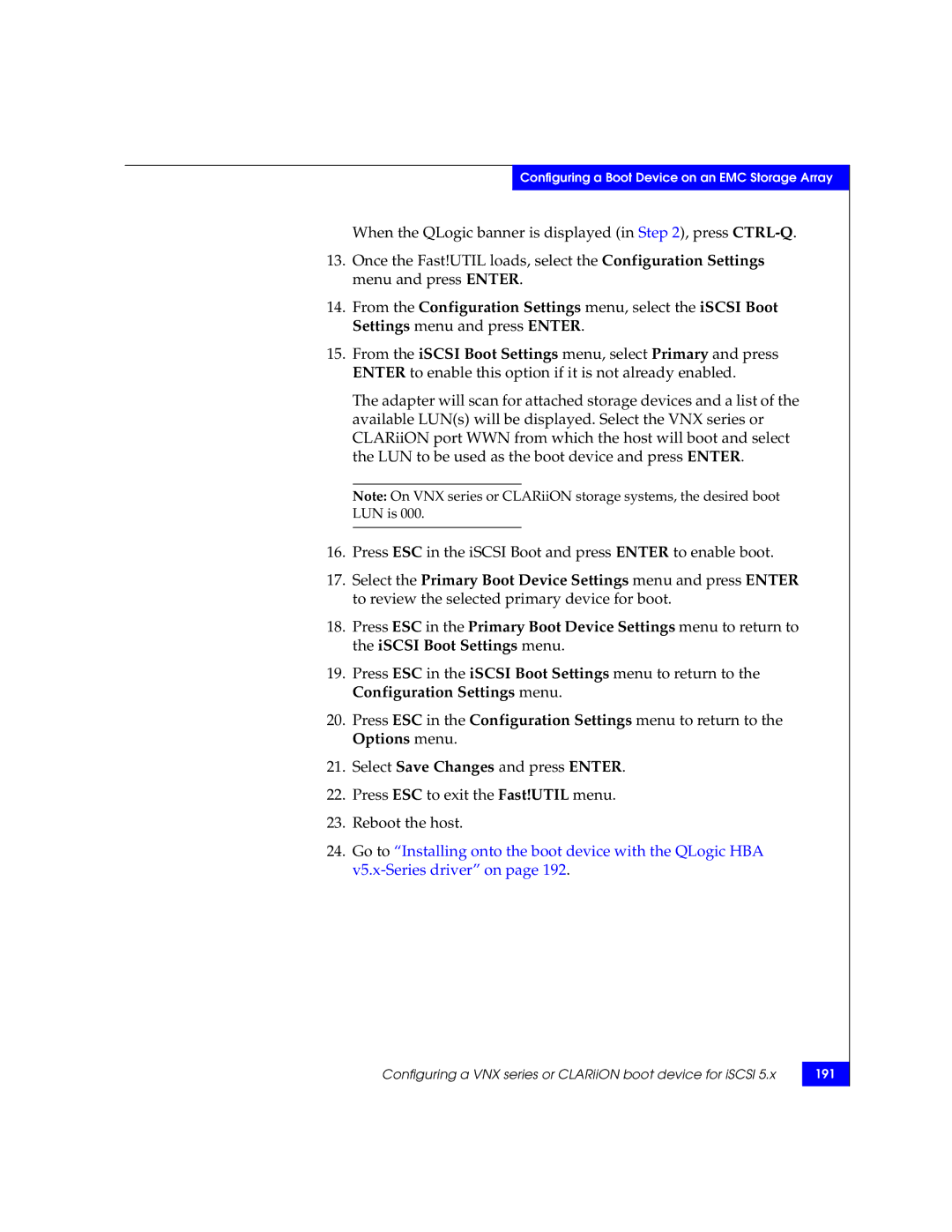Configuring a Boot Device on an EMC Storage Array
When the QLogic banner is displayed (in Step 2), press
13.Once the Fast!UTIL loads, select the Configuration Settings menu and press ENTER.
14.From the Configuration Settings menu, select the iSCSI Boot Settings menu and press ENTER.
15.From the iSCSI Boot Settings menu, select Primary and press ENTER to enable this option if it is not already enabled.
The adapter will scan for attached storage devices and a list of the available LUN(s) will be displayed. Select the VNX series or CLARiiON port WWN from which the host will boot and select the LUN to be used as the boot device and press ENTER.
Note: On VNX series or CLARiiON storage systems, the desired boot LUN is 000.
16.Press ESC in the iSCSI Boot and press ENTER to enable boot.
17.Select the Primary Boot Device Settings menu and press ENTER to review the selected primary device for boot.
18.Press ESC in the Primary Boot Device Settings menu to return to the iSCSI Boot Settings menu.
19.Press ESC in the iSCSI Boot Settings menu to return to the Configuration Settings menu.
20.Press ESC in the Configuration Settings menu to return to the Options menu.
21.Select Save Changes and press ENTER.
22.Press ESC to exit the Fast!UTIL menu.
23.Reboot the host.
24.Go to “Installing onto the boot device with the QLogic HBA