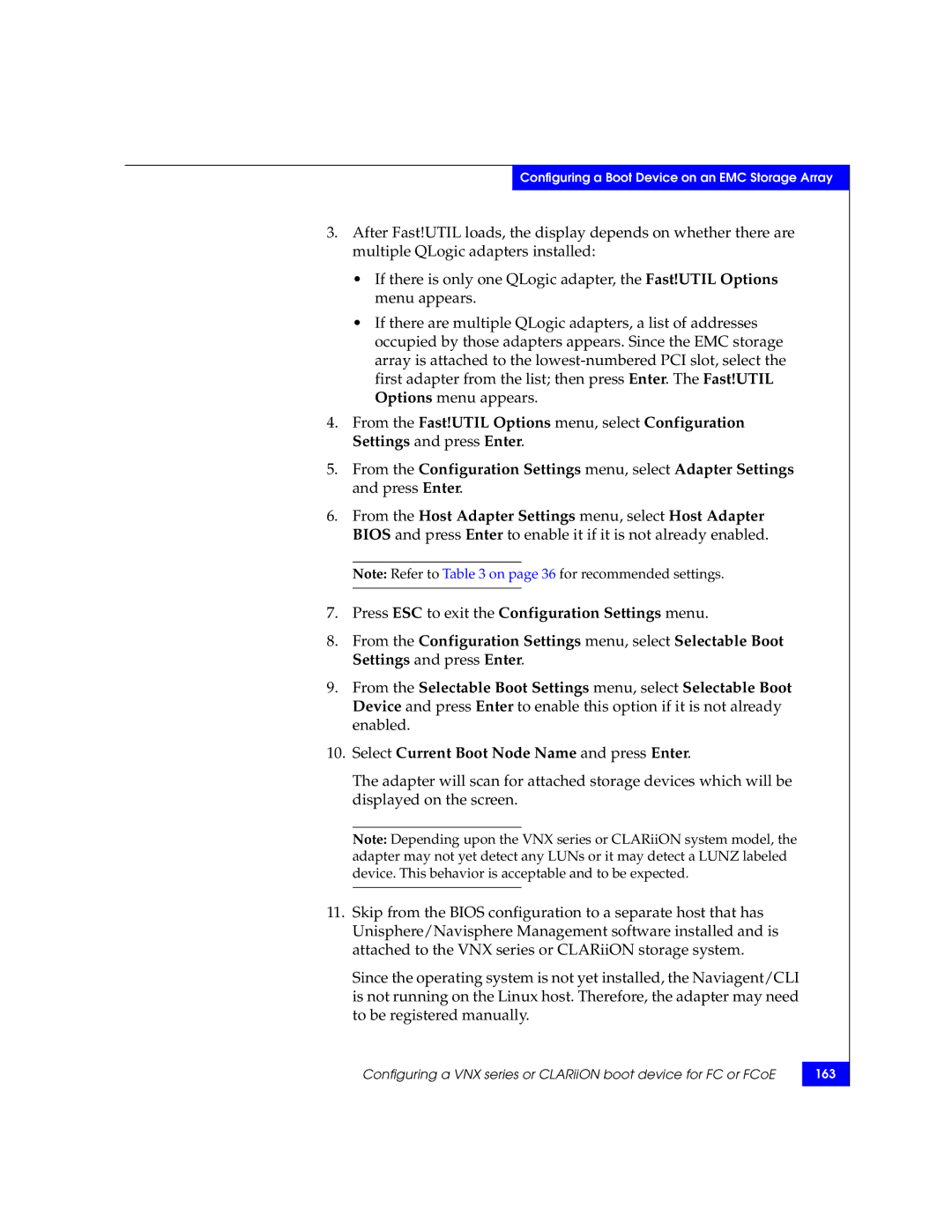Configuring a Boot Device on an EMC Storage Array
3.After Fast!UTIL loads, the display depends on whether there are multiple QLogic adapters installed:
•If there is only one QLogic adapter, the Fast!UTIL Options menu appears.
•If there are multiple QLogic adapters, a list of addresses occupied by those adapters appears. Since the EMC storage array is attached to the
4.From the Fast!UTIL Options menu, select Configuration Settings and press Enter.
5.From the Configuration Settings menu, select Adapter Settings and press Enter.
6.From the Host Adapter Settings menu, select Host Adapter BIOS and press Enter to enable it if it is not already enabled.
Note: Refer to Table 3 on page 36 for recommended settings.
7.Press ESC to exit the Configuration Settings menu.
8.From the Configuration Settings menu, select Selectable Boot Settings and press Enter.
9.From the Selectable Boot Settings menu, select Selectable Boot Device and press Enter to enable this option if it is not already enabled.
10.Select Current Boot Node Name and press Enter.
The adapter will scan for attached storage devices which will be displayed on the screen.
Note: Depending upon the VNX series or CLARiiON system model, the adapter may not yet detect any LUNs or it may detect a LUNZ labeled device. This behavior is acceptable and to be expected.
11.Skip from the BIOS configuration to a separate host that has Unisphere/Navisphere Management software installed and is attached to the VNX series or CLARiiON storage system.
Since the operating system is not yet installed, the Naviagent/CLI is not running on the Linux host. Therefore, the adapter may need to be registered manually.
Configuring a VNX series or CLARiiON boot device for FC or FCoE