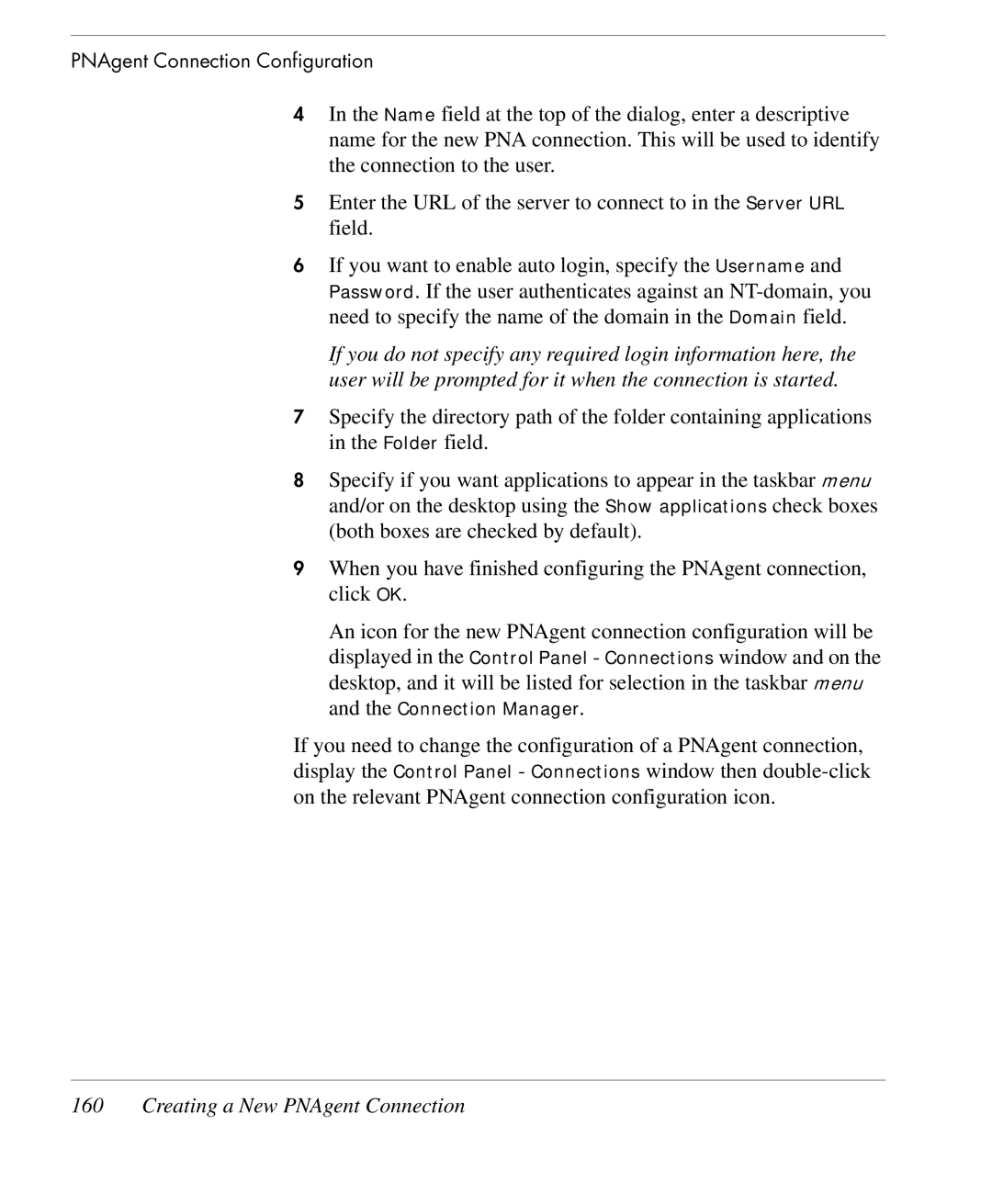PNAgent Connection Configuration
4In the Name field at the top of the dialog, enter a descriptive name for the new PNA connection. This will be used to identify the connection to the user.
5Enter the URL of the server to connect to in the Server URL field.
6If you want to enable auto login, specify the Username and Password. If the user authenticates against an
If you do not specify any required login information here, the user will be prompted for it when the connection is started.
7Specify the directory path of the folder containing applications in the Folder field.
8Specify if you want applications to appear in the taskbar menu and/or on the desktop using the Show applications check boxes (both boxes are checked by default).
9When you have finished configuring the PNAgent connection, click OK.
An icon for the new PNAgent connection configuration will be displayed in the Control Panel - Connections window and on the desktop, and it will be listed for selection in the taskbar menu and the Connection Manager.
If you need to change the configuration of a PNAgent connection, display the Control Panel - Connections window then