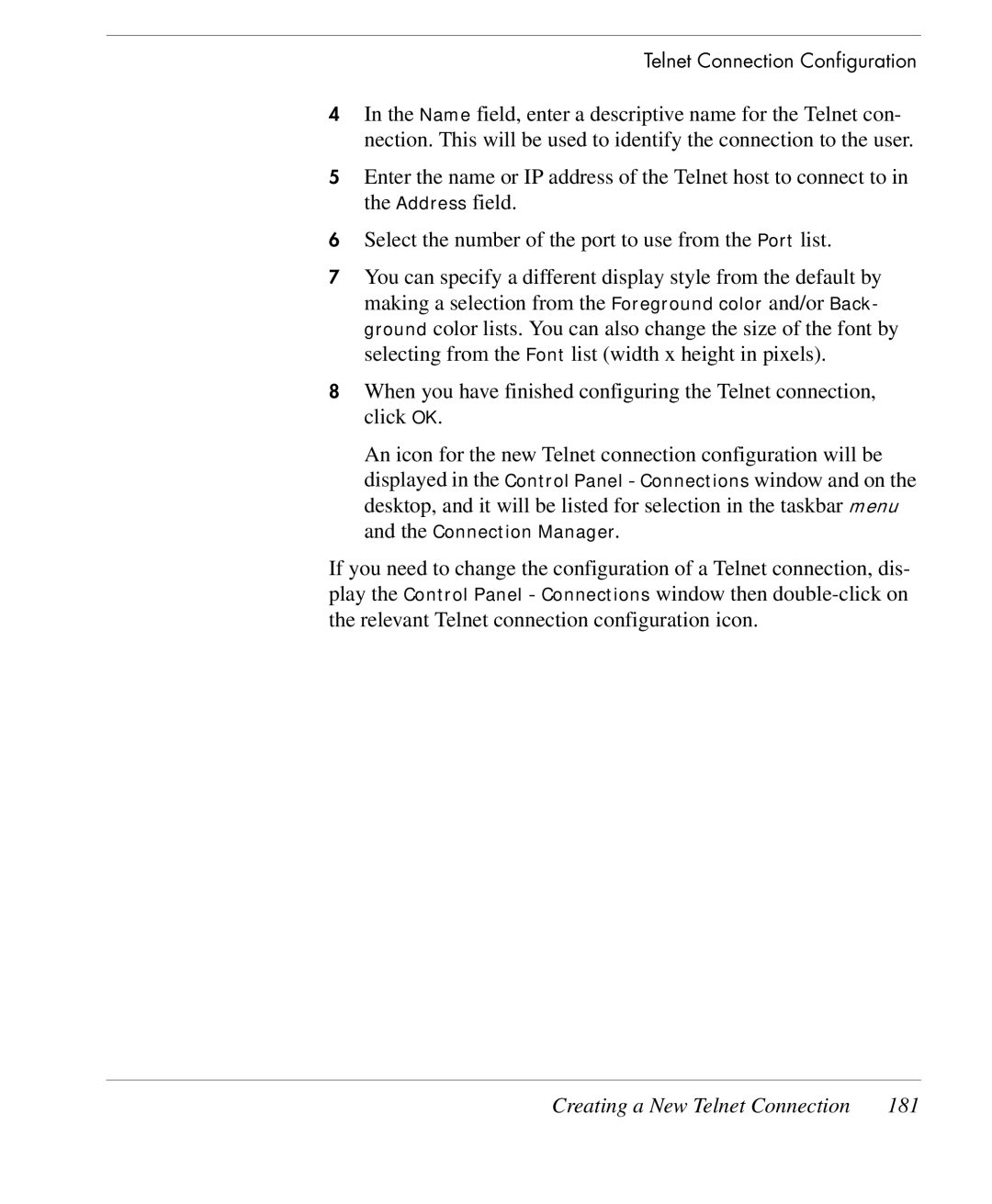Creating a New Telnet Connection
When you have finished configuring the Telnet connection, click OK.
8
An icon for the new Telnet connection configuration will be displayed in the Control Panel - Connections window and on the desktop, and it will be listed for selection in the taskbar menu and the Connection Manager.
If you need to change the configuration of a Telnet connection, dis- play the Control Panel - Connections window then double-click on the relevant Telnet connection configuration icon.
6 Select the number of the port to use from the Port list.
7 You can specify a different display style from the default by making a selection from the Foreground color and/or Back- ground color lists. You can also change the size of the font by selecting from the Font list (width x height in pixels).
Telnet Connection Configuration
4In the Name field, enter a descriptive name for the Telnet con- nection. This will be used to identify the connection to the user.
5Enter the name or IP address of the Telnet host to connect to in the Address field.