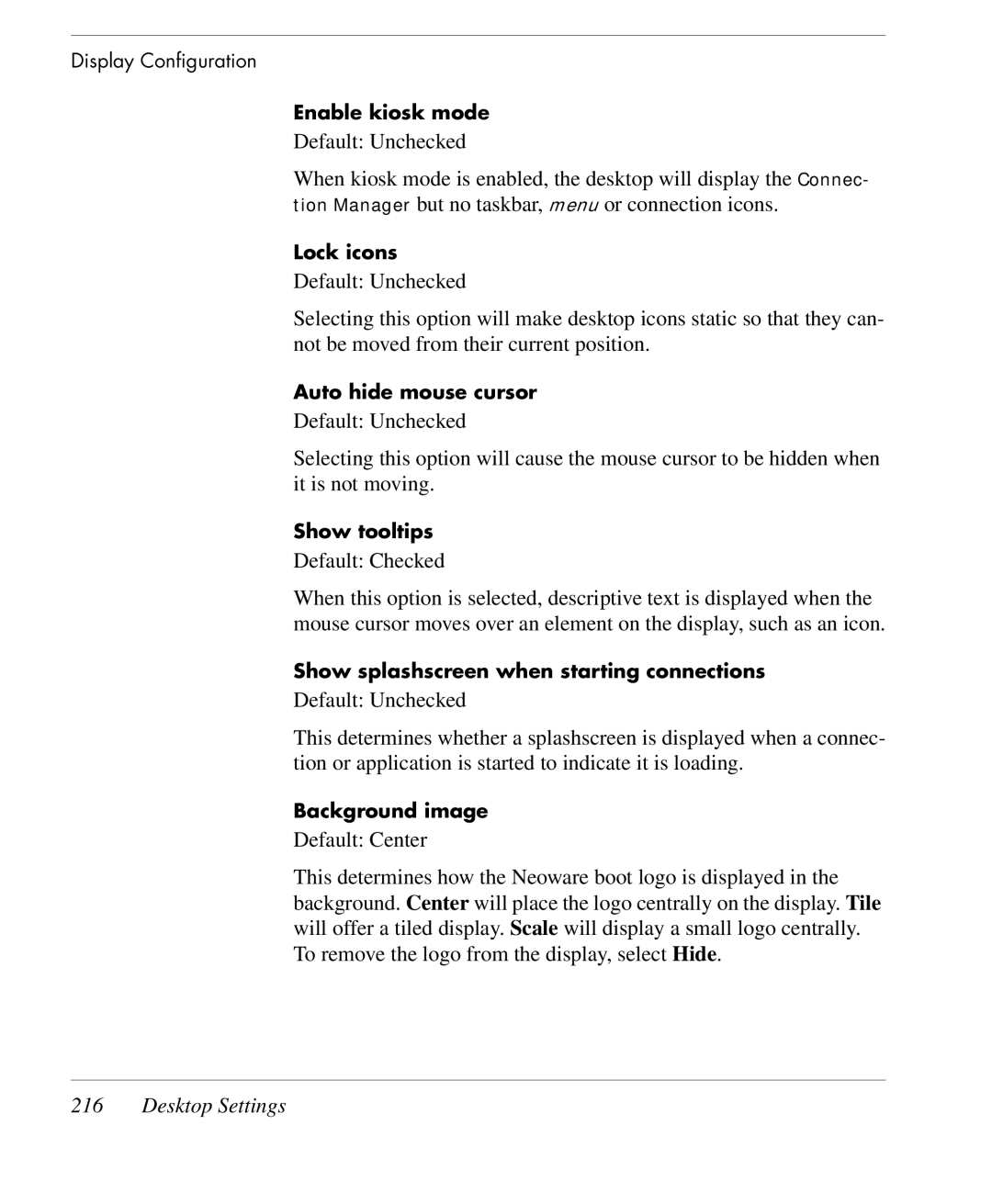Display Configuration
Enable kiosk mode
Default: Unchecked
When kiosk mode is enabled, the desktop will display the Connec- tion Manager but no taskbar, menu or connection icons.
Lock icons
Default: Unchecked
Selecting this option will make desktop icons static so that they can- not be moved from their current position.
Auto hide mouse cursor
Default: Unchecked
Selecting this option will cause the mouse cursor to be hidden when it is not moving.
Show tooltips
Default: Checked
When this option is selected, descriptive text is displayed when the mouse cursor moves over an element on the display, such as an icon.
Show splashscreen when starting connections
Default: Unchecked
This determines whether a splashscreen is displayed when a connec- tion or application is started to indicate it is loading.
Background image
Default: Center
This determines how the Neoware boot logo is displayed in the background. Center will place the logo centrally on the display. Tile will offer a tiled display. Scale will display a small logo centrally. To remove the logo from the display, select Hide.