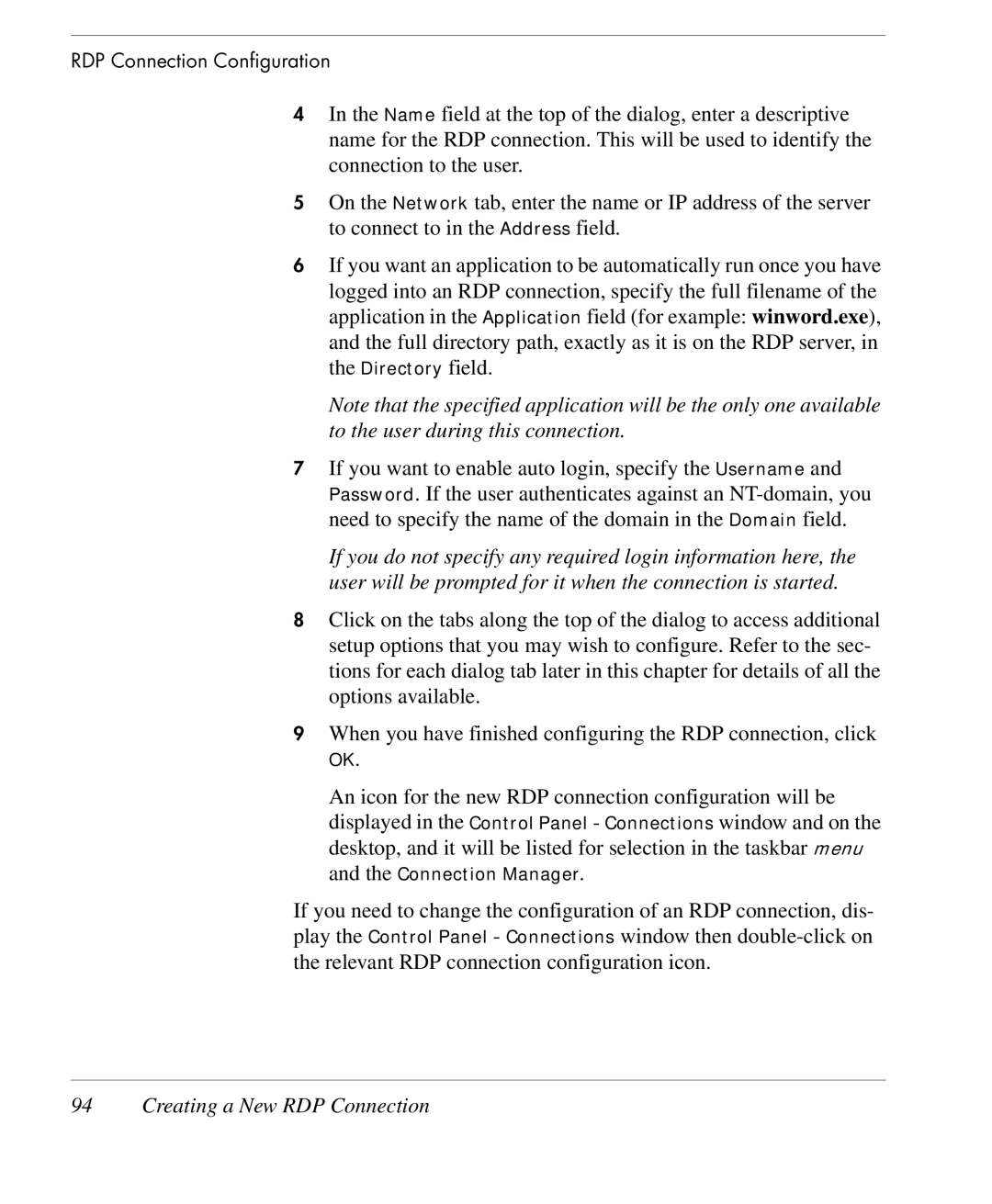RDP Connection Configuration
4In the Name field at the top of the dialog, enter a descriptive name for the RDP connection. This will be used to identify the connection to the user.
5On the Network tab, enter the name or IP address of the server to connect to in the Address field.
6If you want an application to be automatically run once you have logged into an RDP connection, specify the full filename of the application in the Application field (for example: winword.exe), and the full directory path, exactly as it is on the RDP server, in the Directory field.
Note that the specified application will be the only one available to the user during this connection.
7If you want to enable auto login, specify the Username and Password. If the user authenticates against an
If you do not specify any required login information here, the user will be prompted for it when the connection is started.
8Click on the tabs along the top of the dialog to access additional setup options that you may wish to configure. Refer to the sec- tions for each dialog tab later in this chapter for details of all the options available.
9When you have finished configuring the RDP connection, click
OK.
An icon for the new RDP connection configuration will be displayed in the Control Panel - Connections window and on the desktop, and it will be listed for selection in the taskbar menu and the Connection Manager.
If you need to change the configuration of an RDP connection, dis- play the Control Panel - Connections window then