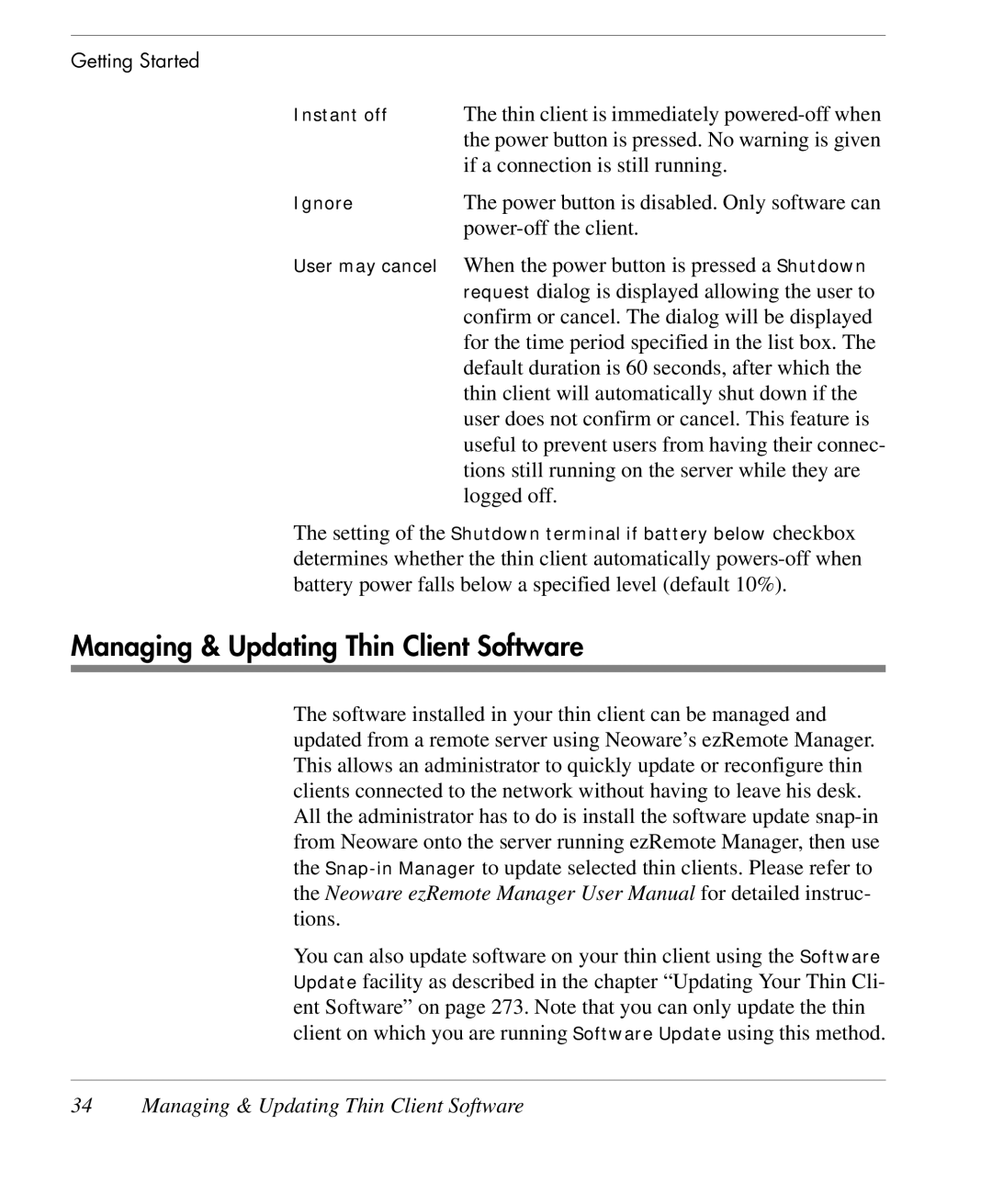Getting Started
Instant off | The thin client is immediately |
| the power button is pressed. No warning is given |
| if a connection is still running. |
Ignore | The power button is disabled. Only software can |
| |
User may cancel | When the power button is pressed a Shutdown |
| request dialog is displayed allowing the user to |
| confirm or cancel. The dialog will be displayed |
| for the time period specified in the list box. The |
| default duration is 60 seconds, after which the |
| thin client will automatically shut down if the |
| user does not confirm or cancel. This feature is |
| useful to prevent users from having their connec- |
| tions still running on the server while they are |
| logged off. |
The setting of the Shutdown terminal if battery below checkbox determines whether the thin client automatically
Managing & Updating Thin Client Software
The software installed in your thin client can be managed and updated from a remote server using Neoware’s ezRemote Manager. This allows an administrator to quickly update or reconfigure thin clients connected to the network without having to leave his desk. All the administrator has to do is install the software update
You can also update software on your thin client using the Software Update facility as described in the chapter “Updating Your Thin Cli- ent Software” on page 273. Note that you can only update the thin client on which you are running Software Update using this method.