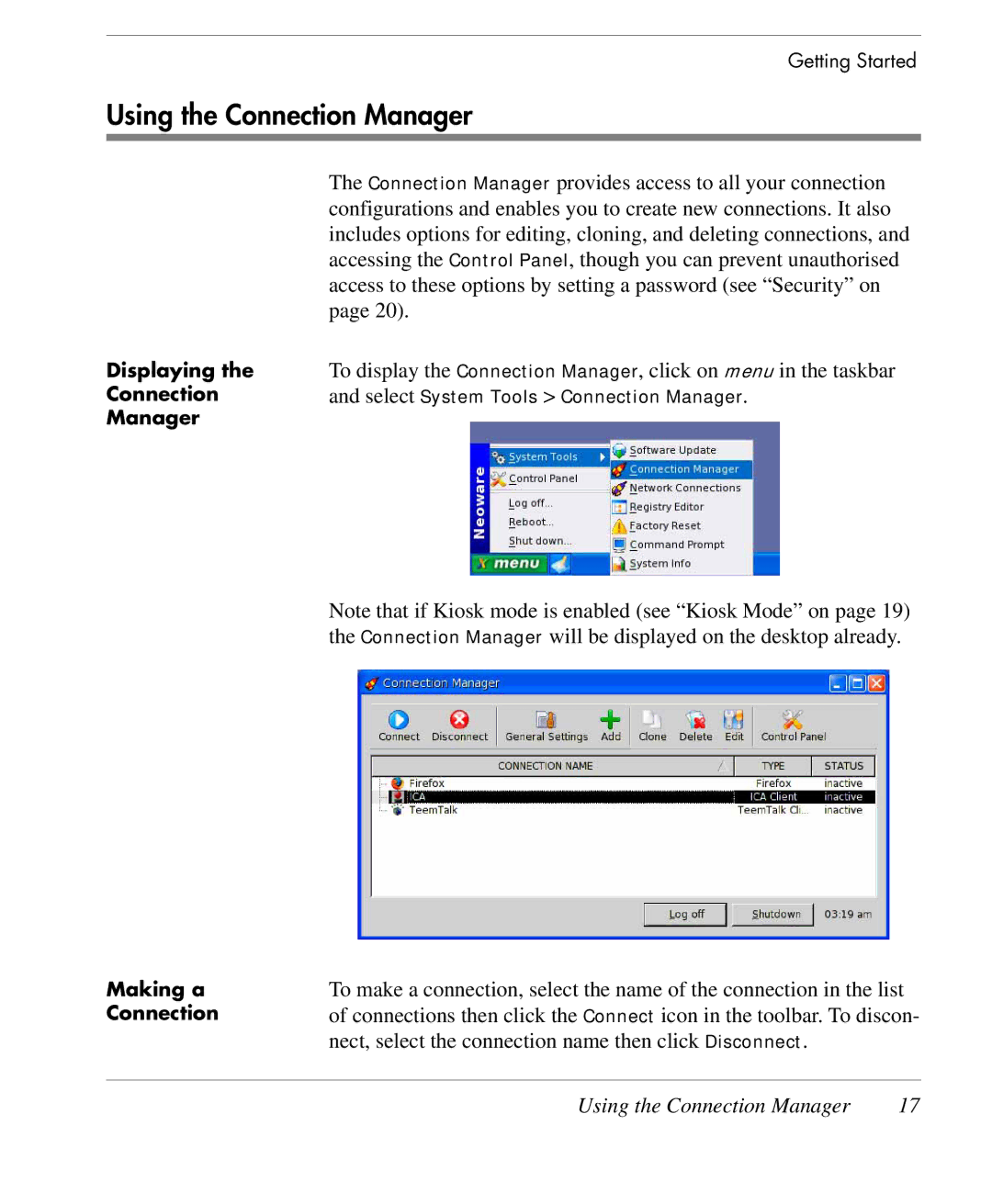Getting Started
Using the Connection Manager
Displaying the
Connection
Manager
The Connection Manager provides access to all your connection configurations and enables you to create new connections. It also includes options for editing, cloning, and deleting connections, and accessing the Control Panel, though you can prevent unauthorised access to these options by setting a password (see “Security” on page 20).
To display the Connection Manager, click on menu in the taskbar and select System Tools > Connection Manager.
Note that if Kiosk mode is enabled (see “Kiosk Mode” on page 19) the Connection Manager will be displayed on the desktop already.
Making a | To make a connection, select the name of the connection in the list |
Connection | of connections then click the Connect icon in the toolbar. To discon- |
| nect, select the connection name then click Disconnect. |
Using the Connection Manager | 17 |