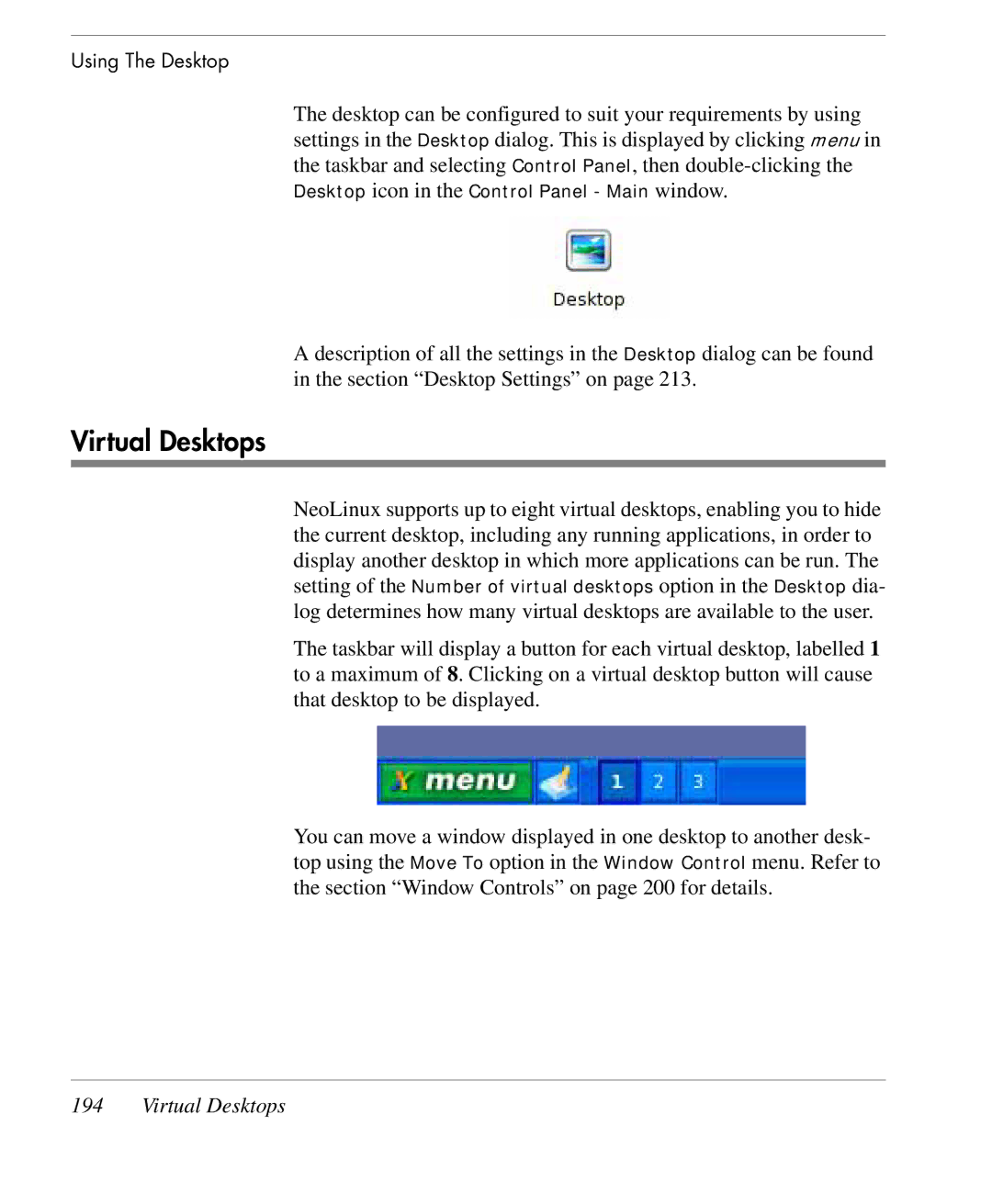Using The Desktop
The desktop can be configured to suit your requirements by using settings in the Desktop dialog. This is displayed by clicking menu in the taskbar and selecting Control Panel, then
A description of all the settings in the Desktop dialog can be found in the section “Desktop Settings” on page 213.
Virtual Desktops
NeoLinux supports up to eight virtual desktops, enabling you to hide the current desktop, including any running applications, in order to display another desktop in which more applications can be run. The setting of the Number of virtual desktops option in the Desktop dia- log determines how many virtual desktops are available to the user.
The taskbar will display a button for each virtual desktop, labelled 1 to a maximum of 8. Clicking on a virtual desktop button will cause that desktop to be displayed.
You can move a window displayed in one desktop to another desk- top using the Move To option in the Window Control menu. Refer to the section “Window Controls” on page 200 for details.