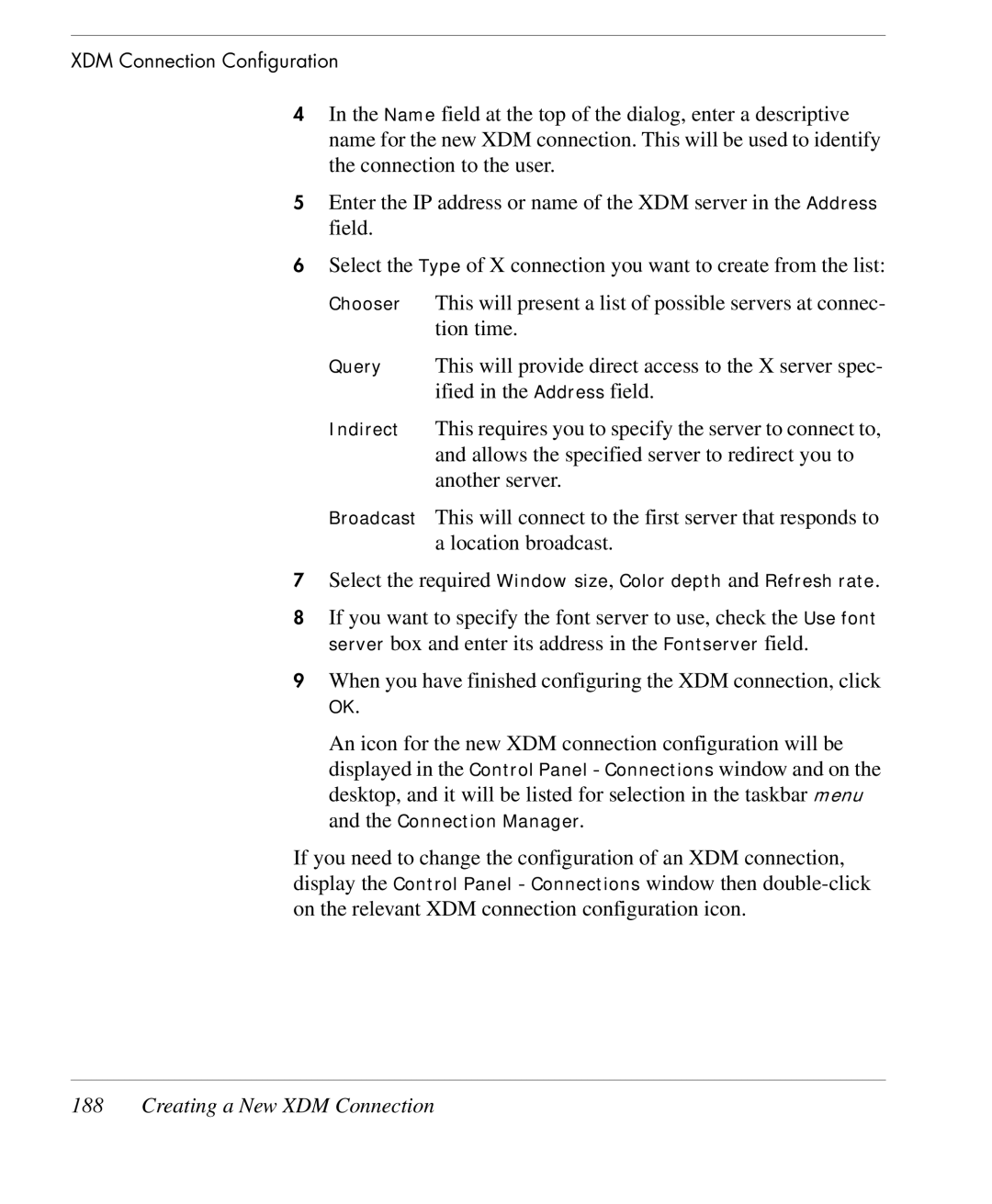XDM Connection Configuration
4In the Name field at the top of the dialog, enter a descriptive name for the new XDM connection. This will be used to identify the connection to the user.
5Enter the IP address or name of the XDM server in the Address field.
6Select the Type of X connection you want to create from the list:
Chooser This will present a list of possible servers at connec- tion time.
Query This will provide direct access to the X server spec- ified in the Address field.
Indirect This requires you to specify the server to connect to, and allows the specified server to redirect you to another server.
Broadcast This will connect to the first server that responds to a location broadcast.
7Select the required Window size, Color depth and Refresh rate.
8If you want to specify the font server to use, check the Use font server box and enter its address in the Fontserver field.
9When you have finished configuring the XDM connection, click
OK.
An icon for the new XDM connection configuration will be displayed in the Control Panel - Connections window and on the desktop, and it will be listed for selection in the taskbar menu and the Connection Manager.
If you need to change the configuration of an XDM connection, display the Control Panel - Connections window then