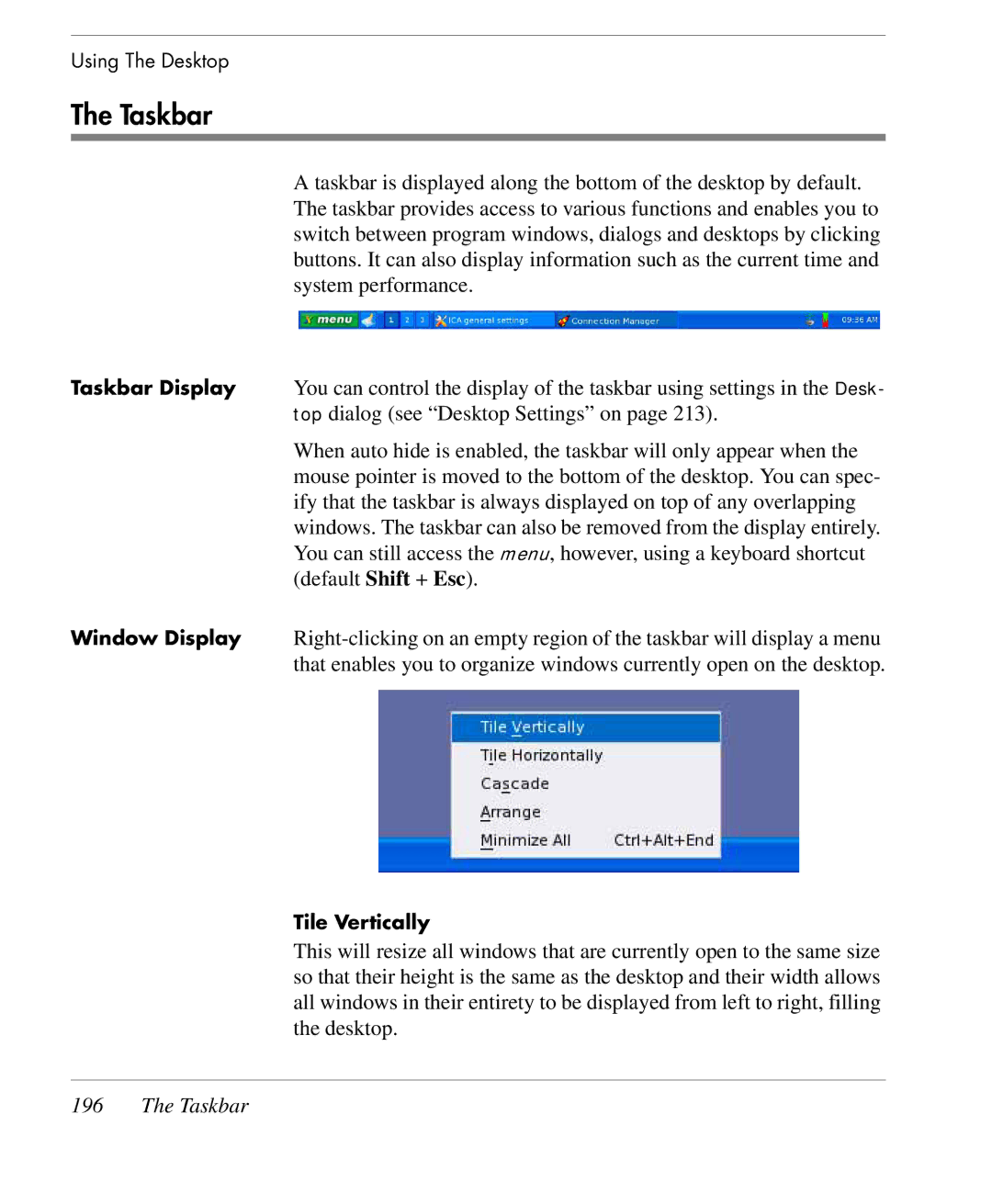Using The Desktop
The Taskbar
A taskbar is displayed along the bottom of the desktop by default. The taskbar provides access to various functions and enables you to switch between program windows, dialogs and desktops by clicking buttons. It can also display information such as the current time and system performance.
Taskbar Display You can control the display of the taskbar using settings in the Desk- top dialog (see “Desktop Settings” on page 213).
When auto hide is enabled, the taskbar will only appear when the mouse pointer is moved to the bottom of the desktop. You can spec- ify that the taskbar is always displayed on top of any overlapping windows. The taskbar can also be removed from the display entirely. You can still access the menu, however, using a keyboard shortcut (default Shift + Esc).
Window Display
Tile Vertically
This will resize all windows that are currently open to the same size so that their height is the same as the desktop and their width allows all windows in their entirety to be displayed from left to right, filling the desktop.