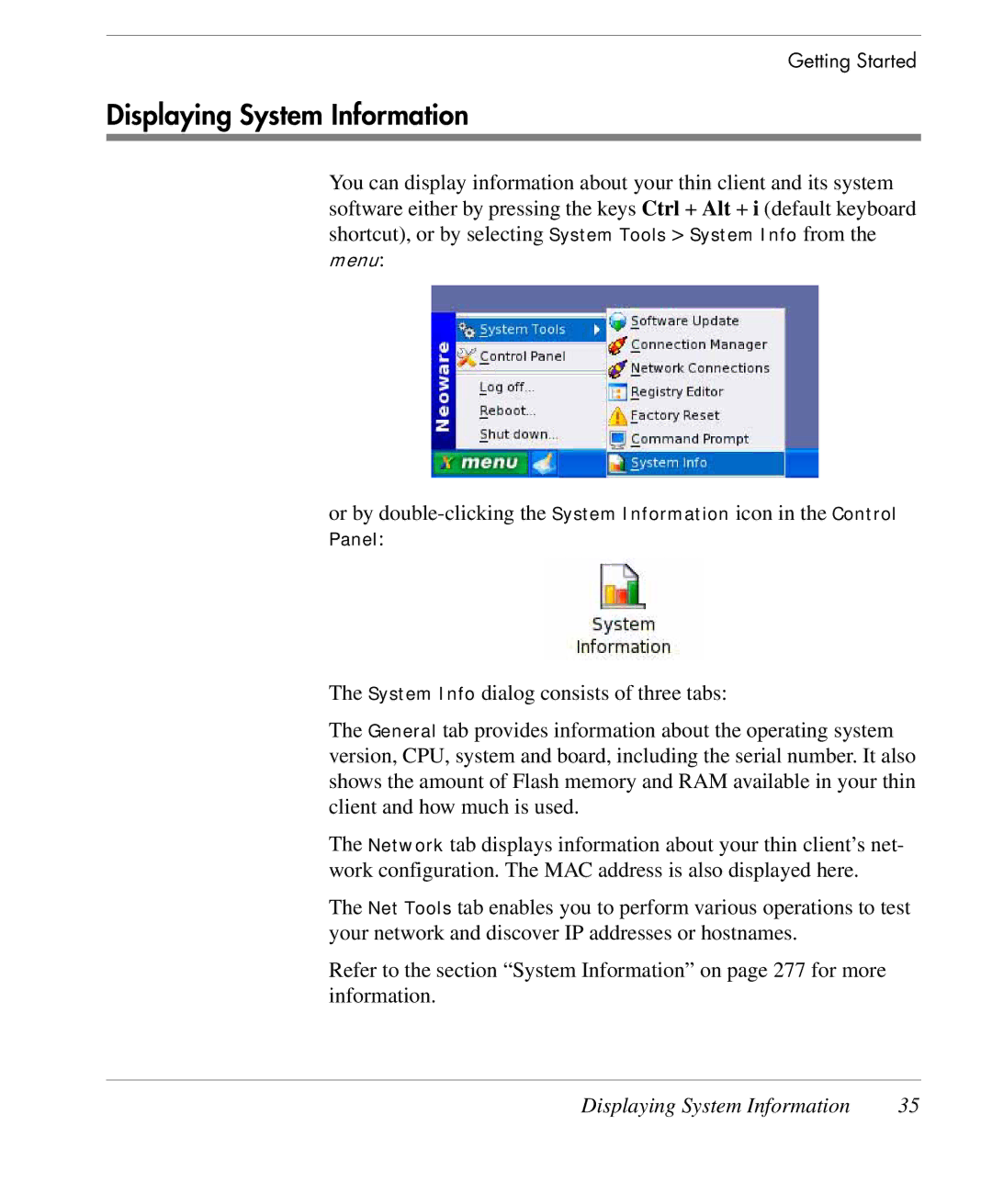Getting Started
Displaying System Information
You can display information about your thin client and its system software either by pressing the keys Ctrl + Alt + i (default keyboard shortcut), or by selecting System Tools > System Info from the menu:
or by
The System Info dialog consists of three tabs:
The General tab provides information about the operating system version, CPU, system and board, including the serial number. It also shows the amount of Flash memory and RAM available in your thin client and how much is used.
The Network tab displays information about your thin client’s net- work configuration. The MAC address is also displayed here.
The Net Tools tab enables you to perform various operations to test your network and discover IP addresses or hostnames.
Refer to the section “System Information” on page 277 for more information.
Displaying System Information | 35 |