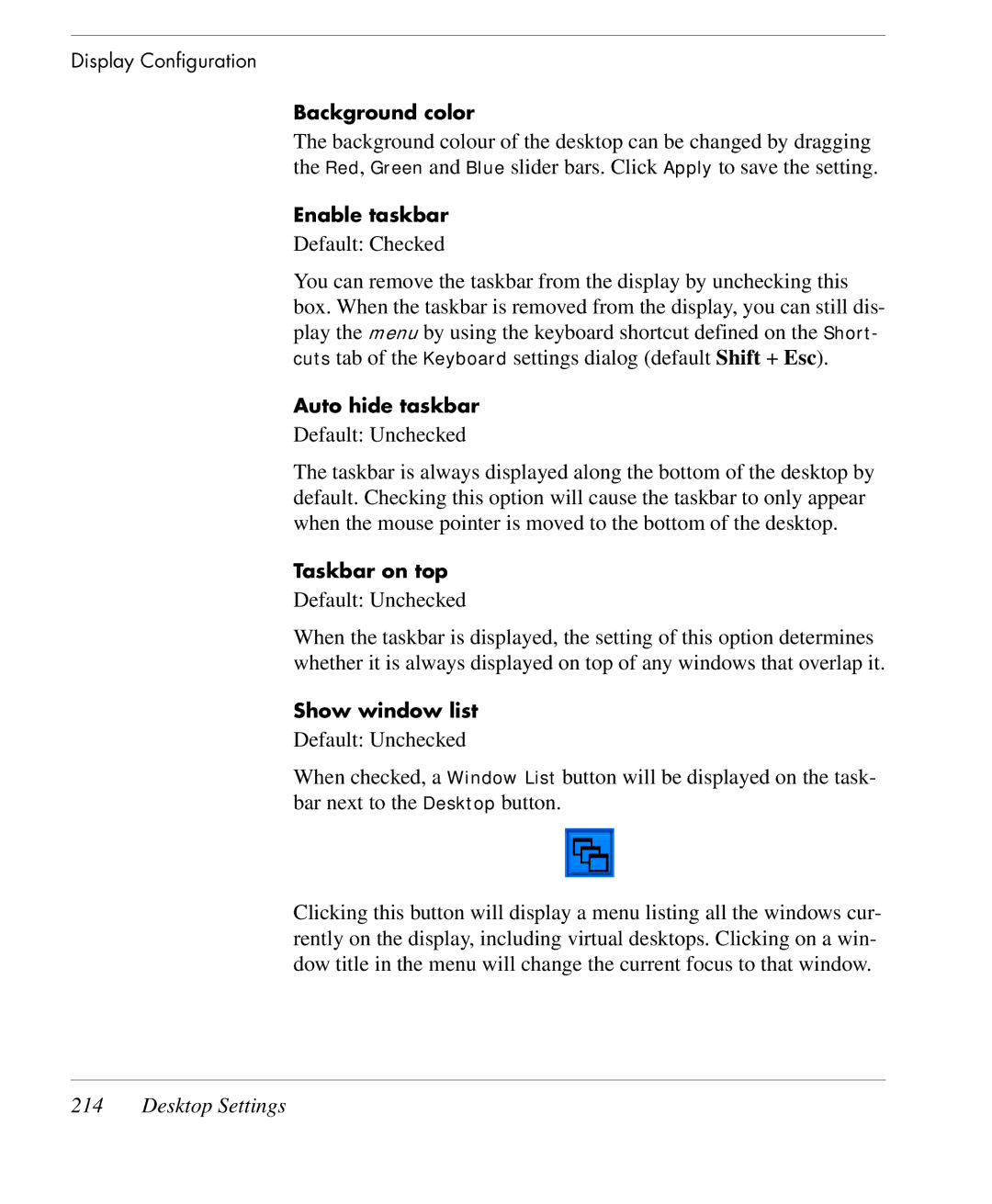Display Configuration
Background color
The background colour of the desktop can be changed by dragging the Red, Green and Blue slider bars. Click Apply to save the setting.
Enable taskbar
Default: Checked
You can remove the taskbar from the display by unchecking this box. When the taskbar is removed from the display, you can still dis- play the menu by using the keyboard shortcut defined on the Short- cuts tab of the Keyboard settings dialog (default Shift + Esc).
Auto hide taskbar
Default: Unchecked
The taskbar is always displayed along the bottom of the desktop by default. Checking this option will cause the taskbar to only appear when the mouse pointer is moved to the bottom of the desktop.
Taskbar on top
Default: Unchecked
When the taskbar is displayed, the setting of this option determines whether it is always displayed on top of any windows that overlap it.
Show window list
Default: Unchecked
When checked, a Window List button will be displayed on the task- bar next to the Desktop button.
Clicking this button will display a menu listing all the windows cur- rently on the display, including virtual desktops. Clicking on a win- dow title in the menu will change the current focus to that window.