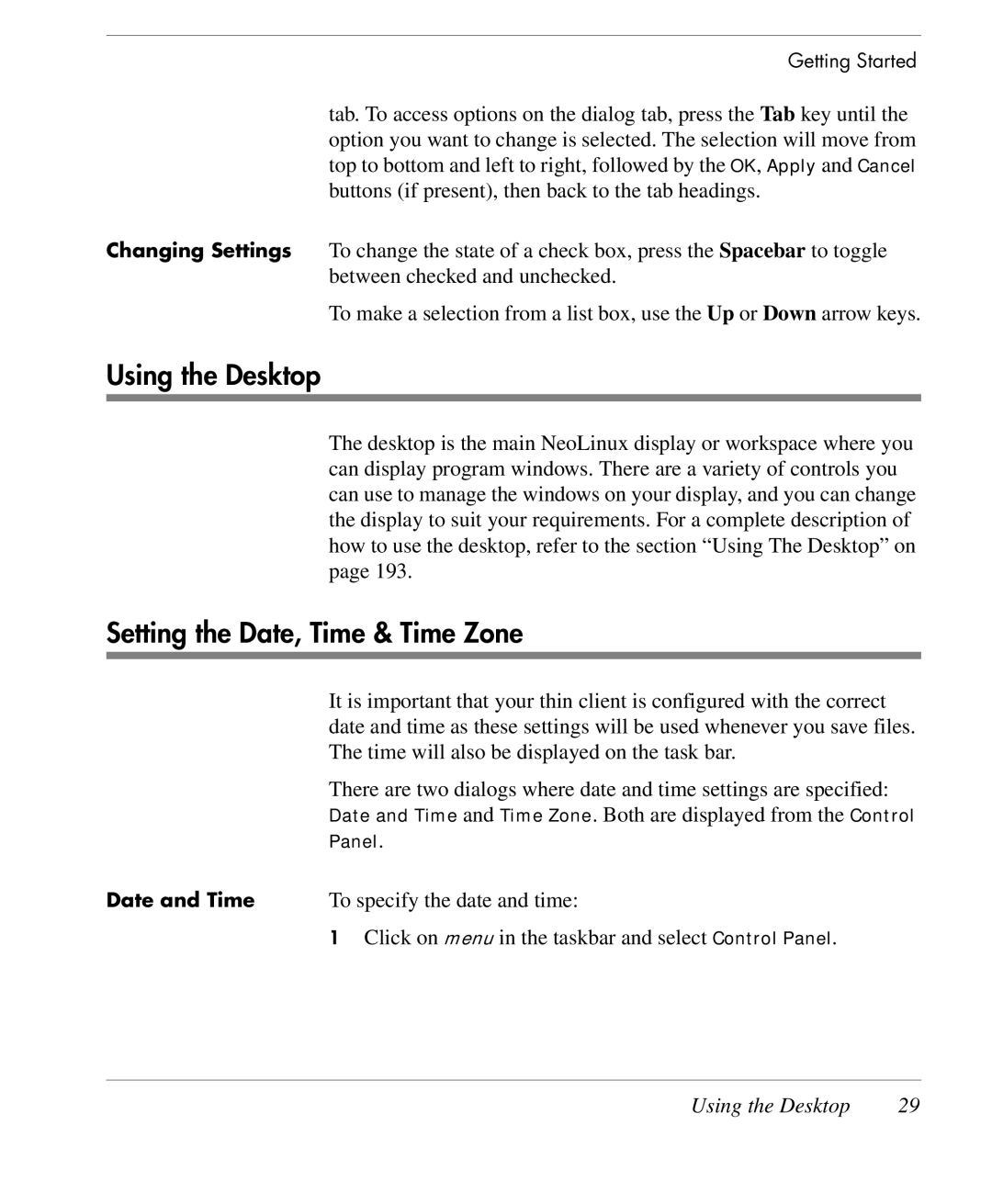Getting Started
tab. To access options on the dialog tab, press the Tab key until the option you want to change is selected. The selection will move from top to bottom and left to right, followed by the OK, Apply and Cancel buttons (if present), then back to the tab headings.
Changing Settings To change the state of a check box, press the Spacebar to toggle between checked and unchecked.
To make a selection from a list box, use the Up or Down arrow keys.
Using the Desktop
The desktop is the main NeoLinux display or workspace where you can display program windows. There are a variety of controls you can use to manage the windows on your display, and you can change the display to suit your requirements. For a complete description of how to use the desktop, refer to the section “Using The Desktop” on page 193.
Setting the Date, Time & Time Zone
| It is important that your thin client is configured with the correct |
| date and time as these settings will be used whenever you save files. |
| The time will also be displayed on the task bar. |
| There are two dialogs where date and time settings are specified: |
| Date and Time and Time Zone. Both are displayed from the Control |
| Panel. |
Date and Time | To specify the date and time: |
| 1 Click on menu in the taskbar and select Control Panel. |
Using the Desktop | 29 |