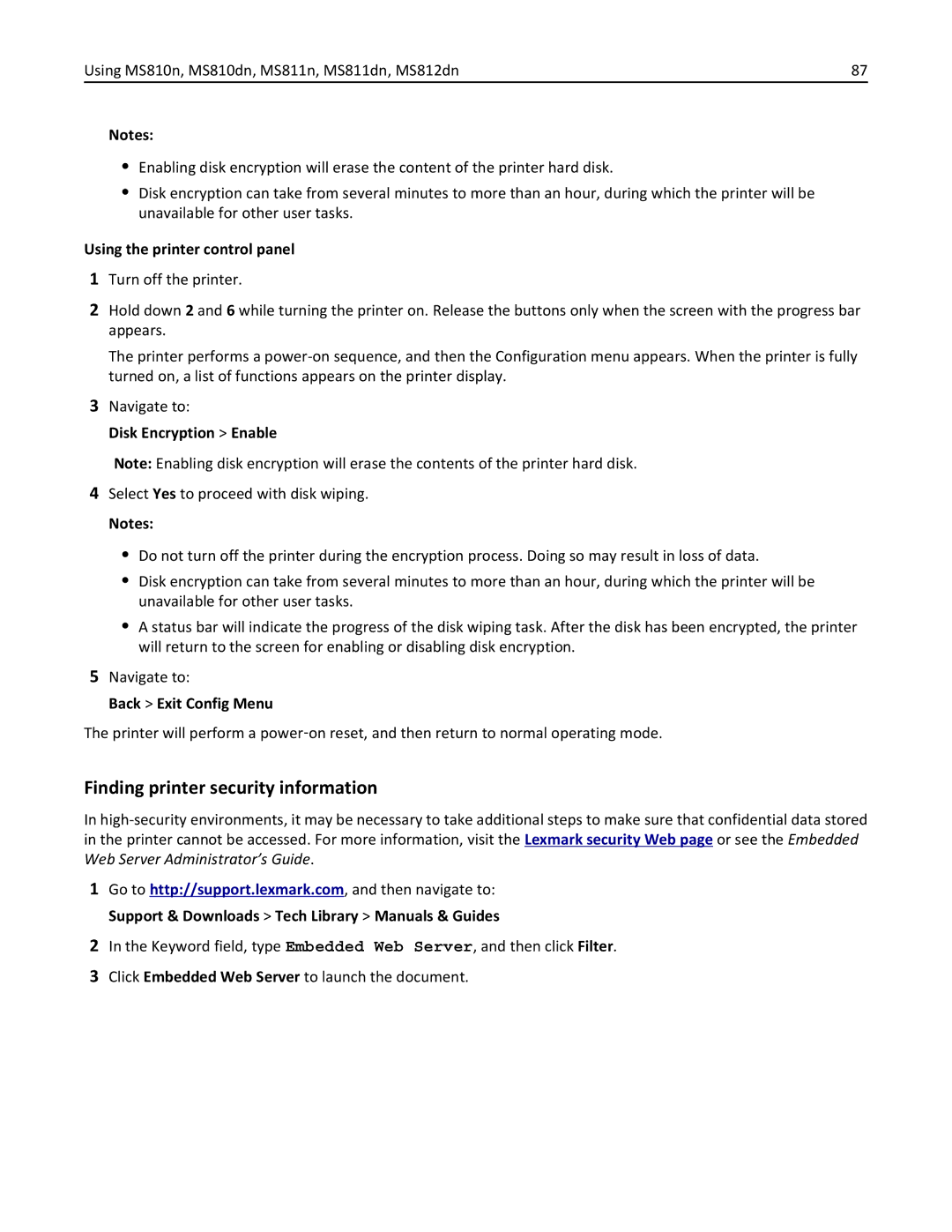October
MS810 Series
Contents
Using MS812de 137
Paper and specialty media guide 187
Understanding the printer menus 197
Saving money and the environment 254
346
Troubleshooting 292
Maintaining the printer 257
Clearing jams 270
Safety information
Safety information
Page
What are you looking for? Find it here
Using this guide
Finding information about the printer
Overview
Other countries and regions -See the printed
Selecting a location for the printer
Selecting a location for the printer
Selecting a location for the printer
Installing internal options
Accessing the controller board
Available internal options
Page
Page
Installing a memory card
Page
Installing an Internal Solutions Port
Page
Page
Page
Installing an optional card
Page
Installing a printer hard disk
Page
Page
Page
Removing a printer hard disk
Page
Installing hardware options
Order of installation
Installing optional trays
Page
Page
Page
Attaching cables
Use
Organizing the cables
Installing the printer software
Setting up the printer software
Windows
Click Update Now ‑ Ask Printer
Updating available options in the printer driver
For Windows users
For Macintosh users
Preparing to set up the printer on an Ethernet network
Installing the printer on an Ethernet network
Networking
Select Ethernet connection, and then click Continue
For Macintosh users
Preparing to set up the printer on a wireless network
Follow the instructions on the printer display
Select a wireless connection setup
Using the Push Button Configuration method
Page
For Macintosh users
Click Continue Finish
Setting up serial printing
Verifying printer setup
Learning about the printer
Printer configurations
Fully configured model
Using MS810n, MS810dn, MS811n, MS811dn, MS812dn
Hardware option Alternative hardware option
Display View the printer status
Using the printer control panel
Loading paper and specialty media
Setting the paper size and type
Configuring Universal paper settings
Settings Paper Menu Paper Size/Type
Measure
Loading the 250‑ or 550‑sheet tray
Page
Page
One ‑sided printing Two ‑sided printing
Page
Page
Page
Pull out the tray Adjust the width and length guides
Loading the 2100‑sheet tray
Pull up and slide the width guide to the position for A5
Page
Loading A4‑, letter‑, legal‑, oficio‑, and folio‑size paper
Page
Page
ABC
Page
Pull down the multipurpose feeder door
Loading the multipurpose feeder
LTR Exec B5
Page
ABC
5BXEC E
Linking and unlinking trays
Linking and unlinking trays
Creating a custom name for a paper type
Printing a document
Printing
Printing a document
Assigning a custom paper type
Adjusting toner darkness
Printing from a flash drive
Supported flash drives and file types
Recommended flash drives File type
Printing from a flash drive
Storing print jobs in the printer
Printing confidential and other held jobs
Print job type Description
Printing confidential and other held jobs
Printing a font sample list
Canceling a print job
Canceling a print job from the printer control panel
Printing information pages
Checking the virtual display
Finding advanced networking and administrator information
Canceling a print job from the computer
Managing your printer
Modifying confidential print settings
Click Settings Print Settings Supply Notifications
Notification Description
Printing a menu settings
Copying printer settings to other printers
Saving energy
Printing a network setup
Using Eco‑Mode
Checking the status of parts and supplies
Reducing printer noise
Click Settings General Settings Eco‑Mode
Select a setting
Settings Settings General Settings Quiet Mode
Adjusting Sleep mode
Settings General Settings Timeouts
Settings Settings General Settings Timeouts Sleep Mode
Settings Settings General Settings
Using Hibernate mode
Adjusting the brightness of the printer display
Click Settings General Settings Sleep Button Settings
Click Settings General Settings
Restoring factory default settings
Type of memory Description
Using the security lock feature
Securing the printer
Statement of Volatility
Disposing of a printer hard disk
Back Exit Config Menu
Erasing volatile memory
Erasing non‑volatile memory
Erasing printer hard disk memory
Configuring printer hard disk encryption
Click Settings Security Disk Encryption
From the Disk Encryption menu, select Enable
Finding printer security information
Disk Encryption Enable
Using MS810de
Using MS810de
Hardware option Alternative hardware option
Using the printer control panel
Touch
Understanding the home screen
This may also appear on the home screen
Using the touch-screen buttons
Features
Feature Description
Other touch-screen buttons
From the Apple menu, navigate to System Preferences Network
Setting up and using the home screen applications
Open the command window
Finding the IP address of the computer
Customizing the home screen
Accessing the Embedded Web Server
Click Settings General Settings Home screen customization
Finding the IP address of the printer
Finding information about the home screen applications
Using Background and Idle Screen
Setting up Forms and Favorites
Activating the home screen applications
Click Settings Remote Operator Panel Settings
Understanding Eco‑Settings
Setting up Remote Operator Panel
Click Settings Apps Apps Management Forms and Favorites
Click Settings Import/Export
Exporting and importing a configuration
Select the width or height, and then touch
Page
Page
One ‑sided printing Two ‑sided printing
Page
Page
Page
Using MS810de 106
Page
Using MS810de 108
Page
Page
Using MS810de 111
Page
Loading the multipurpose feeder
LTR Exec B5
Page
One ‑sided printing Two ‑sided printing
5BXEC E
Paper Menu Custom Names
Using MS810de 118
Paper Menu Custom Types
Printing forms
Using MS810de 120
Adjust the setting, and then click Submit
Adjust the setting, and then touch
Using MS810de 121
Using MS810de 122
Panel
Reports Print Fonts Touch PCL Fonts or PostScript Fonts
Using MS810de 124
Reports Print Directory
Using MS810de 125
Using MS810de 126
Using MS810de 127
Reports Menu Settings
Reports Network Setup
From the home screen, touch Status/Supplies View Supplies
Click Settings General Settings Quiet Mode
Using MS810de 129
Using MS810de 130
Click Settings General Settings Timeouts
Settings General Settings Timeouts Sleep Mode
Using MS810de 131
Adjusting the brightness of the display
Using MS810de 132
Settings General Settings Screen Brightness
Settings General Settings Factory Defaults Restore Now
Using MS810de 133
Printer will restart several times during this process
Using MS810de 134
Touch Wipe All Settings
Touch Back Exit Config Menu
Touch Disk Encryption Enable
Using MS810de 135
Using MS810de 136
Using MS812de 137
Using MS812de
Using MS812de 138
Using the printer control panel
Using MS812de 140
Using MS812de 141
Using MS812de 142
Other touch-screen buttons
Using MS812de 143
Using MS812de 144
Accessing the Embedded Web Server
Using Background and Idle Screen
Understanding Eco‑Settings
Using MS812de 148
Select the width or height, and then touch Submit
Page
Page
One ‑sided printing
Using MS812de 153
Page
Page
Using MS812de 156
Page
Using MS812de 158
Page
Page
Using MS812de 161
Page
Loading the multipurpose feeder
LTR Exec B5
Page
One ‑sided printing Two ‑sided printing
5BXEC E
Using MS812de 168
Printing
Adjust the setting, and then touch Submit
Using MS812de 170
Using MS812de 171
Using MS812de 172
Click Properties, Preferences, Options, or Setup
Using MS812de 174
Using MS812de 175
Click Settings Print Settings Supply Notifications
Using MS812de 177
Using MS812de 178
Reducing printer noise
Using MS812de 180
Settings General Settings
Using MS812de 181
Securing the memory before moving the printer
Using MS812de 182
Using MS812de 183
Printer restarts several times during this process
Using MS812de 184
Finding printer security information
Page
Paper and specialty media guide 187
Using specialty media
Tips on using card stock
Tips on using envelopes
Paper guidelines
Tips on using labels
Tips on using transparencies
Paper characteristics
Selecting paper
Selecting preprinted forms and letterhead
Using recycled paper and other office papers
Unacceptable paper examples
Storing paper
Paper sizes supported by the printer
Supported paper sizes, types, and weights
Paper types and weights supported by the printer
Printer engine supports 60-176‑g/m216-47‑lb paper weights
Paper and specialty media guide 193
Paper and specialty media guide 194
Paper sizes, types, and weights supported by the finishers
Paper and specialty media guide 195
Colored Paper
Paper and specialty media guide 196
Paper Menu Reports Network/Ports
Security Settings Help
Menus list
Understanding the printer menus 197
Understanding the printer menus 198
Default Source menu
Paper menu
Paper Size/Type menu
Understanding the printer menus 199
Tray x Type
MP Feeder Size
Manual Paper Type
Understanding the printer menus 200
MP Feeder Type
Manual Paper Size
Configure MP menu
Substitute Size menu
Understanding the printer menus 201
Understanding the printer menus 202
Paper Texture menu
Understanding the printer menus 203
Paper Weight menu
Understanding the printer menus 204
Understanding the printer menus 205
Paper Loading menu
Custom Types menu
Custom Names menu
Understanding the printer menus 206
Universal Setup menu
Custom Bin Names menu
Understanding the printer menus 207
Output Bin
Bin Setup menu
Configure Bins
Understanding the printer menus 208
Reports menu
Reports menu
Understanding the printer menus 209
Understanding the printer menus 210
Network/Ports menu
Active NIC menu
Standard Network or Network x menu
Understanding the printer menus 211
UseTo
To access the menu, navigate to either of the following
Network Card menu
Understanding the printer menus 212
Understanding the printer menus 213
TCP/IP menu
IPv6 menu
Wireless menu
To access the menu, navigate to
Network/Ports Network x Network x Setup Wireless
Understanding the printer menus 215
AppleTalk menu
Standard USB menu
Understanding the printer menus 216
Set Zone
Understanding the printer menus 217
Parallel x menu
Parallel Buffer
Understanding the printer menus 218
Understanding the printer menus 219
Serial x menu
Serial Buffer
Understanding the printer menus 220
Data Bits
Understanding the printer menus 221
Robust XON
Baud
Understanding the printer menus 222
Smtp Setup menu
Edit Security Setups menu
Security menu
Understanding the printer menus 223
Miscellaneous Security Settings menu
Confidential Print menu
Understanding the printer menus 224
Use Wiping Mode Specify the mode for disk wiping Auto
Disk Wiping menu
Understanding the printer menus 225
Security Audit Log menu
Set Date and Time menu
Understanding the printer menus 226
Time Zone
Enable NTP
Understanding the printer menus 227
Manually Set Date and Time
Understanding the printer menus 228
Settings menu
General Settings
General Settings menu
Eco-Mode
Quiet Mode
Run Initial setup
Understanding the printer menus 229
Understanding the printer menus 230
Keyboard
Paper Sizes
Displayed Information
Understanding the printer menus 231
Home screen customization
Understanding the printer menus 232
Understanding the printer menus 233
Contact Name
Alarms
Timeouts
Understanding the printer menus 234
Understanding the printer menus 235
Error Recovery
Print Recovery
Understanding the printer menus 236
Understanding the printer menus 237
Print Settings menu
Flash Drive Menu
Understanding the printer menus 238
Understanding the printer menus 239
Print Settings
Setup menu
Understanding the printer menus 240
Resource Save
Understanding the printer menus 241
Print Area
Download Target
Understanding the printer menus 242
Finishing menu
Run Stapler Test
Understanding the printer menus 243
Separator Source
Staple Job
Understanding the printer menus 244
Quality menu
Understanding the printer menus 245
Job Accounting menu
Understanding the printer menus 246
Utilities menu
Understanding the printer menus 247
XPS menu
PostScript menu
PCL Emul menu
Understanding the printer menus 248
Symbol Set
PCL Emulation Settings
Understanding the printer menus 249
Tray Renumber
Understanding the printer menus 250
Scale
Html menu
Understanding the printer menus 251
Font Size
Menu item Description
Help menu
Image menu
Understanding the printer menus 252
Understanding the printer menus 253
Using recycled paper
Saving paper and toner
Conserving supplies
Returning Lexmark cartridges for reuse or recycling
Recycling
Recycling Lexmark products
Recycling Lexmark packaging
Page
Ordering toner cartridges
Using genuine Lexmark parts and supplies
Ordering supplies
Estimated number of remaining pages
Part name
Ordering an imaging unit
Maintaining the printer 258
Regular cartridge
Maintaining the printer 259
Ordering a maintenance kit
Ordering staple cartridges
Ordering a roller kit
Maintaining the printer 260
Storing supplies
Replacing supplies
Replacing the toner cartridge
Page
Replacing the imaging unit
Page
Page
Replacing a staple cartridge
Cleaning the printer
Cleaning the printer parts
Moving the printer
Emptying the hole punch box
Before moving the printer
Page
Shipping the printer
Moving the printer to another location
Make sure paper lies flat in the tray
Avoiding jams
Load paper properly
Clearing jams 270
Allow the paper to enter the optional mailbox bins properly
Use recommended paper
Understanding jam messages and locations
Jam location Printer message What to do
Clearing jams 273
Clearing jams 274
‑page jam, lift front cover to remove cartridge
Page
‑page jam, open upper rear door
‑page jam, open upper and lower rear door
Page
Page
‑page jam, remove tray 1 to clear duplex
‑page jam, remove standard bin jam
‑page jam, open tray x
‑page jam, clear manual feeder
Page
Page
Page
Page
Clearing jams 287
Page
Page
Clearing jams 290
Page
Understanding the printer messages
Check tray x connection
Troubleshooting 293
Change paper source to custom type name load orientation
Change paper source to paper size load orientation
Complex page, some data may not have printed
Configuration change, some held jobs were not restored
Close door or insert cartridge
Close front door
Disk near full. Securely clearing disk space
Error reading USB drive. Remove USB
Error reading USB hub. Remove hub
Disk must be formatted for use in this device
Insert hole punch box
Incompatible output bin x
Incompatible tray x
Incorrect paper size, open paper source
Insufficient memory for Flash Memory Defragment operation
Install bin
Install Tray
Insert Tray
Load staples
Insufficient memory, some held jobs will not be restored
Insufficient memory to support Resource Save feature
Insufficient memory to collate job
Load manual feeder with custom string paper orientation
Troubleshooting 299
Load paper source with custom type name paper orientation
Load paper source with paper size paper orientation
Load manual feeder with custom type name paper orientation
Maintenance kit low 80.xy
Maintenance kit nearly low 80.xy
Troubleshooting 300
Memory full
Maintenance kit very low, x estimated pages remain 80.xy
Network x software error
Troubleshooting 301
Paper changes needed
Ppds font error
Parallel port x disabled
Not enough free space in flash memory for resources
Reattach bins x y
Reinstall missing or unresponsive cartridge 31.xy
Remove packaging material, area name
Reinstall missing or unresponsive fuser 31.xy
Reinstall missing or unresponsive imaging unit 31.xy
Remove defective disk
Replace imaging unit, 0 estimated pages remain 84.xy
Remove paper from standard output bin
Replace cartridge, 0 estimated pages remain 88.xy
Replace cartridge, printer region mismatch 42.xy
Replace unsupported fuser 32.xy
Restore held jobs?
Troubleshooting 306
Replace unsupported cartridge 32.xy
Standard USB port disabled
Serial port x disabled
Some held jobs were not restored
Standard network software error
Tray x paper size unsupported
Too many disks installed
Too many flash options installed
Too many trays attached
Unsupported disk
Solving printer problems
USB port x disabled
Troubleshooting 309
Action Yes
Troubleshooting 310
Printer does not respond
Printer is not responding
Printer display is blank
Troubleshooting 311
Action Yes Step Problem is solved Go to step
Printing problems
Envelope seals when printing
Troubleshooting 312
Troubleshooting 313
Error message about reading the flash drive appears
Job prints from the wrong tray or on the wrong paper
Troubleshooting 314
Step Problem is solved. Go to step
Incorrect characters print
Troubleshooting 315
Large jobs do not collate
Click File Print Advanced Print As Image OK OK
Print jobs do not print
Troubleshooting 316
Settings General Settings Print Recovery Page Protect Off
Print job takes longer than expected
Printing slows down
Troubleshooting 317
Tray linking does not work
Troubleshooting 318
Unexpected page breaks occur
Hardware and internal option problems
Sheet tray problems
Troubleshooting 319
Cannot detect internal option
Troubleshooting 320
Internal Solutions Port does not operate correctly
Troubleshooting 321
Internal print server does not operate correctly
Troubleshooting 322
Tray problems
USB/parallel interface card does not operate correctly
Paper feed problems
Troubleshooting 323
Settings General Settings Print Recovery Jam Recovery
Paper jam message remains after jam is cleared
Troubleshooting 324
Action Yes Step Go to step Problem is solved
Paper frequently jams
Clipped pages or images
Print quality problems
Troubleshooting 325
Characters have jagged or uneven edges
Compressed images appear on prints
Troubleshooting 326
Gray background on prints
Troubleshooting 327
Horizontal voids appear on prints
Troubleshooting 328
Incorrect margins on prints
Troubleshooting 329
Troubleshooting 330
Paper curl
Print irregularities
Troubleshooting 331
Print is too dark
Troubleshooting 332
Print is too light
Troubleshooting 333
Printer is printing blank pages
Troubleshooting 334
Printer is printing solid black pages
Troubleshooting 335
Repeating defects appear on prints
Troubleshooting 336
Troubleshooting 337
Shadow images appear on prints
Skewed print
Streaked horizontal lines appear on prints
Troubleshooting 338
Streaked vertical lines appear on prints
Troubleshooting 339
Toner fog or background shading appears on prints
Troubleshooting 340
Troubleshooting 341
Toner specks appear on prints
Toner rubs off
Uneven print density
Troubleshooting 342
Settings General Settings Quiet Mode On
Transparency print quality is poor
Vertical voids appear on prints
Troubleshooting 343
Embedded Web Server does not open
Solving home screen applications problems
An application error has occurred
Troubleshooting 344
Mail
Troubleshooting 345
Contacting customer support
Tech Library
October
Product information
Edition notice
346
347
Trademarks
Product disposal
Licensing notices
Noise emission levels
EU waste electronics information
349
Temperature information
Laser notice
Laser advisory label
Power consumption
Mode Description Power consumption Watts
350
351
Sleep Mode
352
Limited warranty
353
Extent of limited warranty
354
Modular component notice
Patent acknowledgment
Multiple model information
355
Industry Canada compliance statement
Avis de conformité aux normes de l’industrie du Canada
European Community EC directives conformity
356
Regulatory notices for wireless products
Exposure to radio frequency radiation
Industry Canada Canada
357
ΤΗΣ Οδηγιασ 1999/5/ΕΚ
358
Hibernate Mode
Model‑specific information
359
360
Radio interference notice
361
362
363
Index 364
Symbols
2100‑sheet tray loading 57, 106 550‑sheet tray installing
Numerics
Page
Page
Page
Page
Page
Page