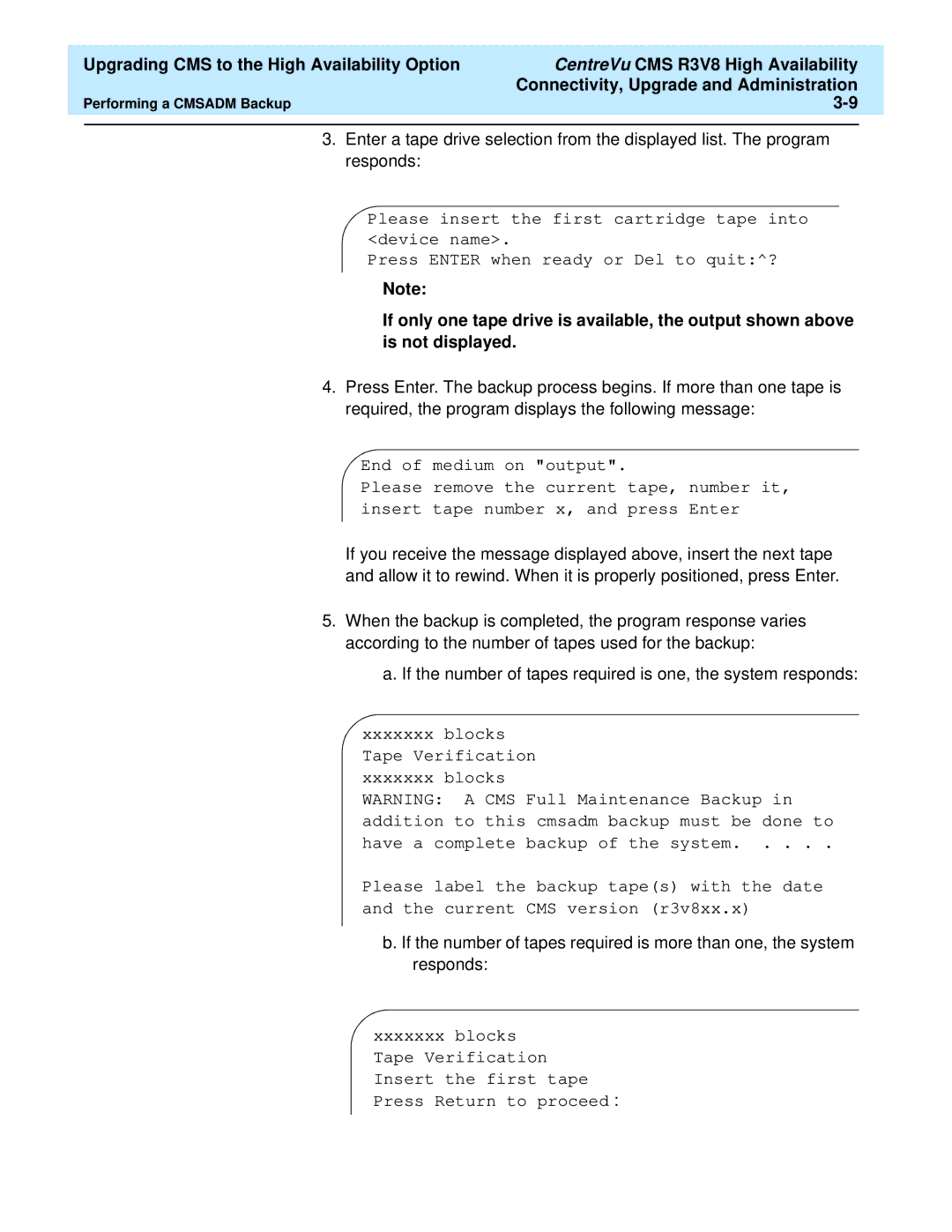Upgrading CMS to the High Availability Option | CentreVu CMS R3V8 High Availability |
| |
|
| Connectivity, Upgrade and Administration |
|
Performing a CMSADM Backup |
| ||
|
|
|
|
3.Enter a tape drive selection from the displayed list. The program responds:
Please insert the first cartridge tape into <device name>.
Press ENTER when ready or Del to quit:^?
Note:
If only one tape drive is available, the output shown above is not displayed.
4.Press Enter. The backup process begins. If more than one tape is required, the program displays the following message:
End of medium on "output".
Please remove the current tape, number it,
insert tape number x, and press Enter
If you receive the message displayed above, insert the next tape and allow it to rewind. When it is properly positioned, press Enter.
5.When the backup is completed, the program response varies according to the number of tapes used for the backup:
a.If the number of tapes required is one, the system responds:
xxxxxxxblocks
Tape Verification xxxxxxx blocks
WARNING: A CMS Full Maintenance Backup in addition to this cmsadm backup must be done to have a complete backup of the system. . . . .
Please label the backup tape(s) with the date and the current CMS version (r3v8xx.x)
b. If the number of tapes required is more than one, the system responds:
xxxxxxxblocks
Tape Verification Insert the first tape Press Return to proceed :