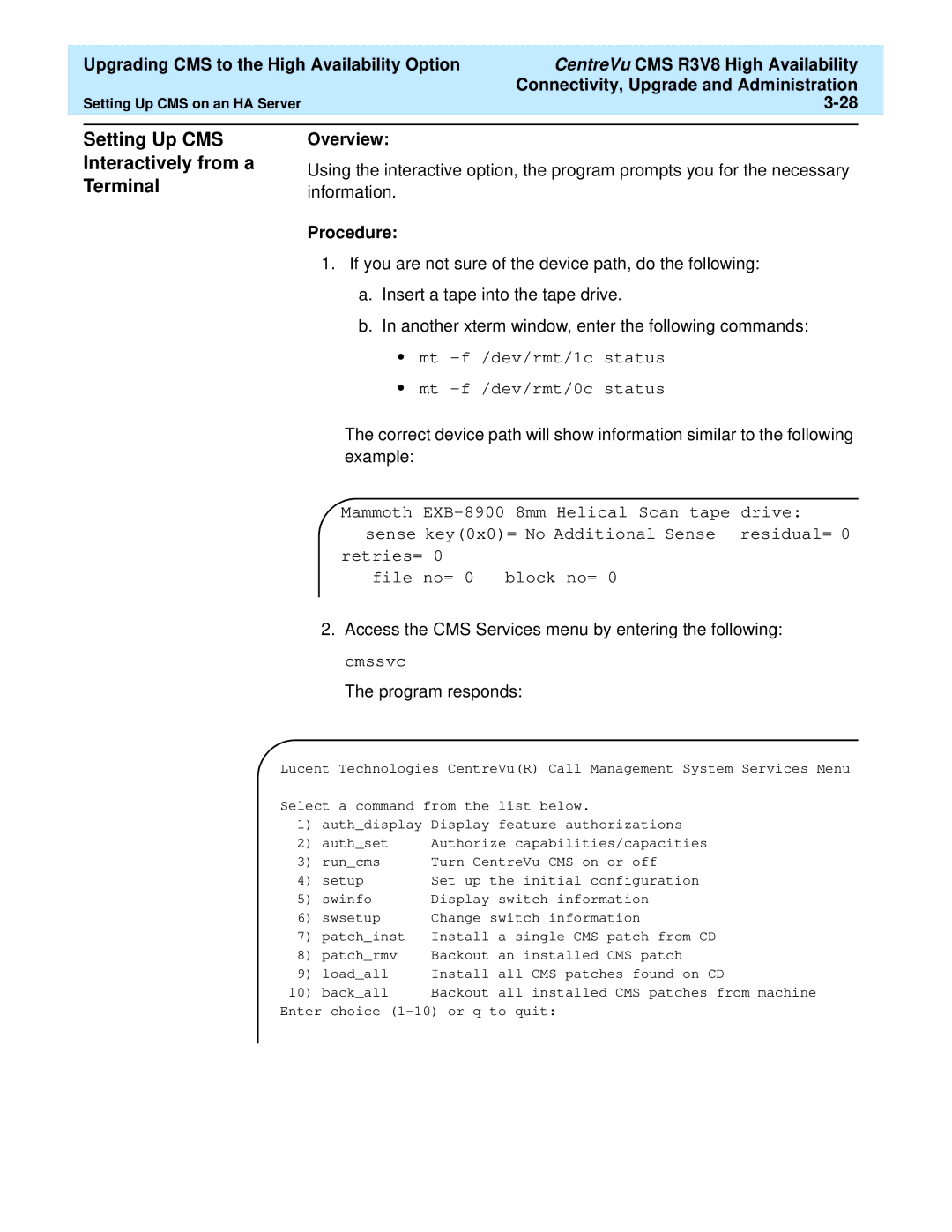| Upgrading CMS to the High Availability Option | CentreVu CMS R3V8 High Availability |
|
|
| Connectivity, Upgrade and Administration |
|
| Setting Up CMS on an HA Server |
| |
|
|
|
|
Setting Up CMS Interactively from a Terminal
Overview:
Using the interactive option, the program prompts you for the necessary information.
Procedure:
1.If you are not sure of the device path, do the following:
a.Insert a tape into the tape drive.
b.In another xterm window, enter the following commands:
•mt
•mt
The correct device path will show information similar to the following example:
Mammoth
sense key(0x0)= No Additional Sense residual= 0
retries= 0
file no= 0 | block no= 0 |
2.Access the CMS Services menu by entering the following: cmssvc
The program responds:
Lucent Technologies CentreVu(R) Call Management System Services Menu
Select a command from the | list below. | ||
1) | auth_display | Display | feature authorizations |
2) | auth_set | Authorize capabilities/capacities | |
3) | run_cms | Turn CentreVu CMS on or off | |
4) | setup | Set up the initial configuration | |
5) | swinfo | Display | switch information |
6) | swsetup | Change switch information | |
7) | patch_inst | Install | a single CMS patch from CD |
8) | patch_rmv | Backout | an installed CMS patch |
9) | load_all | Install | all CMS patches found on CD |
10) | back_all | Backout | all installed CMS patches from machine |
Enter choice