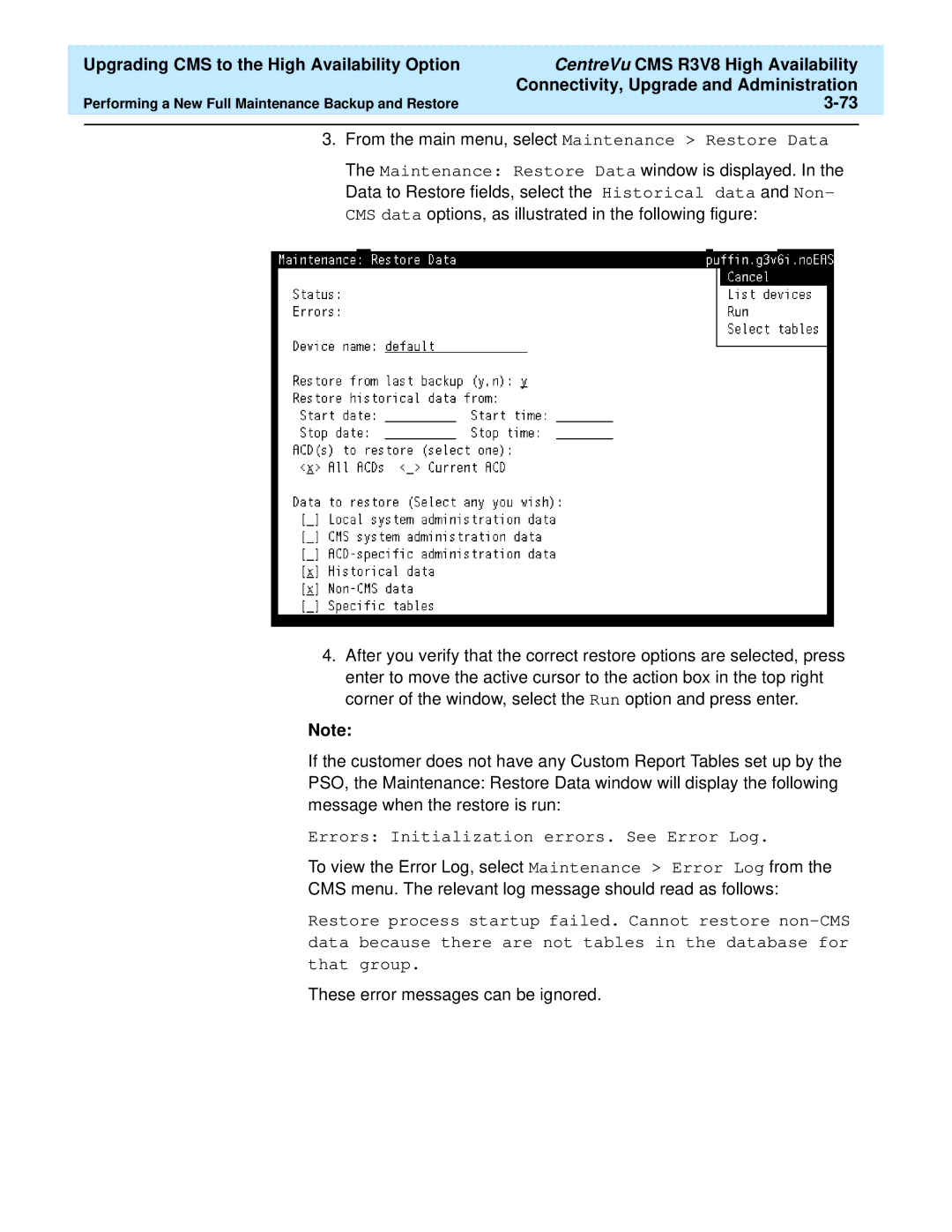Upgrading CMS to the High Availability Option | CentreVu CMS R3V8 High Availability |
| |
|
| Connectivity, Upgrade and Administration |
|
Performing a New Full Maintenance Backup and Restore |
| ||
|
|
|
|
3.From the main menu, select Maintenance > Restore Data
The Maintenance: Restore Data window is displayed. In the Data to Restore fields, select the Historical data and Non- CMS data options, as illustrated in the following figure:
4.After you verify that the correct restore options are selected, press enter to move the active cursor to the action box in the top right corner of the window, select the Run option and press enter.
Note:
If the customer does not have any Custom Report Tables set up by the PSO, the Maintenance: Restore Data window will display the following message when the restore is run:
Errors: Initialization errors. See Error Log.
To view the Error Log, select Maintenance > Error Log from the
CMS menu. The relevant log message should read as follows:
Restore process startup failed. Cannot restore
data because there are not tables in the database for
that group.