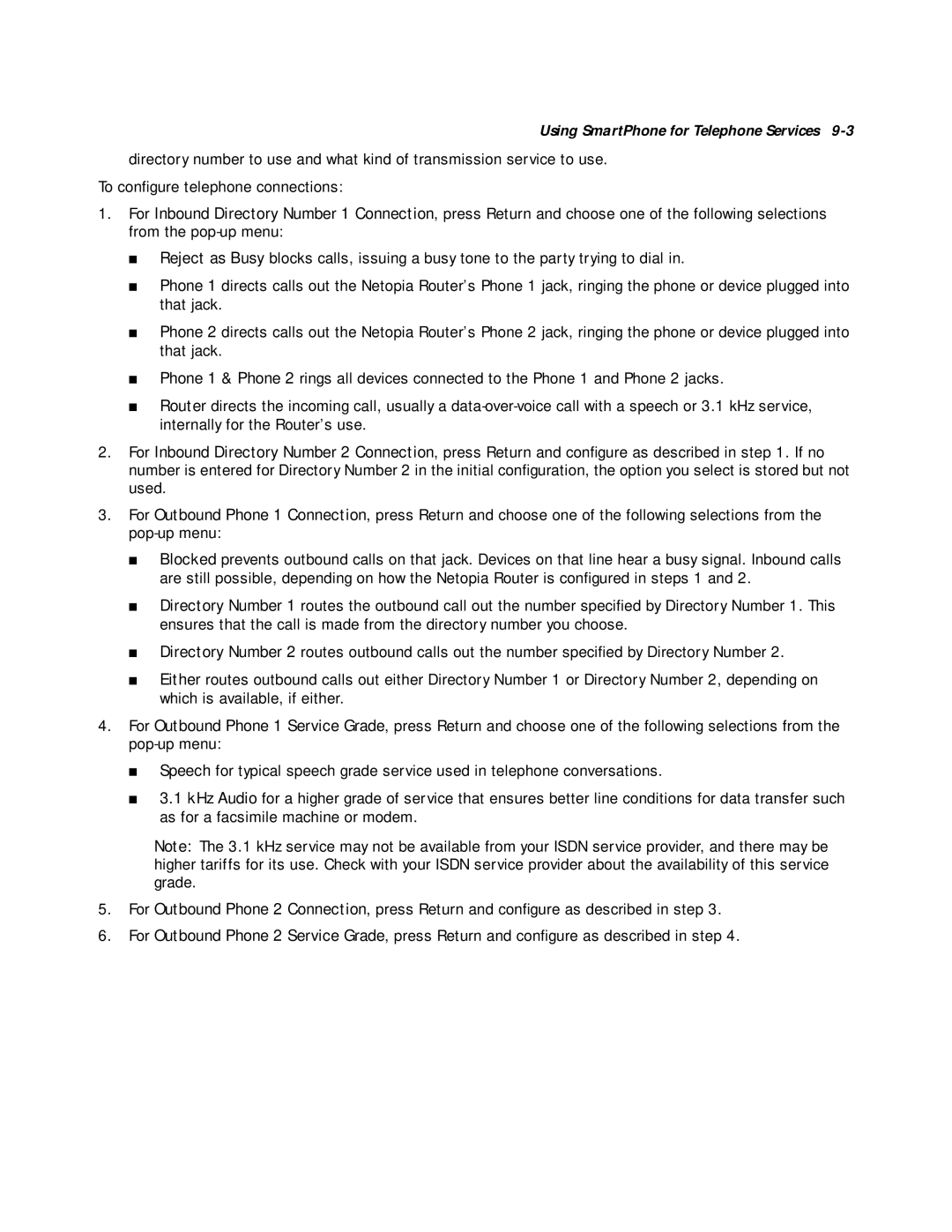Using SmartPhone for Telephone Services 9-3
directory number to use and what kind of transmission service to use.
To configure telephone connections:
1.For Inbound Directory Number 1 Connection, press Return and choose one of the following selections from the
■Reject as Busy blocks calls, issuing a busy tone to the party trying to dial in.
■Phone 1 directs calls out the Netopia Router’s Phone 1 jack, ringing the phone or device plugged into that jack.
■Phone 2 directs calls out the Netopia Router’s Phone 2 jack, ringing the phone or device plugged into that jack.
■Phone 1 & Phone 2 rings all devices connected to the Phone 1 and Phone 2 jacks.
■Router directs the incoming call, usually a
2.For Inbound Directory Number 2 Connection, press Return and configure as described in step 1. If no number is entered for Directory Number 2 in the initial configuration, the option you select is stored but not used.
3.For Outbound Phone 1 Connection, press Return and choose one of the following selections from the
■Blocked prevents outbound calls on that jack. Devices on that line hear a busy signal. Inbound calls are still possible, depending on how the Netopia Router is configured in steps 1 and 2.
■Directory Number 1 routes the outbound call out the number specified by Directory Number 1. This ensures that the call is made from the directory number you choose.
■Directory Number 2 routes outbound calls out the number specified by Directory Number 2.
■Either routes outbound calls out either Directory Number 1 or Directory Number 2, depending on which is available, if either.
4.For Outbound Phone 1 Service Grade, press Return and choose one of the following selections from the
■Speech for typical speech grade service used in telephone conversations.
■3.1 kHz Audio for a higher grade of service that ensures better line conditions for data transfer such as for a facsimile machine or modem.
Note: The 3.1 kHz service may not be available from your ISDN service provider, and there may be higher tariffs for its use. Check with your ISDN service provider about the availability of this service grade.
5.For Outbound Phone 2 Connection, press Return and configure as described in step 3.
6.For Outbound Phone 2 Service Grade, press Return and configure as described in step 4.