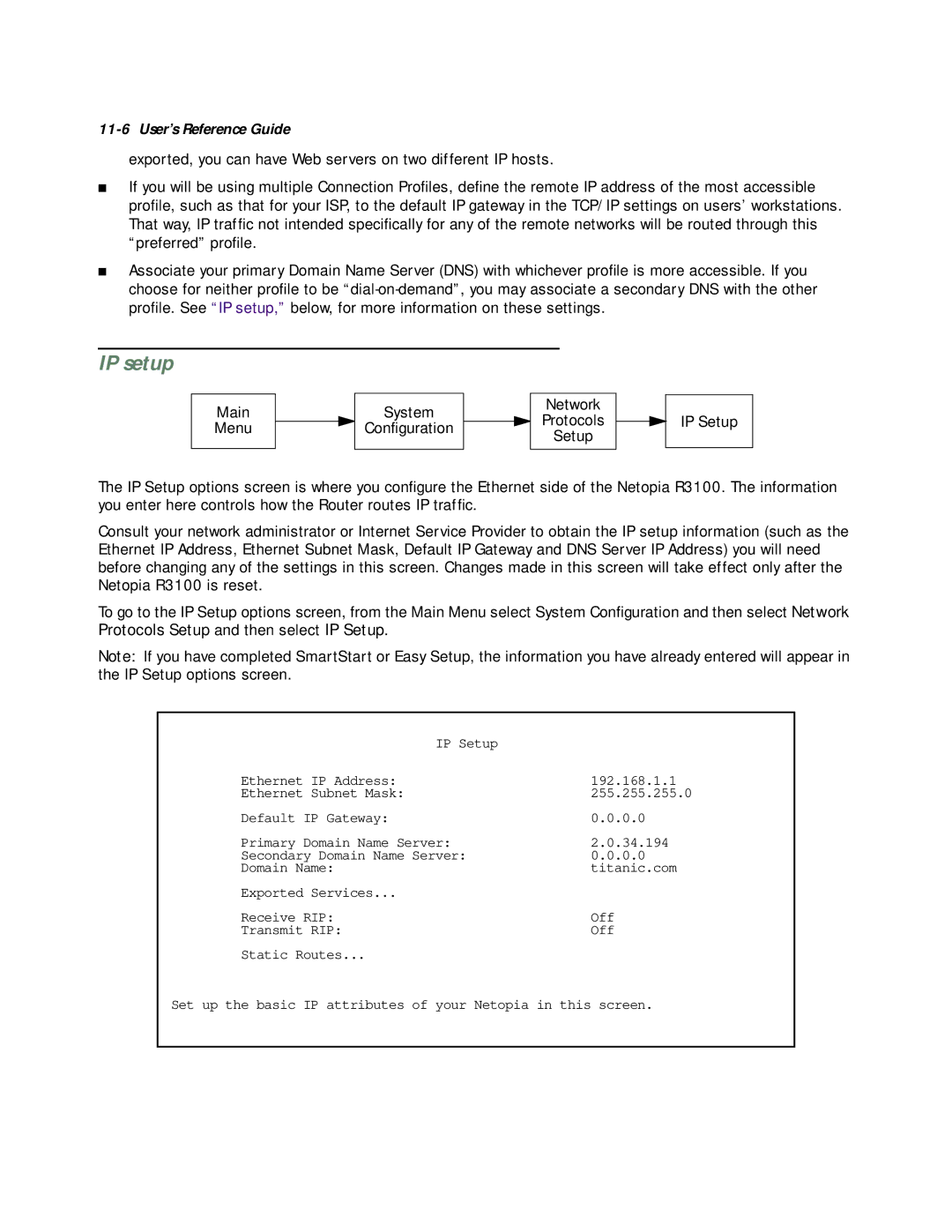11-6 User’s Reference Guide
exported, you can have Web servers on two different IP hosts.
■If you will be using multiple Connection Profiles, define the remote IP address of the most accessible profile, such as that for your ISP, to the default IP gateway in the TCP/IP settings on users’ workstations. That way, IP traffic not intended specifically for any of the remote networks will be routed through this “preferred” profile.
■Associate your primary Domain Name Server (DNS) with whichever profile is more accessible. If you choose for neither profile to be
IP setup
Main
Menu
System
Configuration
Network
Protocols
Setup
IP Setup
The IP Setup options screen is where you configure the Ethernet side of the Netopia R3100. The information you enter here controls how the Router routes IP traffic.
Consult your network administrator or Internet Service Provider to obtain the IP setup information (such as the Ethernet IP Address, Ethernet Subnet Mask, Default IP Gateway and DNS Server IP Address) you will need before changing any of the settings in this screen. Changes made in this screen will take effect only after the Netopia R3100 is reset.
To go to the IP Setup options screen, from the Main Menu select System Configuration and then select Network Protocols Setup and then select IP Setup.
Note: If you have completed SmartStart or Easy Setup, the information you have already entered will appear in the IP Setup options screen.
IP Setup |
|
Ethernet IP Address: | 192.168.1.1 |
Ethernet Subnet Mask: | 255.255.255.0 |
Default IP Gateway: | 0.0.0.0 |
Primary Domain Name Server: | 2.0.34.194 |
Secondary Domain Name Server: | 0.0.0.0 |
Domain Name: | titanic.com |
Exported Services... |
|
Receive RIP: | Off |
Transmit RIP: | Off |
Static Routes...
Set up the basic IP attributes of your Netopia in this screen.