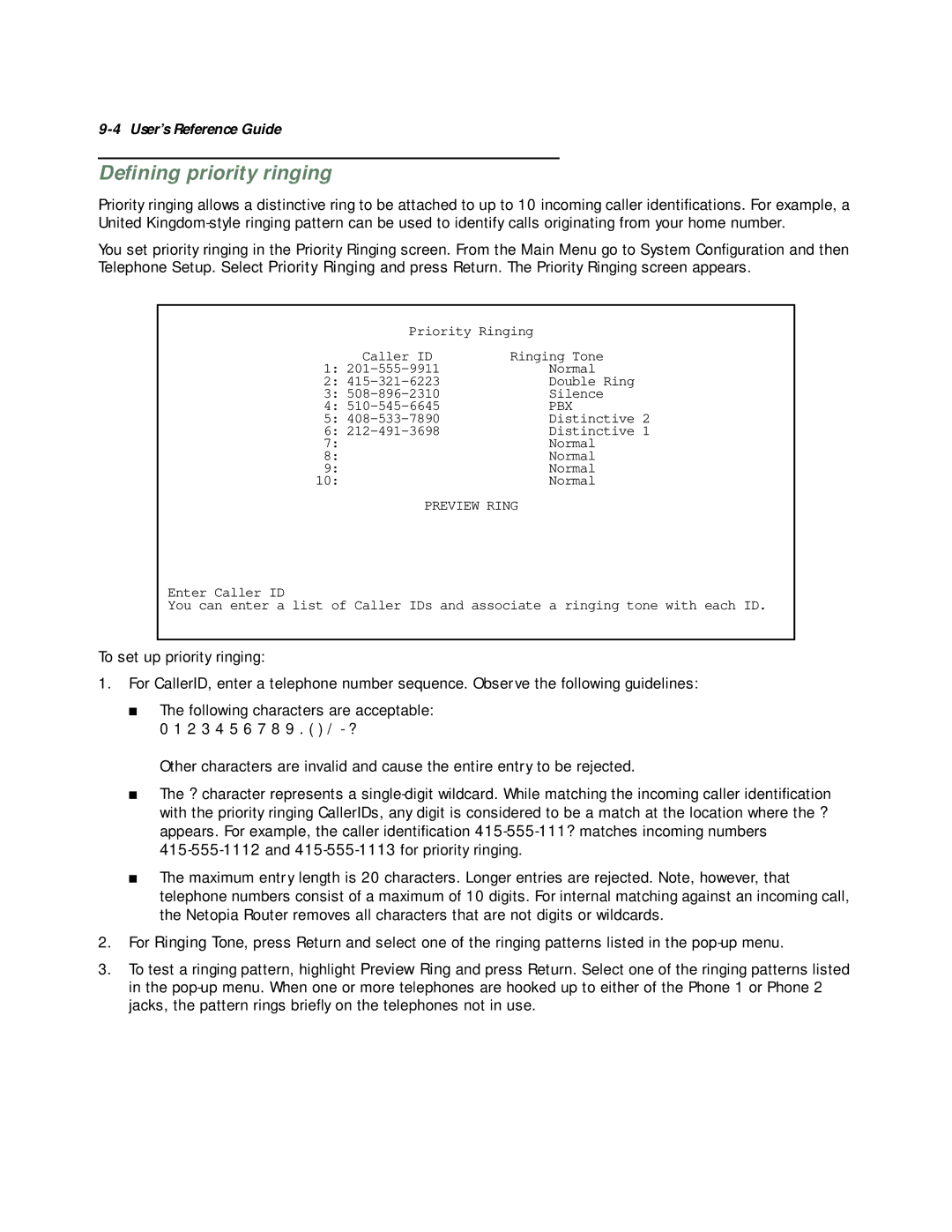9-4 User’s Reference Guide
Defining priority ringing
Priority ringing allows a distinctive ring to be attached to up to 10 incoming caller identifications. For example, a United
You set priority ringing in the Priority Ringing screen. From the Main Menu go to System Configuration and then Telephone Setup. Select Priority Ringing and press Return. The Priority Ringing screen appears.
Priority Ringing
Caller ID | Ringing Tone |
1: | Normal |
2: | Double Ring |
3: | Silence |
4: | PBX |
5: | Distinctive 2 |
6: | Distinctive 1 |
7: | Normal |
8: | Normal |
9: | Normal |
10: | Normal |
PREVIEW RING
Enter Caller ID
You can enter a list of Caller IDs and associate a ringing tone with each ID.
To set up priority ringing:
1.For CallerID, enter a telephone number sequence. Observe the following guidelines:
■The following characters are acceptable:
0 1 2 3 4 5 6 7 8 9 . ( ) / - ?
Other characters are invalid and cause the entire entry to be rejected.
■The ? character represents a
■The maximum entry length is 20 characters. Longer entries are rejected. Note, however, that telephone numbers consist of a maximum of 10 digits. For internal matching against an incoming call, the Netopia Router removes all characters that are not digits or wildcards.
2.For Ringing Tone, press Return and select one of the ringing patterns listed in the
3.To test a ringing pattern, highlight Preview Ring and press Return. Select one of the ringing patterns listed in the