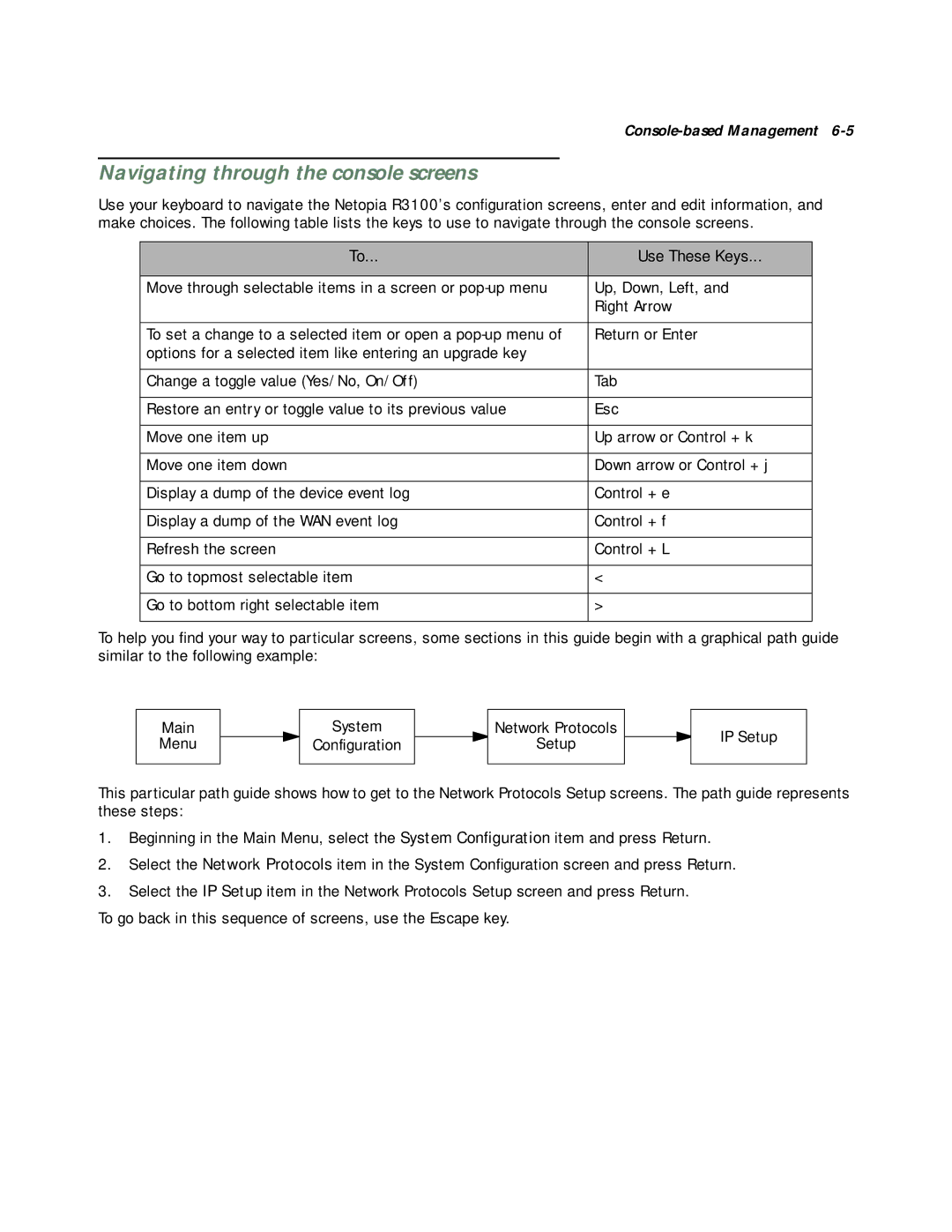Console-based Management 6-5
Navigating through the console screens
Use your keyboard to navigate the Netopia R3100’s configuration screens, enter and edit information, and make choices. The following table lists the keys to use to navigate through the console screens.
To... | Use These Keys... |
|
|
Move through selectable items in a screen or | Up, Down, Left, and |
| Right Arrow |
|
|
To set a change to a selected item or open a | Return or Enter |
options for a selected item like entering an upgrade key |
|
|
|
Change a toggle value (Yes/No, On/Off) | Tab |
|
|
Restore an entry or toggle value to its previous value | Esc |
|
|
Move one item up | Up arrow or Control + k |
|
|
Move one item down | Down arrow or Control + j |
|
|
Display a dump of the device event log | Control + e |
|
|
Display a dump of the WAN event log | Control + f |
|
|
Refresh the screen | Control + L |
|
|
Go to topmost selectable item | < |
|
|
Go to bottom right selectable item | > |
|
|
To help you find your way to particular screens, some sections in this guide begin with a graphical path guide similar to the following example:
Main
Menu
System
Configuration
Network Protocols
Setup
IP Setup
This particular path guide shows how to get to the Network Protocols Setup screens. The path guide represents these steps:
1.Beginning in the Main Menu, select the System Configuration item and press Return.
2.Select the Network Protocols item in the System Configuration screen and press Return.
3.Select the IP Setup item in the Network Protocols Setup screen and press Return.
To go back in this sequence of screens, use the Escape key.