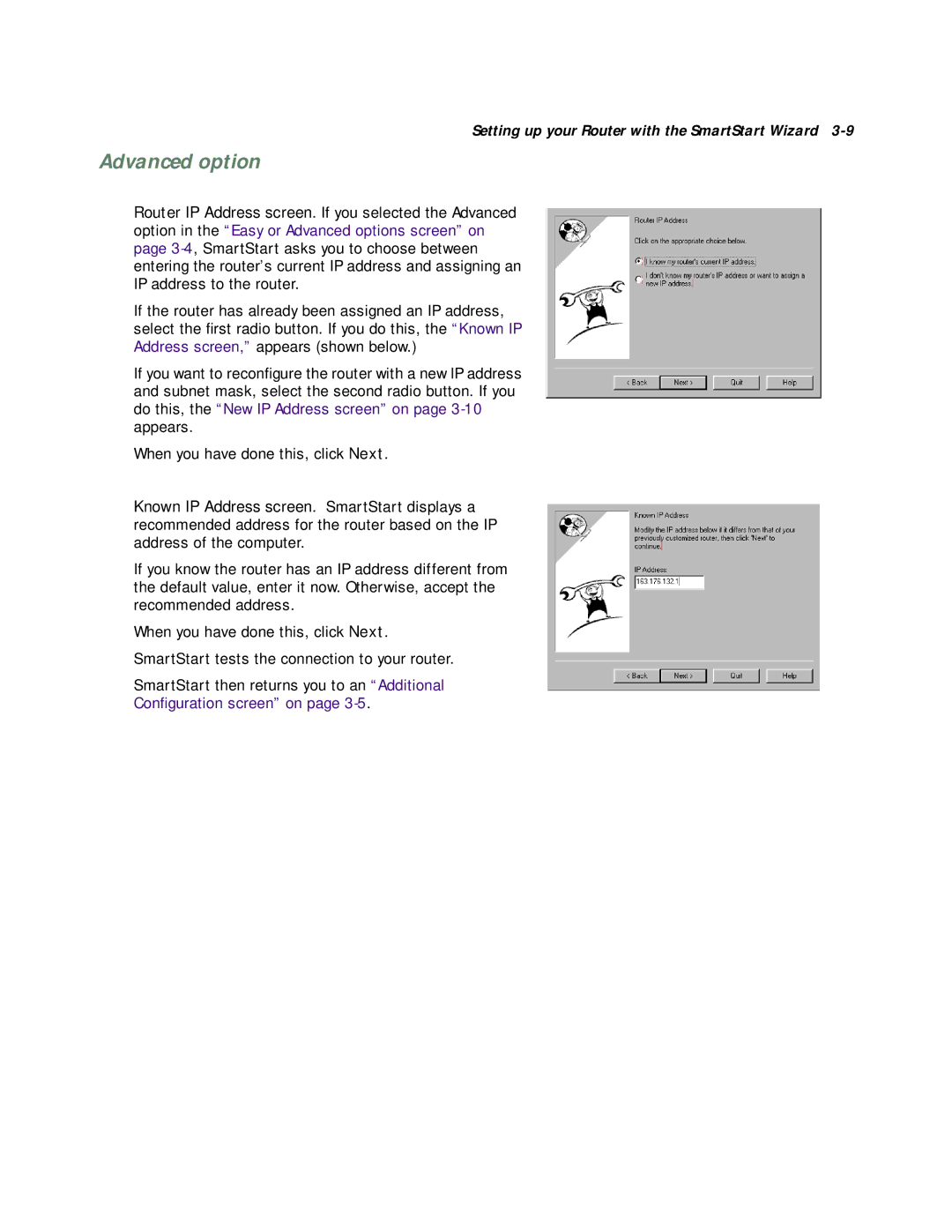Setting up your Router with the SmartStart Wizard 3-9
Advanced option
Router IP Address screen. If you selected the Advanced option in the “Easy or Advanced options screen” on page
If the router has already been assigned an IP address, select the first radio button. If you do this, the “Known IP Address screen,” appears (shown below.)
If you want to reconfigure the router with a new IP address and subnet mask, select the second radio button. If you do this, the “New IP Address screen” on page
When you have done this, click Next.
Known IP Address screen. SmartStart displays a recommended address for the router based on the IP address of the computer.
If you know the router has an IP address different from the default value, enter it now. Otherwise, accept the recommended address.
When you have done this, click Next.
SmartStart tests the connection to your router.
SmartStart then returns you to an “Additional
Configuration screen” on page