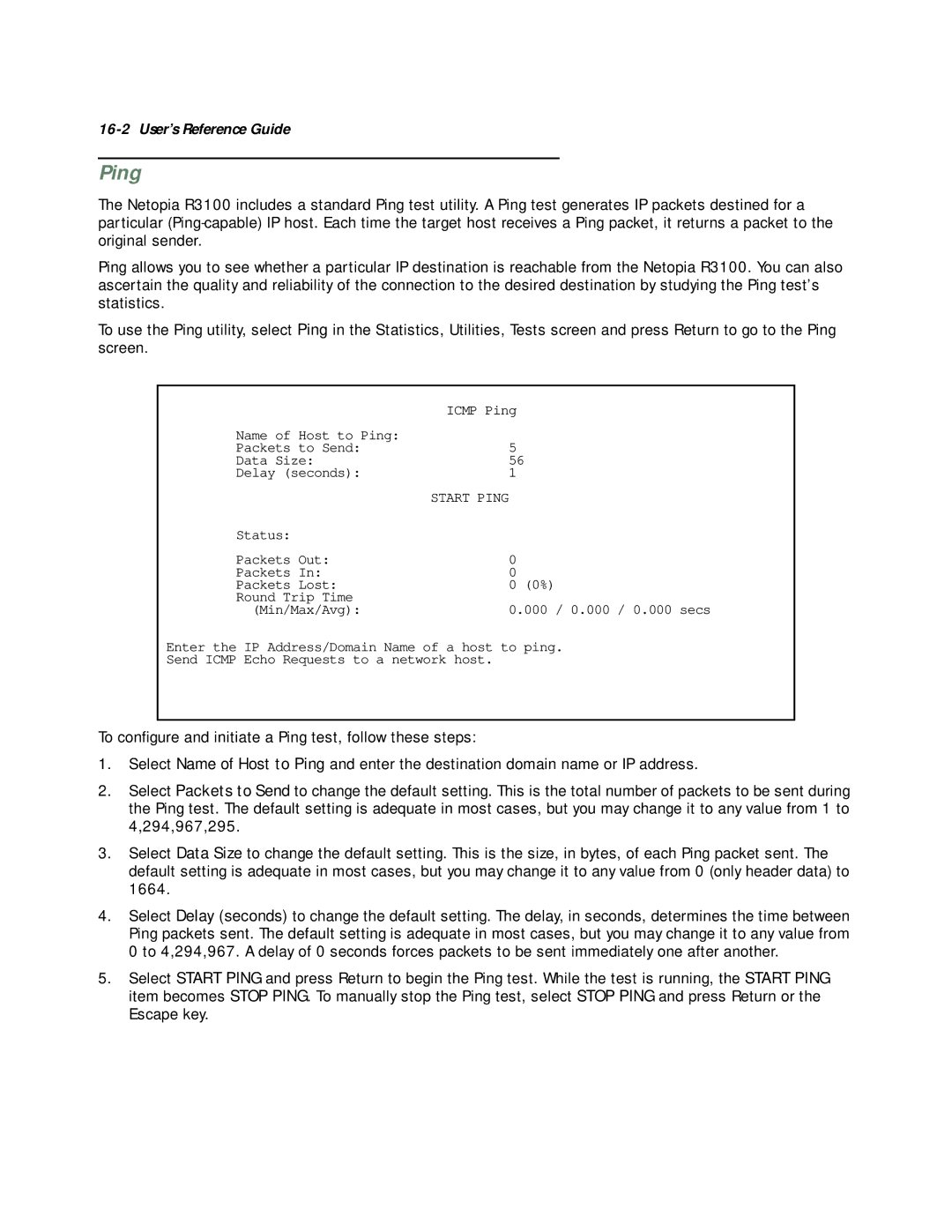16-2 User’s Reference Guide
Ping
The Netopia R3100 includes a standard Ping test utility. A Ping test generates IP packets destined for a particular
Ping allows you to see whether a particular IP destination is reachable from the Netopia R3100. You can also ascertain the quality and reliability of the connection to the desired destination by studying the Ping test’s statistics.
To use the Ping utility, select Ping in the Statistics, Utilities, Tests screen and press Return to go to the Ping screen.
| ICMP Ping |
|
Name of Host to Ping: |
|
|
Packets to Send: | 5 |
|
Data Size: | 56 | |
Delay (seconds): | 1 |
|
| START PING |
|
Status: |
|
|
Packets Out: | 0 |
|
Packets In: | 0 |
|
Packets Lost: | 0 | (0%) |
Round Trip Time |
|
|
(Min/Max/Avg): | 0.000 / 0.000 / 0.000 secs | |
Enter the IP Address/Domain Name of a host to ping.
Send ICMP Echo Requests to a network host.
To configure and initiate a Ping test, follow these steps:
1.Select Name of Host to Ping and enter the destination domain name or IP address.
2.Select Packets to Send to change the default setting. This is the total number of packets to be sent during the Ping test. The default setting is adequate in most cases, but you may change it to any value from 1 to 4,294,967,295.
3.Select Data Size to change the default setting. This is the size, in bytes, of each Ping packet sent. The default setting is adequate in most cases, but you may change it to any value from 0 (only header data) to 1664.
4.Select Delay (seconds) to change the default setting. The delay, in seconds, determines the time between Ping packets sent. The default setting is adequate in most cases, but you may change it to any value from 0 to 4,294,967. A delay of 0 seconds forces packets to be sent immediately one after another.
5.Select START PING and press Return to begin the Ping test. While the test is running, the START PING item becomes STOP PING. To manually stop the Ping test, select STOP PING and press Return or the Escape key.