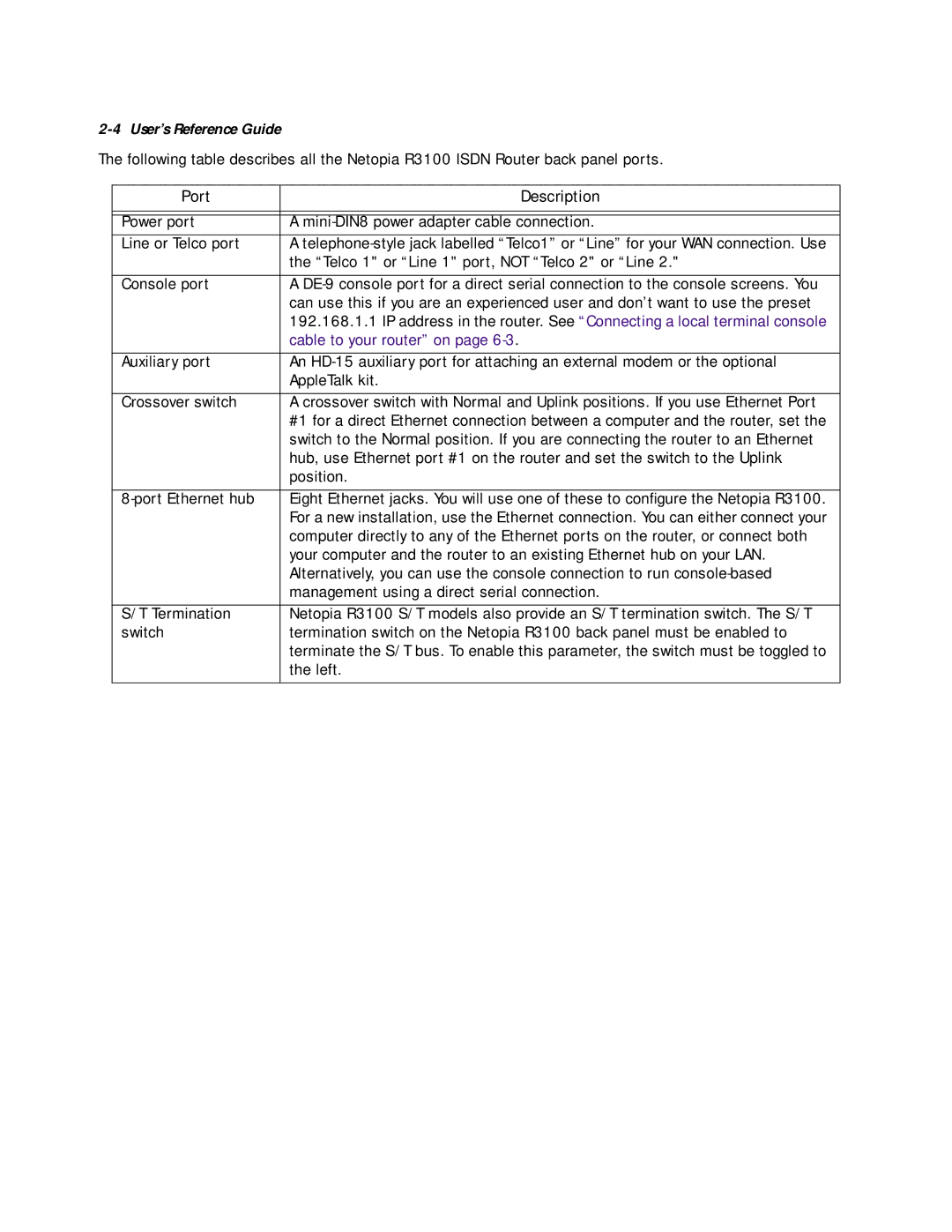2-4 User’s Reference Guide
The following table describes all the Netopia R3100 ISDN Router back panel ports.
Port | Description |
|
|
|
|
Power port | A |
Line or Telco port | A |
| the “Telco 1" or “Line 1" port, NOT “Telco 2" or “Line 2." |
|
|
Console port | A |
| can use this if you are an experienced user and don’t want to use the preset |
| 192.168.1.1 IP address in the router. See “Connecting a local terminal console |
| cable to your router” on page |
|
|
Auxiliary port | An |
| AppleTalk kit. |
|
|
Crossover switch | A crossover switch with Normal and Uplink positions. If you use Ethernet Port |
| #1 for a direct Ethernet connection between a computer and the router, set the |
| switch to the Normal position. If you are connecting the router to an Ethernet |
| hub, use Ethernet port #1 on the router and set the switch to the Uplink |
| position. |
|
|
Eight Ethernet jacks. You will use one of these to configure the Netopia R3100. | |
| For a new installation, use the Ethernet connection. You can either connect your |
| computer directly to any of the Ethernet ports on the router, or connect both |
| your computer and the router to an existing Ethernet hub on your LAN. |
| Alternatively, you can use the console connection to run |
| management using a direct serial connection. |
|
|
S/T Termination | Netopia R3100 S/T models also provide an S/T termination switch. The S/T |
switch | termination switch on the Netopia R3100 back panel must be enabled to |
| terminate the S/T bus. To enable this parameter, the switch must be toggled to |
| the left. |
|
|