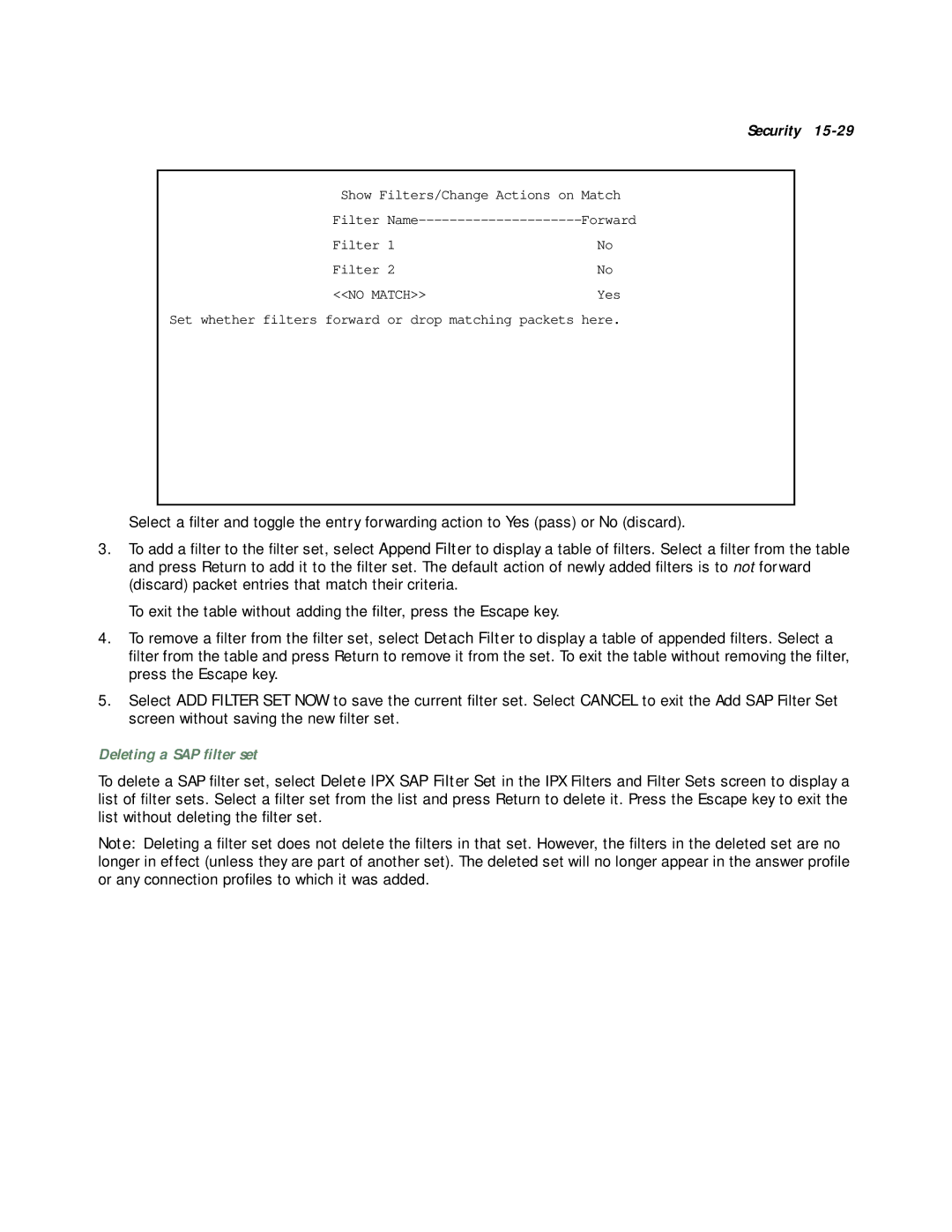Security 15-29
Show Filters/Change Actions on | Match |
Filter | Forward |
Filter 1 | No |
Filter 2 | No |
<<NO MATCH>> | Yes |
Set whether filters forward or drop matching packets | here. |
Select a filter and toggle the entry forwarding action to Yes (pass) or No (discard).
3.To add a filter to the filter set, select Append Filter to display a table of filters. Select a filter from the table and press Return to add it to the filter set. The default action of newly added filters is to not forward (discard) packet entries that match their criteria.
To exit the table without adding the filter, press the Escape key.
4.To remove a filter from the filter set, select Detach Filter to display a table of appended filters. Select a filter from the table and press Return to remove it from the set. To exit the table without removing the filter, press the Escape key.
5.Select ADD FILTER SET NOW to save the current filter set. Select CANCEL to exit the Add SAP Filter Set screen without saving the new filter set.
Deleting a SAP filter set
To delete a SAP filter set, select Delete IPX SAP Filter Set in the IPX Filters and Filter Sets screen to display a list of filter sets. Select a filter set from the list and press Return to delete it. Press the Escape key to exit the list without deleting the filter set.
Note: Deleting a filter set does not delete the filters in that set. However, the filters in the deleted set are no longer in effect (unless they are part of another set). The deleted set will no longer appear in the answer profile or any connection profiles to which it was added.