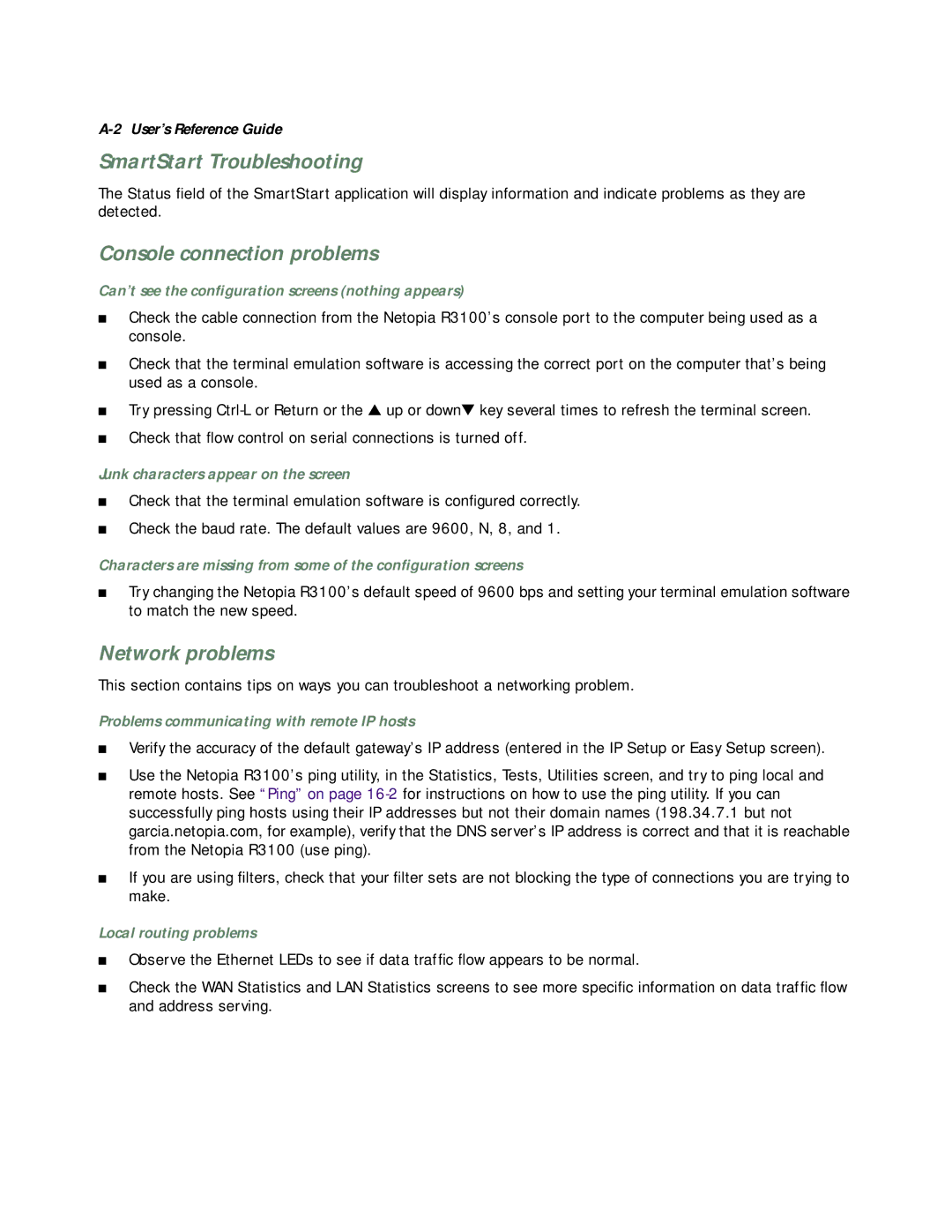A-2 User’s Reference Guide
SmartStart Troubleshooting
The Status field of the SmartStart application will display information and indicate problems as they are detected.
Console connection problems
Can’t see the configuration screens (nothing appears)
■Check the cable connection from the Netopia R3100’s console port to the computer being used as a console.
■Check that the terminal emulation software is accessing the correct port on the computer that’s being used as a console.
■Try pressing
■Check that flow control on serial connections is turned off.
Junk characters appear on the screen
■Check that the terminal emulation software is configured correctly.
■Check the baud rate. The default values are 9600, N, 8, and 1.
Characters are missing from some of the configuration screens
■Try changing the Netopia R3100’s default speed of 9600 bps and setting your terminal emulation software to match the new speed.
Network problems
This section contains tips on ways you can troubleshoot a networking problem.
Problems communicating with remote IP hosts
■Verify the accuracy of the default gateway’s IP address (entered in the IP Setup or Easy Setup screen).
■Use the Netopia R3100’s ping utility, in the Statistics, Tests, Utilities screen, and try to ping local and remote hosts. See “Ping” on page
■If you are using filters, check that your filter sets are not blocking the type of connections you are trying to make.
Local routing problems
■Observe the Ethernet LEDs to see if data traffic flow appears to be normal.
■Check the WAN Statistics and LAN Statistics screens to see more specific information on data traffic flow and address serving.