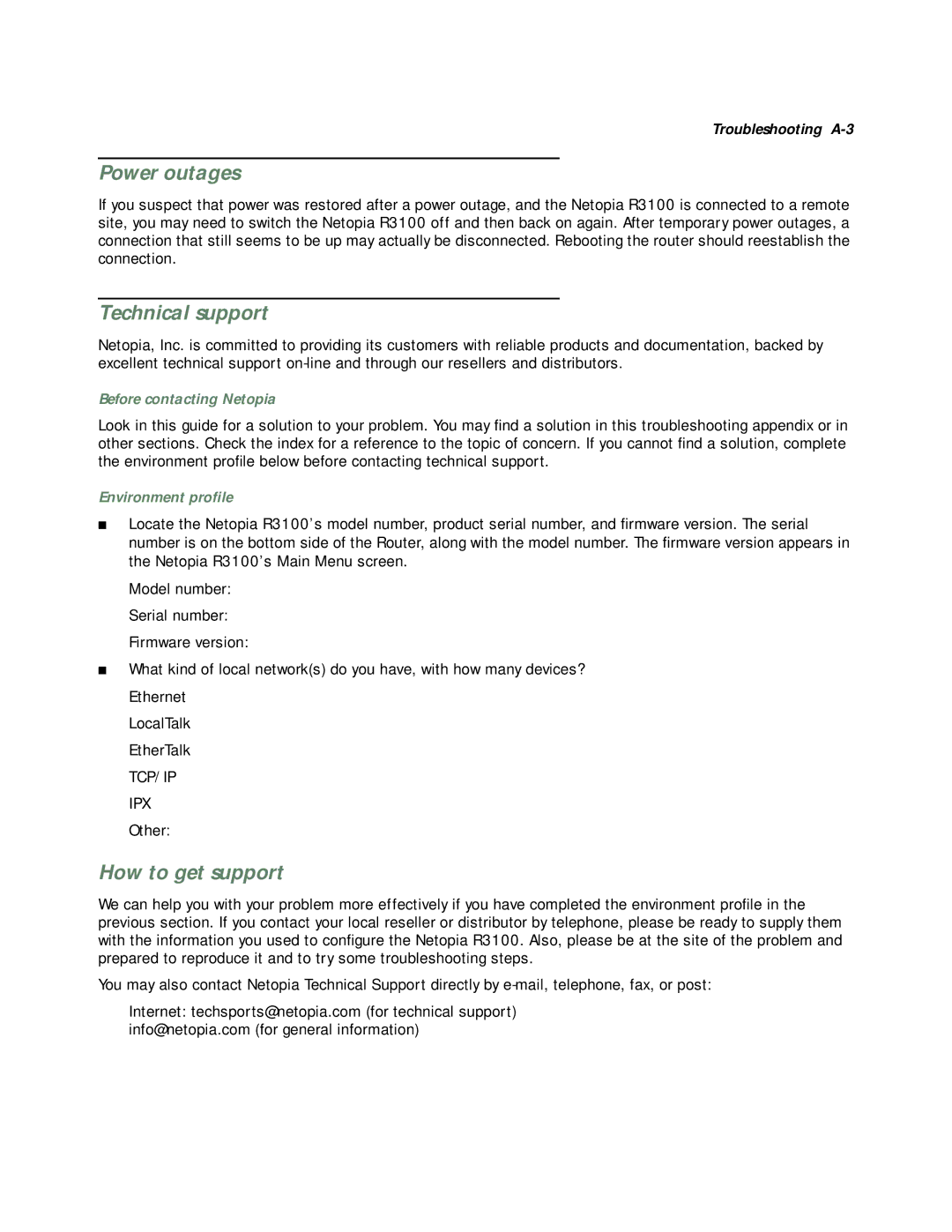Troubleshooting
Power outages
If you suspect that power was restored after a power outage, and the Netopia R3100 is connected to a remote site, you may need to switch the Netopia R3100 off and then back on again. After temporary power outages, a connection that still seems to be up may actually be disconnected. Rebooting the router should reestablish the connection.
Technical support
Netopia, Inc. is committed to providing its customers with reliable products and documentation, backed by excellent technical support
Before contacting Netopia
Look in this guide for a solution to your problem. You may find a solution in this troubleshooting appendix or in other sections. Check the index for a reference to the topic of concern. If you cannot find a solution, complete the environment profile below before contacting technical support.
Environment profile
■Locate the Netopia R3100’s model number, product serial number, and firmware version. The serial number is on the bottom side of the Router, along with the model number. The firmware version appears in the Netopia R3100’s Main Menu screen.
Model number: Serial number: Firmware version:
■What kind of local network(s) do you have, with how many devices? Ethernet
LocalTalk EtherTalk
TCP/IP IPX Other:
How to get support
We can help you with your problem more effectively if you have completed the environment profile in the previous section. If you contact your local reseller or distributor by telephone, please be ready to supply them with the information you used to configure the Netopia R3100. Also, please be at the site of the problem and prepared to reproduce it and to try some troubleshooting steps.
You may also contact Netopia Technical Support directly by
Internet: techsports@netopia.com (for technical support) info@netopia.com (for general information)