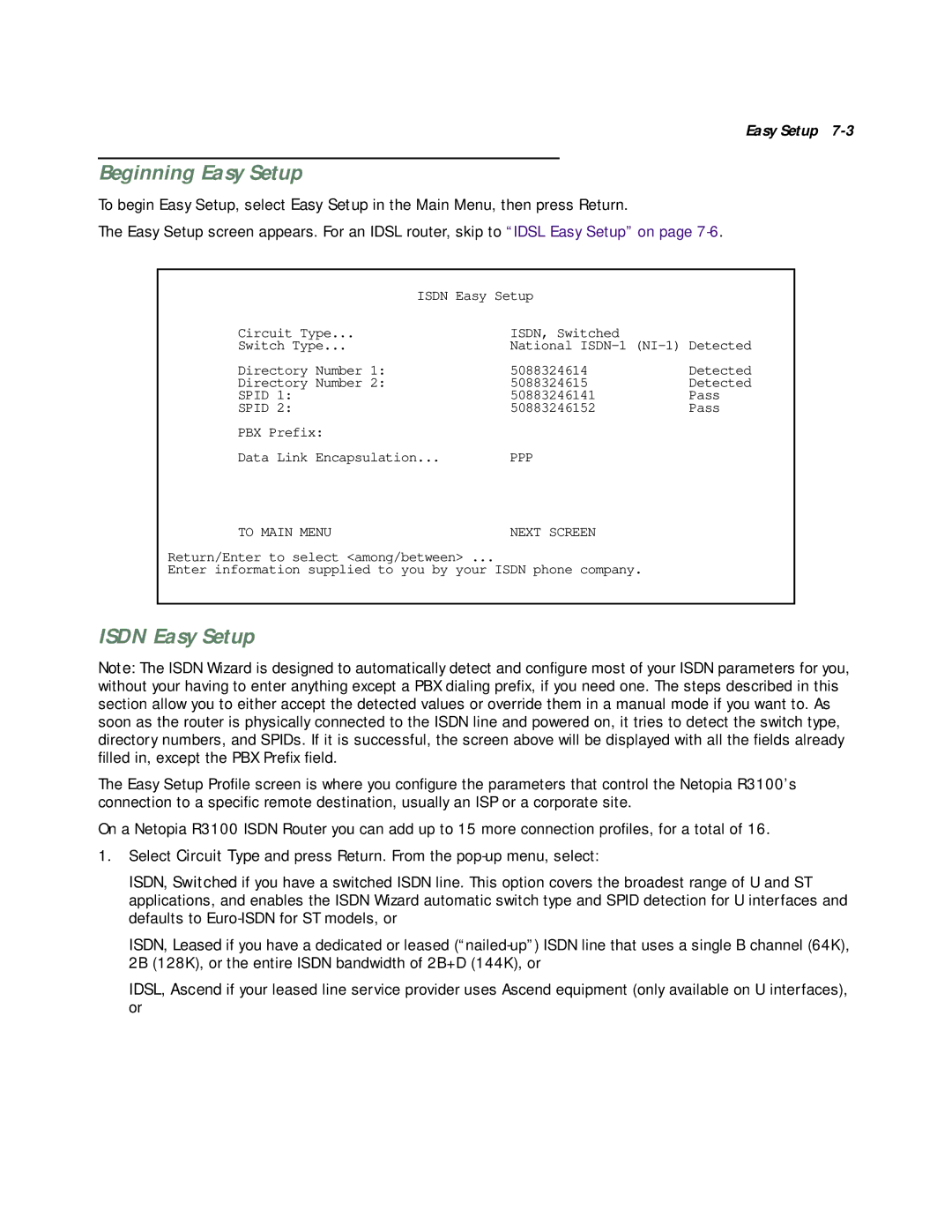Easy Setup 7-3
Beginning Easy Setup
To begin Easy Setup, select Easy Setup in the Main Menu, then press Return.
The Easy Setup screen appears. For an IDSL router, skip to “IDSL Easy Setup” on page
ISDN Easy Setup |
| |
Circuit Type... | ISDN, Switched |
|
Switch Type... | National | |
Directory Number 1: | 5088324614 | Detected |
Directory Number 2: | 5088324615 | Detected |
SPID 1: | 50883246141 | Pass |
SPID 2: | 50883246152 | Pass |
PBX Prefix: |
|
|
Data Link Encapsulation... | PPP |
|
TO MAIN MENU | NEXT SCREEN |
|
Return/Enter to select <among/between> ...
Enter information supplied to you by your ISDN phone company.
ISDN Easy Setup
Note: The ISDN Wizard is designed to automatically detect and configure most of your ISDN parameters for you, without your having to enter anything except a PBX dialing prefix, if you need one. The steps described in this section allow you to either accept the detected values or override them in a manual mode if you want to. As soon as the router is physically connected to the ISDN line and powered on, it tries to detect the switch type, directory numbers, and SPIDs. If it is successful, the screen above will be displayed with all the fields already filled in, except the PBX Prefix field.
The Easy Setup Profile screen is where you configure the parameters that control the Netopia R3100’s connection to a specific remote destination, usually an ISP or a corporate site.
On a Netopia R3100 ISDN Router you can add up to 15 more connection profiles, for a total of 16.
1.Select Circuit Type and press Return. From the
ISDN, Switched if you have a switched ISDN line. This option covers the broadest range of U and ST applications, and enables the ISDN Wizard automatic switch type and SPID detection for U interfaces and defaults to
ISDN, Leased if you have a dedicated or leased
IDSL, Ascend if your leased line service provider uses Ascend equipment (only available on U interfaces), or