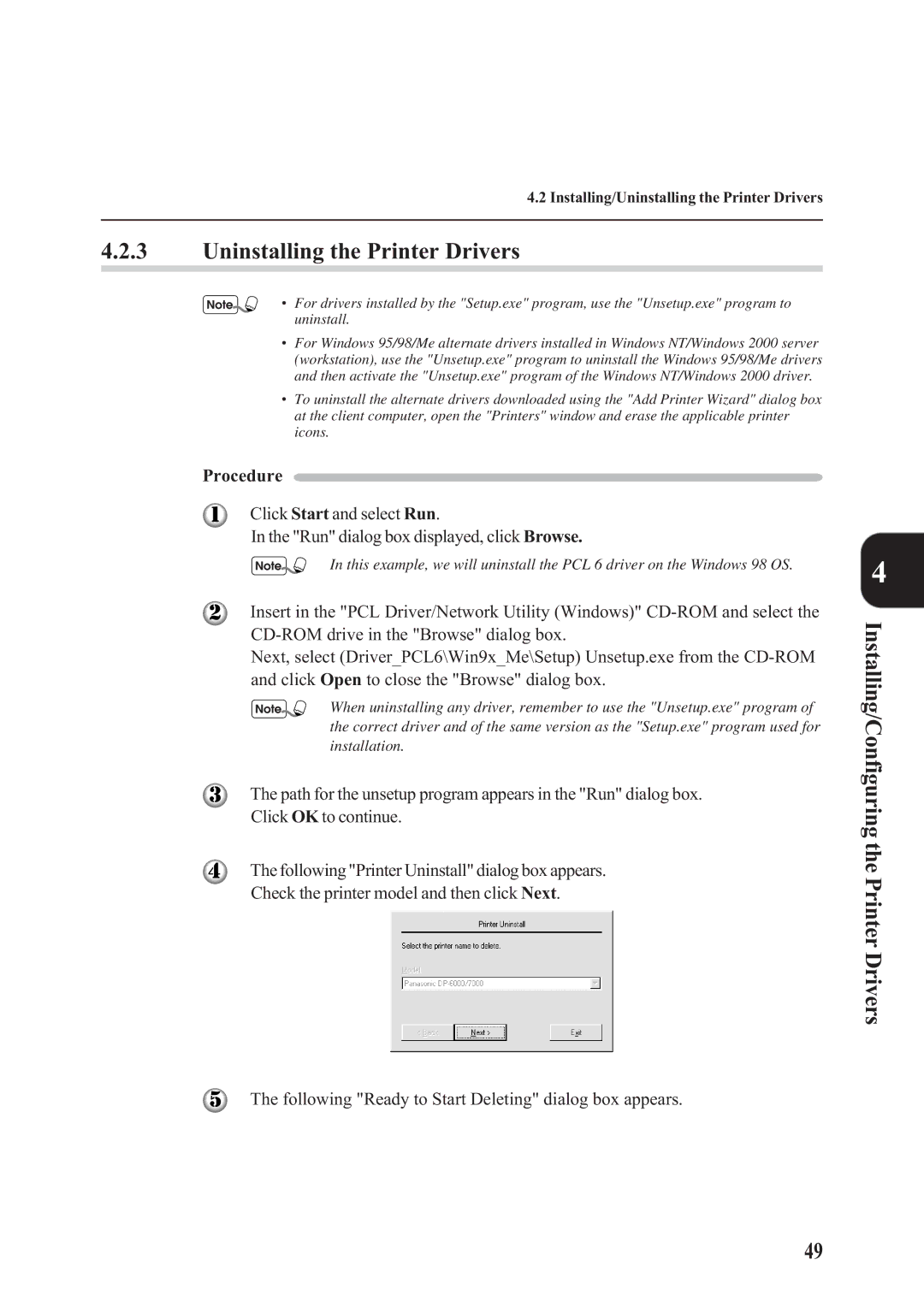4.2 Installing/Uninstalling the Printer Drivers
4.2.3Uninstalling the Printer Drivers
¥ For drivers installed by the "Setup.exe" program, use the "Unsetup.exe" program to uninstall.
¥For Windows 95/98/Me alternate drivers installed in Windows NT/Windows 2000 server (workstation), use the "Unsetup.exe" program to uninstall the Windows 95/98/Me drivers and then activate the "Unsetup.exe" program of the Windows NT/Windows 2000 driver.
¥To uninstall the alternate drivers downloaded using the "Add Printer Wizard" dialog box at the client computer, open the "Printers" window and erase the applicable printer icons.
Procedure
Click Start and select Run.
In the "Run" dialog box displayed, click Browse.
In this example, we will uninstall the PCL 6 driver on the Windows 98 OS.
Insert in the "PCL Driver/Network Utility (Windows)"
Next, select (Driver_PCL6\Win9x_Me\Setup) Unsetup.exe from the
When uninstalling any driver, remember to use the "Unsetup.exe" program of the correct driver and of the same version as the "Setup.exe" program used for installation.
The path for the unsetup program appears in the "Run" dialog box.
Click OK to continue.
The following "Printer Uninstall" dialog box appears.
Check the printer model and then click Next.
The following "Ready to Start Deleting" dialog box appears.
4
Installing/Configuring the Printer Drivers
49