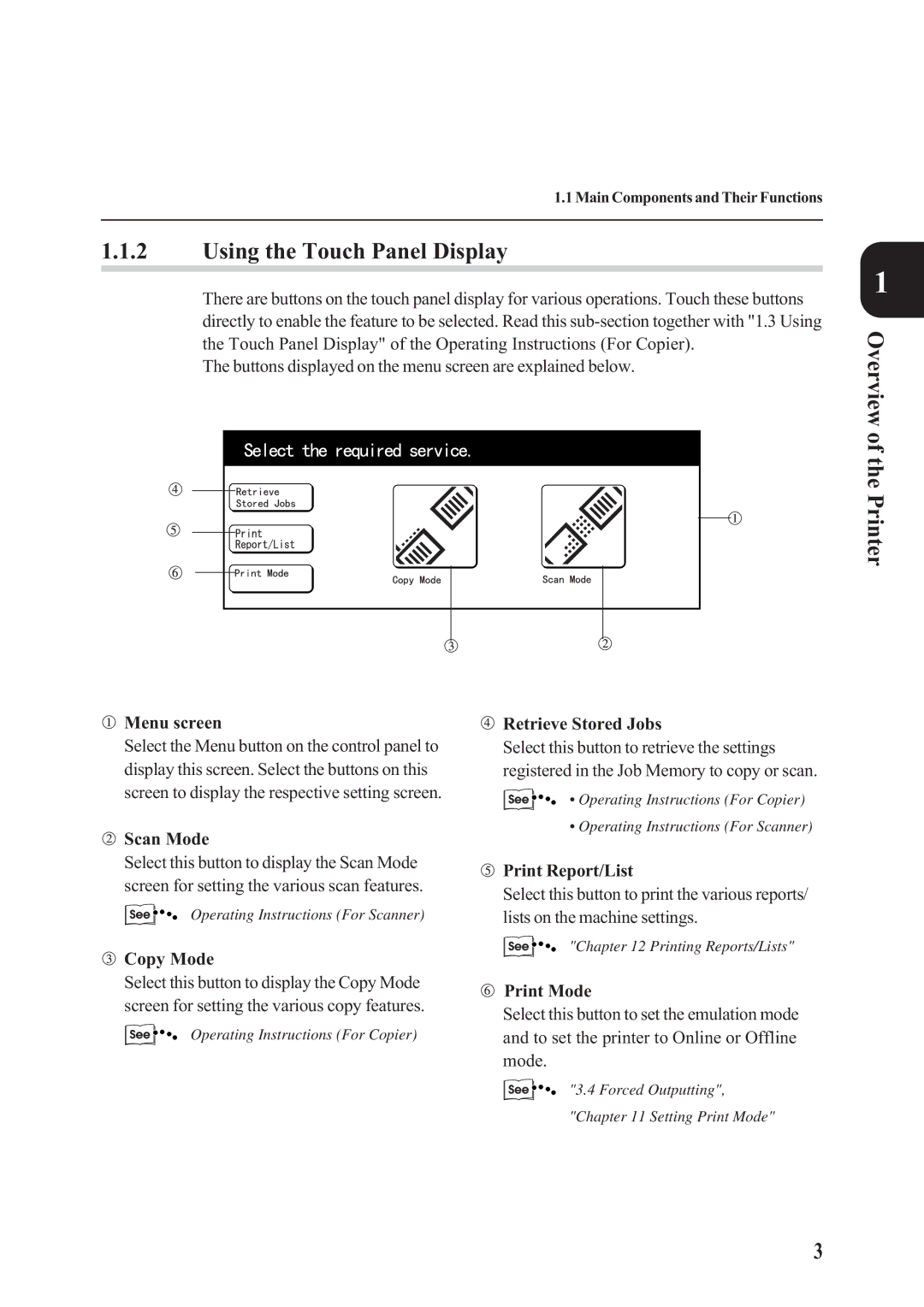1.1 Main Components and Their Functions
1.1.2Using the Touch Panel Display
There are buttons on the touch panel display for various operations. Touch these buttons directly to enable the feature to be selected. Read this
The buttons displayed on the menu screen are explained below.
1
Overview of the Printer
 Menu screen
Menu screen
Select the Menu button on the control panel to display this screen. Select the buttons on this screen to display the respective setting screen.
 Scan Mode
Scan Mode
Select this button to display the Scan Mode screen for setting the various scan features.
Operating Instructions (For Scanner)
 Copy Mode
Copy Mode
Select this button to display the Copy Mode screen for setting the various copy features.
Operating Instructions (For Copier)
 Retrieve Stored Jobs
Retrieve Stored Jobs
Select this button to retrieve the settings registered in the Job Memory to copy or scan.
• Operating Instructions (For Copier)
• Operating Instructions (For Scanner)
 Print Report/List
Print Report/List
Select this button to print the various reports/ lists on the machine settings.
"Chapter 12 Printing Reports/Lists"
 Print Mode
Print Mode
Select this button to set the emulation mode and to set the printer to Online or Offline mode.
"3.4 Forced Outputting",
"Chapter 11 Setting Print Mode"
3