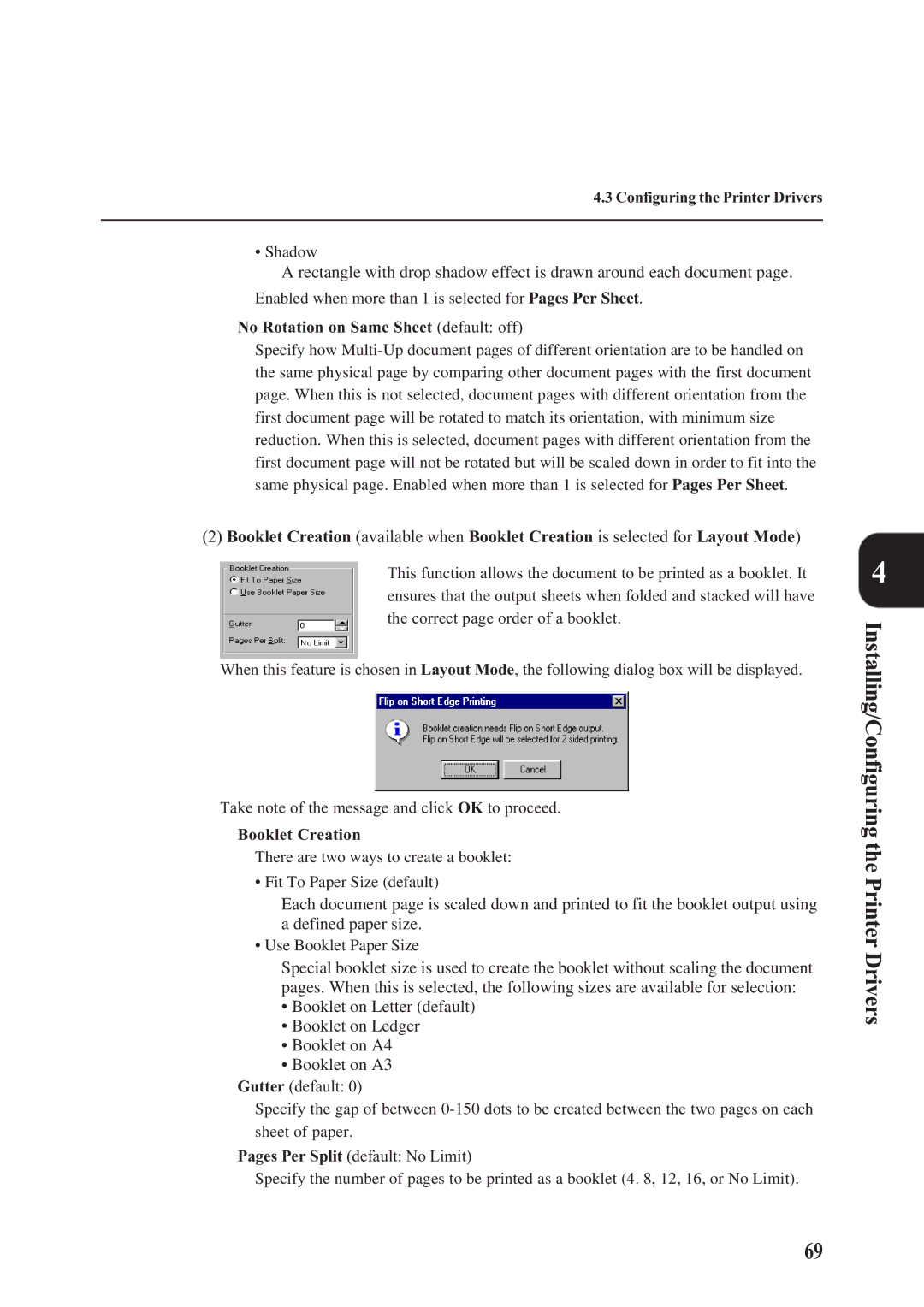4.3 Configuring the Printer Drivers
• Shadow
A rectangle with drop shadow effect is drawn around each document page.
Enabled when more than 1 is selected for Pages Per Sheet.
No Rotation on Same Sheet (default: off)
Specify how
(2)Booklet Creation (available when Booklet Creation is selected for Layout Mode)
This function allows the document to be printed as a booklet. It ensures that the output sheets when folded and stacked will have the correct page order of a booklet.
When this feature is chosen in Layout Mode, the following dialog box will be displayed.
Take note of the message and click OK to proceed.
Booklet Creation
There are two ways to create a booklet:
• Fit To Paper Size (default)
Each document page is scaled down and printed to fit the booklet output using a defined paper size.
• Use Booklet Paper Size
Special booklet size is used to create the booklet without scaling the document pages. When this is selected, the following sizes are available for selection:
•Booklet on Letter (default)
•Booklet on Ledger
•Booklet on A4
•Booklet on A3
Gutter (default: 0)
Specify the gap of between
sheet of paper.
Pages Per Split (default: No Limit)
Specify the number of pages to be printed as a booklet (4. 8, 12, 16, or No Limit).
4
Installing/Configuring the Printer Drivers
69