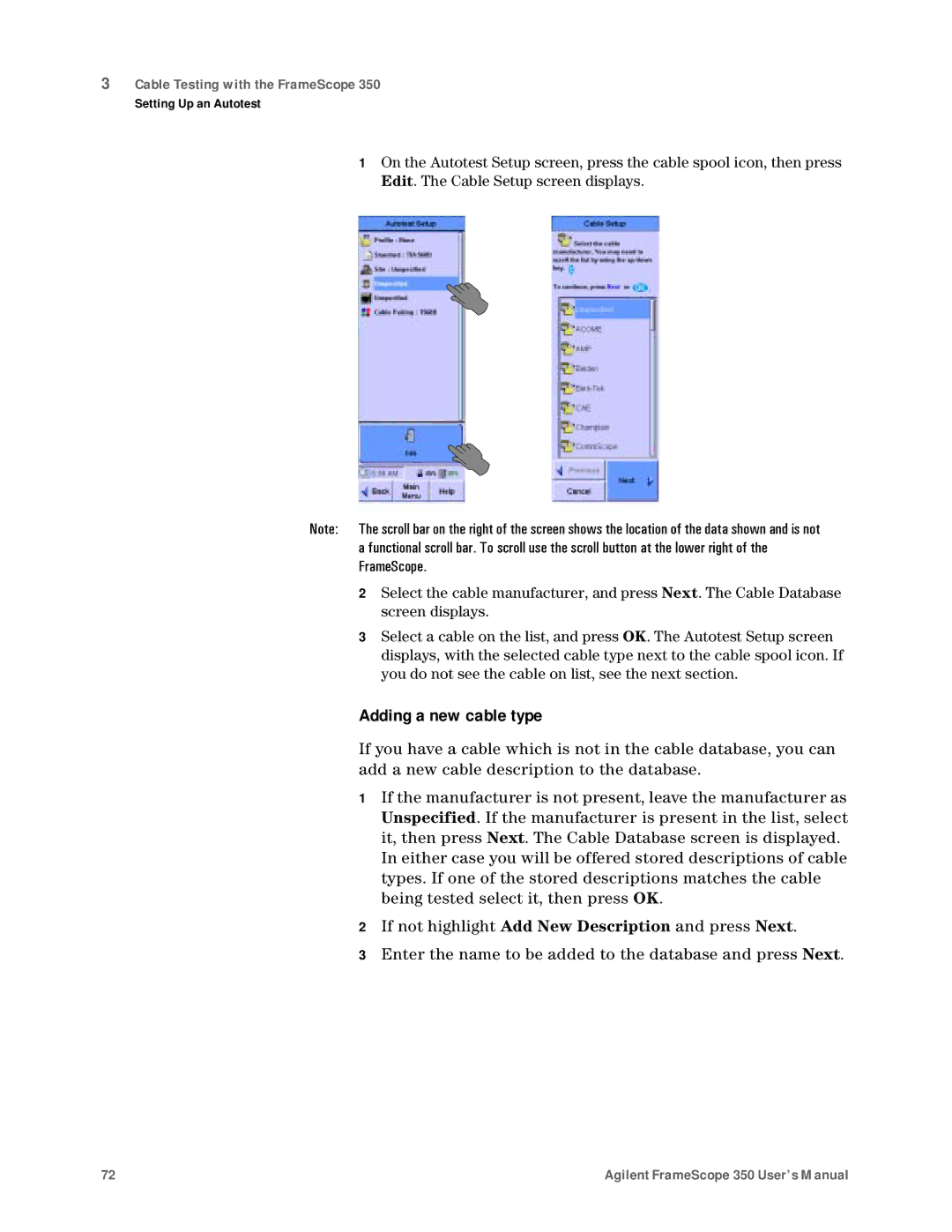3Cable Testing with the FrameScope 350
Setting Up an Autotest
1On the Autotest Setup screen, press the cable spool icon, then press Edit. The Cable Setup screen displays.
2Select the cable manufacturer, and press Next. The Cable Database screen displays.
3Select a cable on the list, and press OK. The Autotest Setup screen displays, with the selected cable type next to the cable spool icon. If you do not see the cable on list, see the next section.
Adding a new cable type
If you have a cable which is not in the cable database, you can add a new cable description to the database.
1If the manufacturer is not present, leave the manufacturer as Unspecified. If the manufacturer is present in the list, select it, then press Next. The Cable Database screen is displayed. In either case you will be offered stored descriptions of cable types. If one of the stored descriptions matches the cable being tested select it, then press OK.
2If not highlight Add New Description and press Next.
3Enter the name to be added to the database and press Next.
72 | Agilent FrameScope 350 User’s Manual |