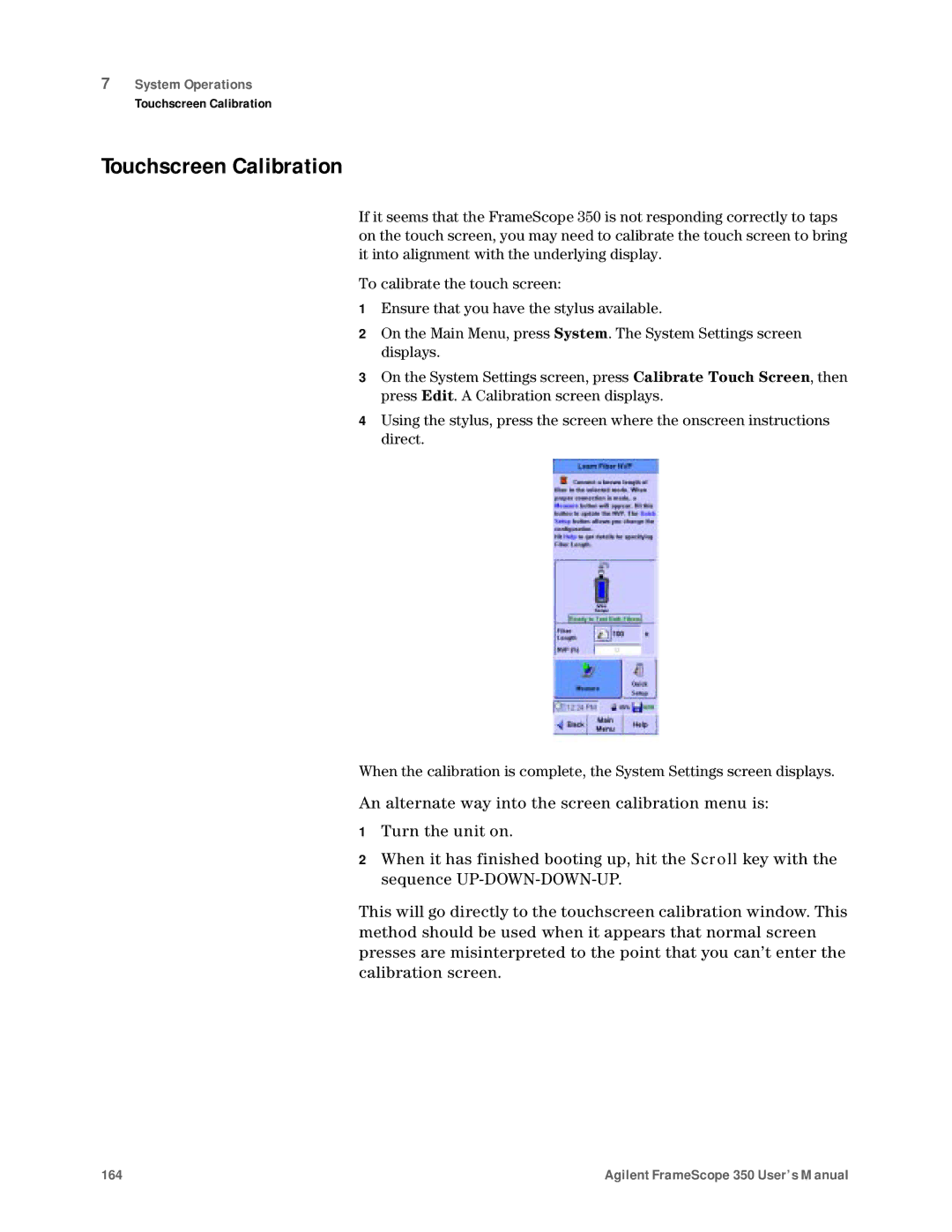7System Operations
Touchscreen Calibration
Touchscreen Calibration
If it seems that the FrameScope 350 is not responding correctly to taps on the touch screen, you may need to calibrate the touch screen to bring it into alignment with the underlying display.
To calibrate the touch screen:
1Ensure that you have the stylus available.
2On the Main Menu, press System. The System Settings screen displays.
3On the System Settings screen, press Calibrate Touch Screen, then press Edit. A Calibration screen displays.
4Using the stylus, press the screen where the onscreen instructions direct.
When the calibration is complete, the System Settings screen displays.
An alternate way into the screen calibration menu is:
1Turn the unit on.
2When it has finished booting up, hit the Scroll key with the sequence
This will go directly to the touchscreen calibration window. This method should be used when it appears that normal screen presses are misinterpreted to the point that you can’t enter the calibration screen.
164 | Agilent FrameScope 350 User’s Manual |