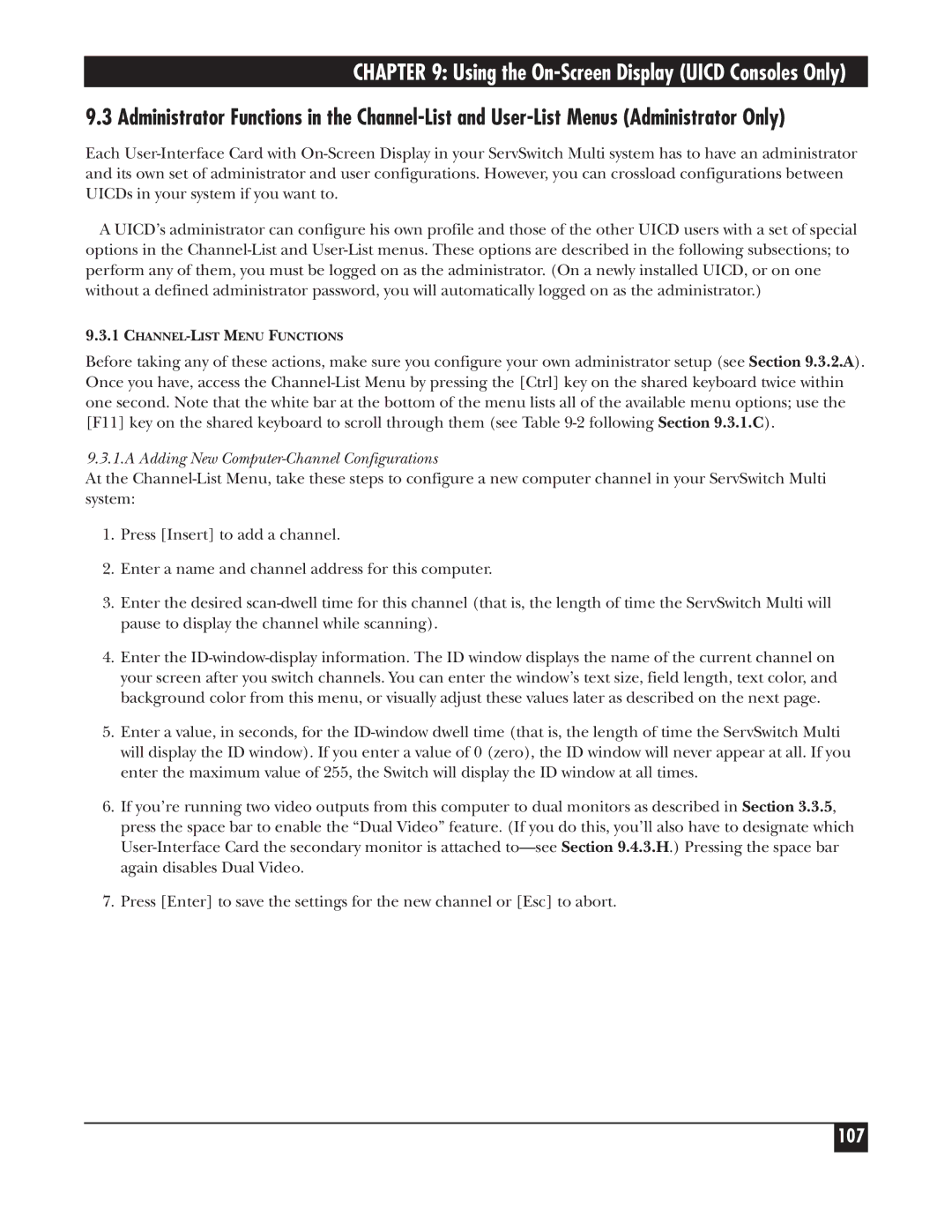CHAPTER 9: Using the On-Screen Display (UICD Consoles Only)
9.3 Administrator Functions in the Channel-List and User-List Menus (Administrator Only)
Each User-Interface Card with On-Screen Display in your ServSwitch Multi system has to have an administrator and its own set of administrator and user configurations. However, you can crossload configurations between UICDs in your system if you want to.
A UICD’s administrator can configure his own profile and those of the other UICD users with a set of special options in the Channel-List and User-List menus. These options are described in the following subsections; to perform any of them, you must be logged on as the administrator. (On a newly installed UICD, or on one without a defined administrator password, you will automatically logged on as the administrator.)
9.3.1CHANNEL-LIST MENU FUNCTIONS
Before taking any of these actions, make sure you configure your own administrator setup (see Section 9.3.2.A). Once you have, access the Channel-List Menu by pressing the [Ctrl] key on the shared keyboard twice within one second. Note that the white bar at the bottom of the menu lists all of the available menu options; use the [F11] key on the shared keyboard to scroll through them (see Table 9-2 following Section 9.3.1.C).
9.3.1.A Adding New Computer-Channel Configurations
At the Channel-List Menu, take these steps to configure a new computer channel in your ServSwitch Multi system:
1.Press [Insert] to add a channel.
2.Enter a name and channel address for this computer.
3.Enter the desired scan-dwell time for this channel (that is, the length of time the ServSwitch Multi will pause to display the channel while scanning).
4.Enter the ID-window-display information. The ID window displays the name of the current channel on your screen after you switch channels. You can enter the window’s text size, field length, text color, and background color from this menu, or visually adjust these values later as described on the next page.
5.Enter a value, in seconds, for the ID-window dwell time (that is, the length of time the ServSwitch Multi will display the ID window). If you enter a value of 0 (zero), the ID window will never appear at all. If you enter the maximum value of 255, the Switch will display the ID window at all times.
6.If you’re running two video outputs from this computer to dual monitors as described in Section 3.3.5, press the space bar to enable the “Dual Video” feature. (If you do this, you’ll also have to designate which User-Interface Card the secondary monitor is attached to—see Section 9.4.3.H.) Pressing the space bar again disables Dual Video.
7.Press [Enter] to save the settings for the new channel or [Esc] to abort.