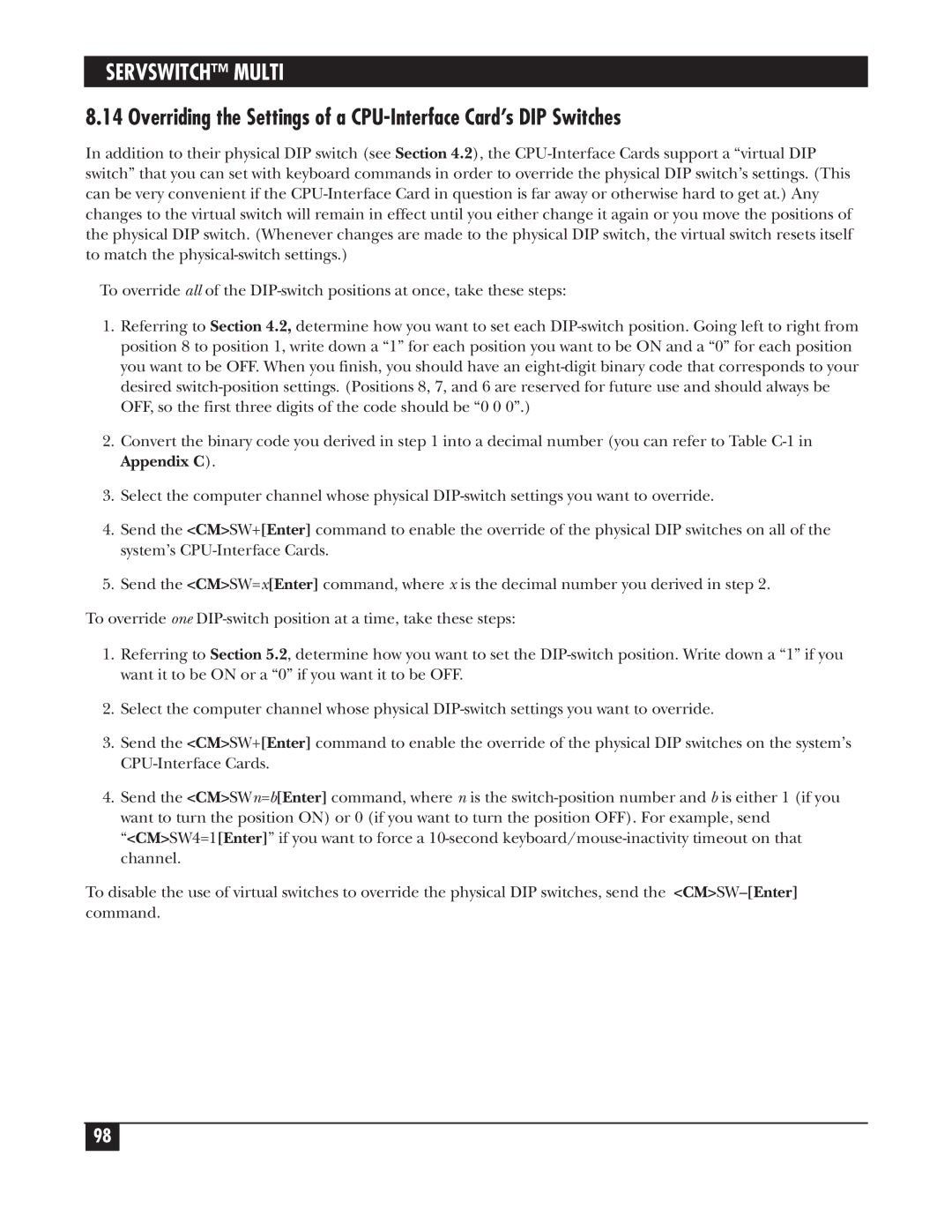SERVSWITCH™ MULTI
8.14 Overriding the Settings of a
In addition to their physical DIP switch (see Section 4.2), the
To override all of the
1.Referring to Section 4.2, determine how you want to set each
2.Convert the binary code you derived in step 1 into a decimal number (you can refer to Table
3.Select the computer channel whose physical
4.Send the <CM>SW+[Enter] command to enable the override of the physical DIP switches on all of the system’s
5.Send the <CM>SW=x[Enter] command, where x is the decimal number you derived in step 2.
To override one
1.Referring to Section 5.2, determine how you want to set the
2.Select the computer channel whose physical
3.Send the <CM>SW+[Enter] command to enable the override of the physical DIP switches on the system’s
4.Send the <CM>SWn=b[Enter] command, where n is the
To disable the use of virtual switches to override the physical DIP switches, send the
98