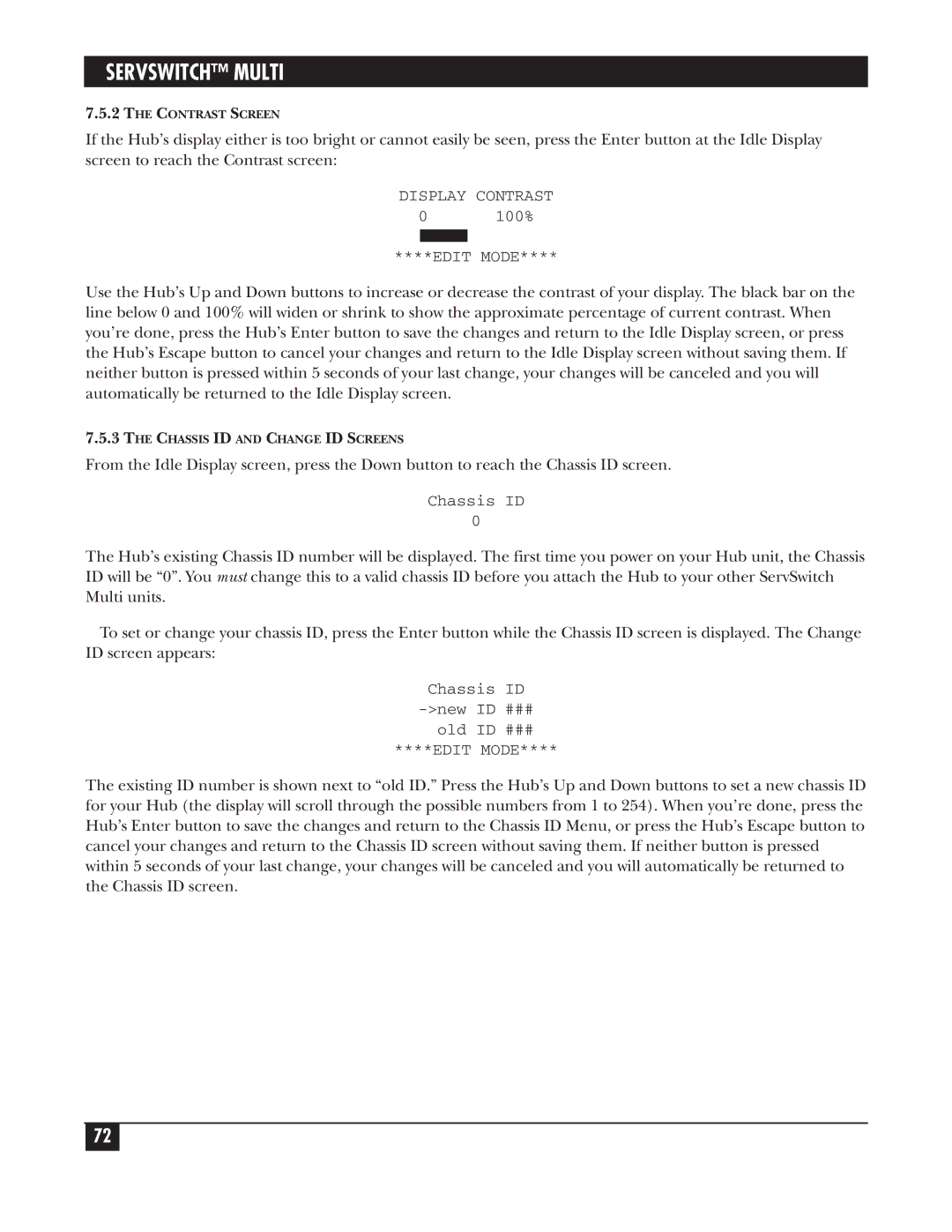SERVSWITCH™ MULTI
7.5.2THE CONTRAST SCREEN
If the Hub’s display either is too bright or cannot easily be seen, press the Enter button at the Idle Display screen to reach the Contrast screen:
DISPLAY CONTRAST
0 100%
****EDIT MODE****
Use the Hub’s Up and Down buttons to increase or decrease the contrast of your display. The black bar on the line below 0 and 100% will widen or shrink to show the approximate percentage of current contrast. When you’re done, press the Hub’s Enter button to save the changes and return to the Idle Display screen, or press the Hub’s Escape button to cancel your changes and return to the Idle Display screen without saving them. If neither button is pressed within 5 seconds of your last change, your changes will be canceled and you will automatically be returned to the Idle Display screen.
7.5.3THE CHASSIS ID AND CHANGE ID SCREENS
From the Idle Display screen, press the Down button to reach the Chassis ID screen.
Chassis ID
0
The Hub’s existing Chassis ID number will be displayed. The first time you power on your Hub unit, the Chassis ID will be “0”. You must change this to a valid chassis ID before you attach the Hub to your other ServSwitch Multi units.
To set or change your chassis ID, press the Enter button while the Chassis ID screen is displayed. The Change ID screen appears:
Chassis ID
old ID ###
****EDIT MODE****
The existing ID number is shown next to “old ID.” Press the Hub’s Up and Down buttons to set a new chassis ID for your Hub (the display will scroll through the possible numbers from 1 to 254). When you’re done, press the Hub’s Enter button to save the changes and return to the Chassis ID Menu, or press the Hub’s Escape button to cancel your changes and return to the Chassis ID screen without saving them. If neither button is pressed within 5 seconds of your last change, your changes will be canceled and you will automatically be returned to the Chassis ID screen.
72