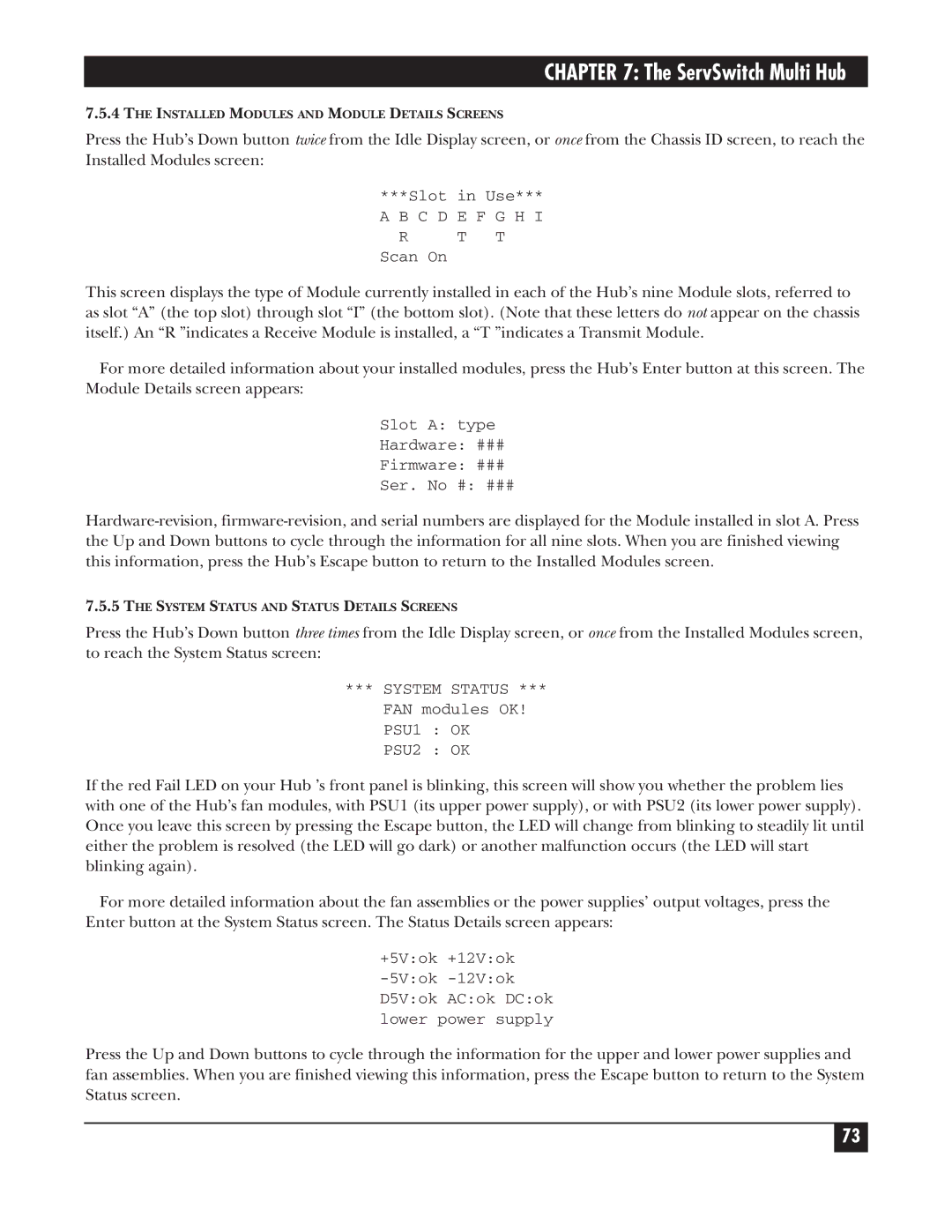CHAPTER 7: The ServSwitch Multi Hub
7.5.4THE INSTALLED MODULES AND MODULE DETAILS SCREENS
Press the Hub’s Down button twice from the Idle Display screen, or once from the Chassis ID screen, to reach the Installed Modules screen:
***Slot in Use***
A B C D E F G H I
RT T
Scan On
This screen displays the type of Module currently installed in each of the Hub’s nine Module slots, referred to as slot “A” (the top slot) through slot “I” (the bottom slot). (Note that these letters do not appear on the chassis itself.) An “R ”indicates a Receive Module is installed, a “T ”indicates a Transmit Module.
For more detailed information about your installed modules, press the Hub’s Enter button at this screen. The Module Details screen appears:
Slot A: type
Hardware: ###
Firmware: ###
Ser. No #: ###
7.5.5THE SYSTEM STATUS AND STATUS DETAILS SCREENS
Press the Hub’s Down button three times from the Idle Display screen, or once from the Installed Modules screen, to reach the System Status screen:
*** SYSTEM STATUS ***
FAN modules OK! PSU1 : OK PSU2 : OK
If the red Fail LED on your Hub ’s front panel is blinking, this screen will show you whether the problem lies with one of the Hub’s fan modules, with PSU1 (its upper power supply), or with PSU2 (its lower power supply). Once you leave this screen by pressing the Escape button, the LED will change from blinking to steadily lit until either the problem is resolved (the LED will go dark) or another malfunction occurs (the LED will start blinking again).
For more detailed information about the fan assemblies or the power supplies’ output voltages, press the Enter button at the System Status screen. The Status Details screen appears:
+5V:ok +12V:ok
Press the Up and Down buttons to cycle through the information for the upper and lower power supplies and fan assemblies. When you are finished viewing this information, press the Escape button to return to the System Status screen.
73