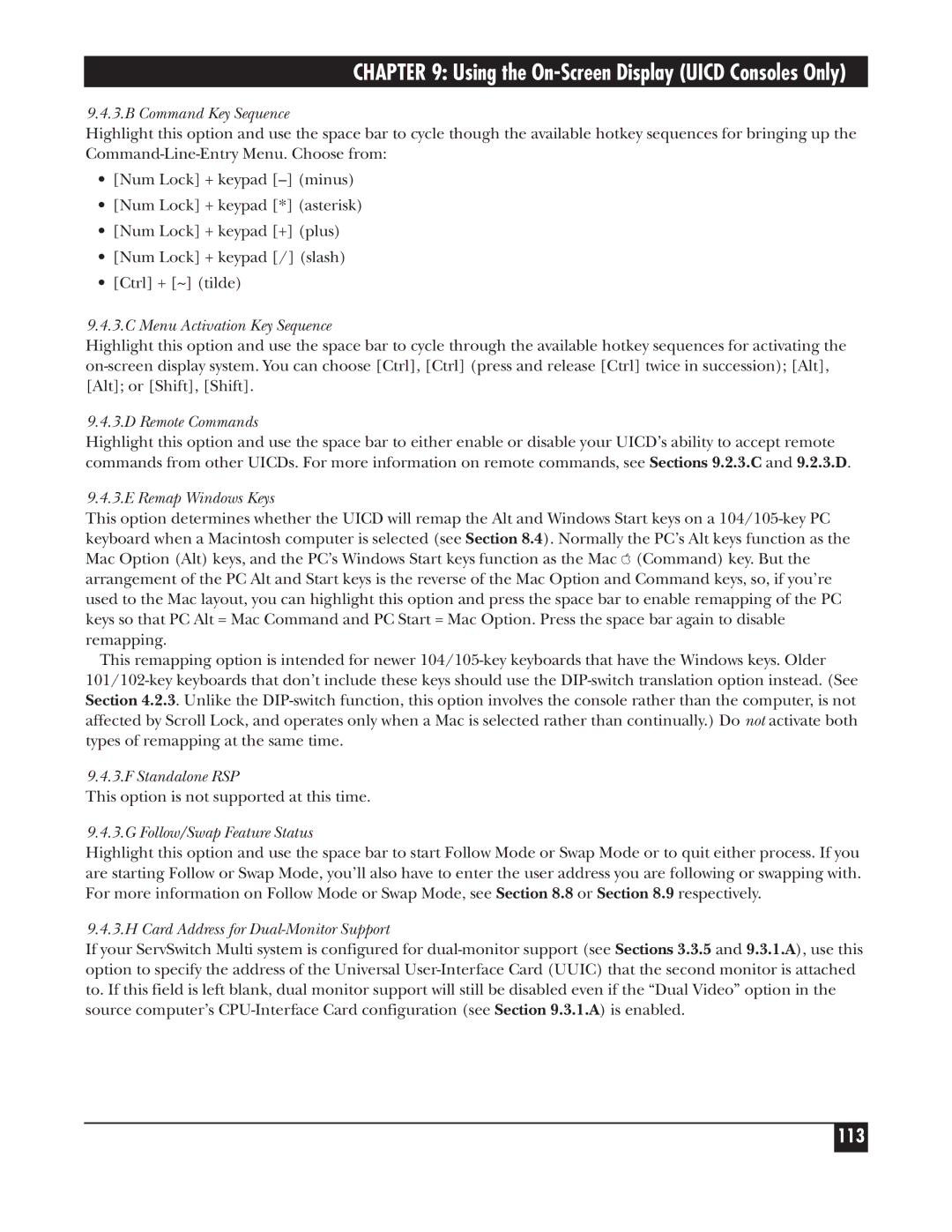CHAPTER 9: Using the On-Screen Display (UICD Consoles Only)
9.4.3.B Command Key Sequence
Highlight this option and use the space bar to cycle though the available hotkey sequences for bringing up the Command-Line-Entry Menu. Choose from:
•[Num Lock] + keypad [–] (minus)
•[Num Lock] + keypad [*] (asterisk)
•[Num Lock] + keypad [+] (plus)
•[Num Lock] + keypad [/] (slash)
•[Ctrl] + [~] (tilde)
9.4.3.C Menu Activation Key Sequence
Highlight this option and use the space bar to cycle through the available hotkey sequences for activating the on-screen display system. You can choose [Ctrl], [Ctrl] (press and release [Ctrl] twice in succession); [Alt], [Alt]; or [Shift], [Shift].
9.4.3.D Remote Commands
Highlight this option and use the space bar to either enable or disable your UICD’s ability to accept remote commands from other UICDs. For more information on remote commands, see Sections 9.2.3.C and 9.2.3.D.
9.4.3.E Remap Windows Keys
This option determines whether the UICD will remap the Alt and Windows Start keys on a 104/105-key PC keyboard when a Macintosh computer is selected (see Section 8.4). Normally the PC’s Alt keys function as the Mac Option (Alt) keys, and the PC’s Windows Start keys function as the Mac (Command) key. But the arrangement of the PC Alt and Start keys is the reverse of the Mac Option and Command keys, so, if you’re used to the Mac layout, you can highlight this option and press the space bar to enable remapping of the PC keys so that PC Alt = Mac Command and PC Start = Mac Option. Press the space bar again to disable remapping.
This remapping option is intended for newer 104/105-key keyboards that have the Windows keys. Older 101/102-key keyboards that don’t include these keys should use the DIP-switch translation option instead. (See Section 4.2.3. Unlike the DIP-switch function, this option involves the console rather than the computer, is not affected by Scroll Lock, and operates only when a Mac is selected rather than continually.) Do not activate both types of remapping at the same time.
9.4.3.F Standalone RSP
This option is not supported at this time.
9.4.3.G Follow/Swap Feature Status
Highlight this option and use the space bar to start Follow Mode or Swap Mode or to quit either process. If you are starting Follow or Swap Mode, you’ll also have to enter the user address you are following or swapping with. For more information on Follow Mode or Swap Mode, see Section 8.8 or Section 8.9 respectively.
9.4.3.H Card Address for Dual-Monitor Support
If your ServSwitch Multi system is configured for dual-monitor support (see Sections 3.3.5 and 9.3.1.A), use this option to specify the address of the Universal User-Interface Card (UUIC) that the second monitor is attached to. If this field is left blank, dual monitor support will still be disabled even if the “Dual Video” option in the source computer’s CPU-Interface Card configuration (see Section 9.3.1.A) is enabled.