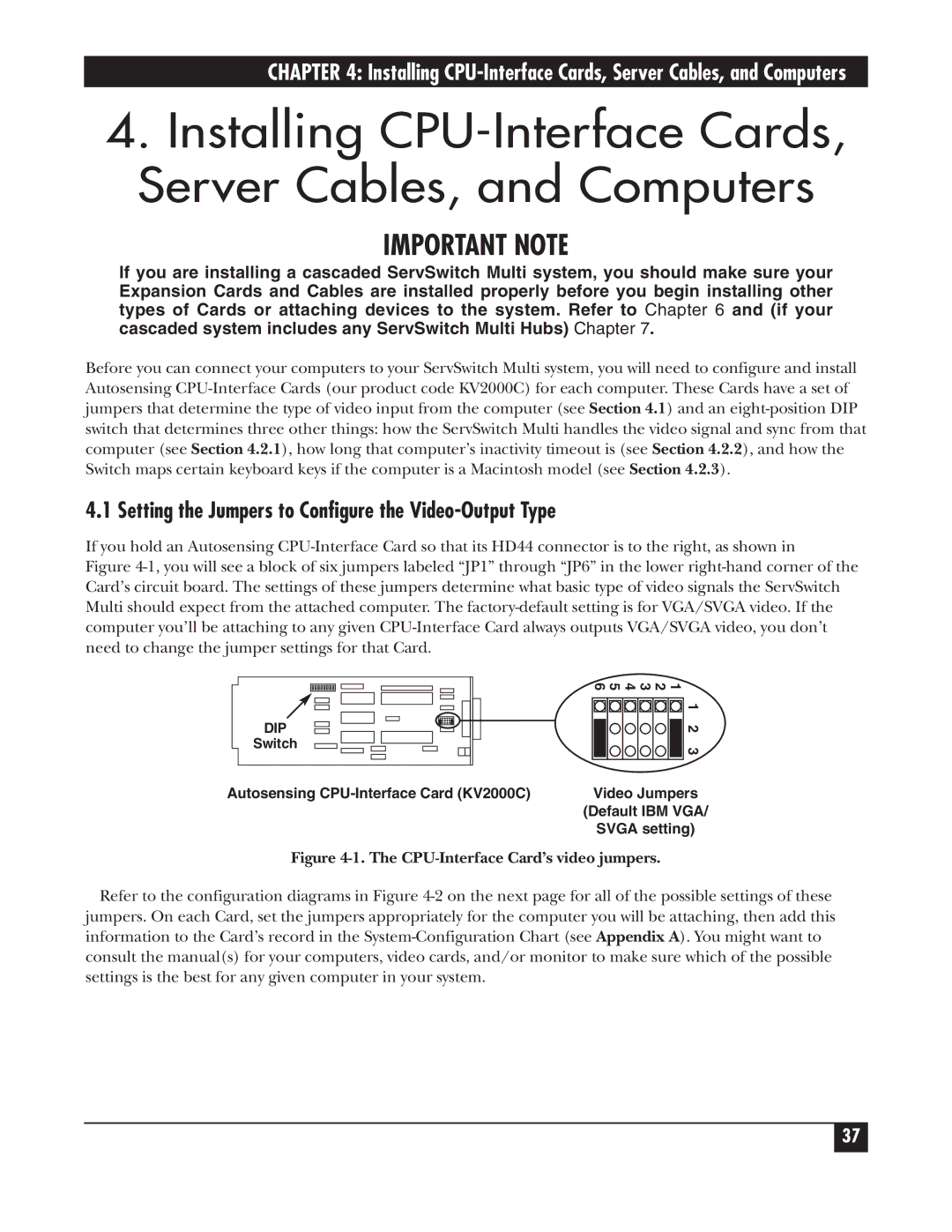CHAPTER 4: Installing
4.Installing
IMPORTANT NOTE
If you are installing a cascaded ServSwitch Multi system, you should make sure your Expansion Cards and Cables are installed properly before you begin installing other types of Cards or attaching devices to the system. Refer to Chapter 6 and (if your cascaded system includes any ServSwitch Multi Hubs) Chapter 7.
Before you can connect your computers to your ServSwitch Multi system, you will need to configure and install Autosensing
4.1 Setting the Jumpers to Configure the Video-Output Type
If you hold an Autosensing
Figure 4-1, you will see a block of six jumpers labeled “JP1” through “JP6” in the lower right-hand corner of the Card’s circuit board. The settings of these jumpers determine what basic type of video signals the ServSwitch Multi should expect from the attached computer. The factory-default setting is for VGA/SVGA video. If the computer you’ll be attaching to any given CPU-Interface Card always outputs VGA/SVGA video, you don’t need to change the jumper settings for that Card.
DIP |
Switch |
1 2 3 4 5 6
1 2 3
Autosensing | Video Jumpers |
| (Default IBM VGA/ |
| SVGA setting) |
Figure 4-1. The CPU-Interface Card’s video jumpers.
Refer to the configuration diagrams in Figure
37