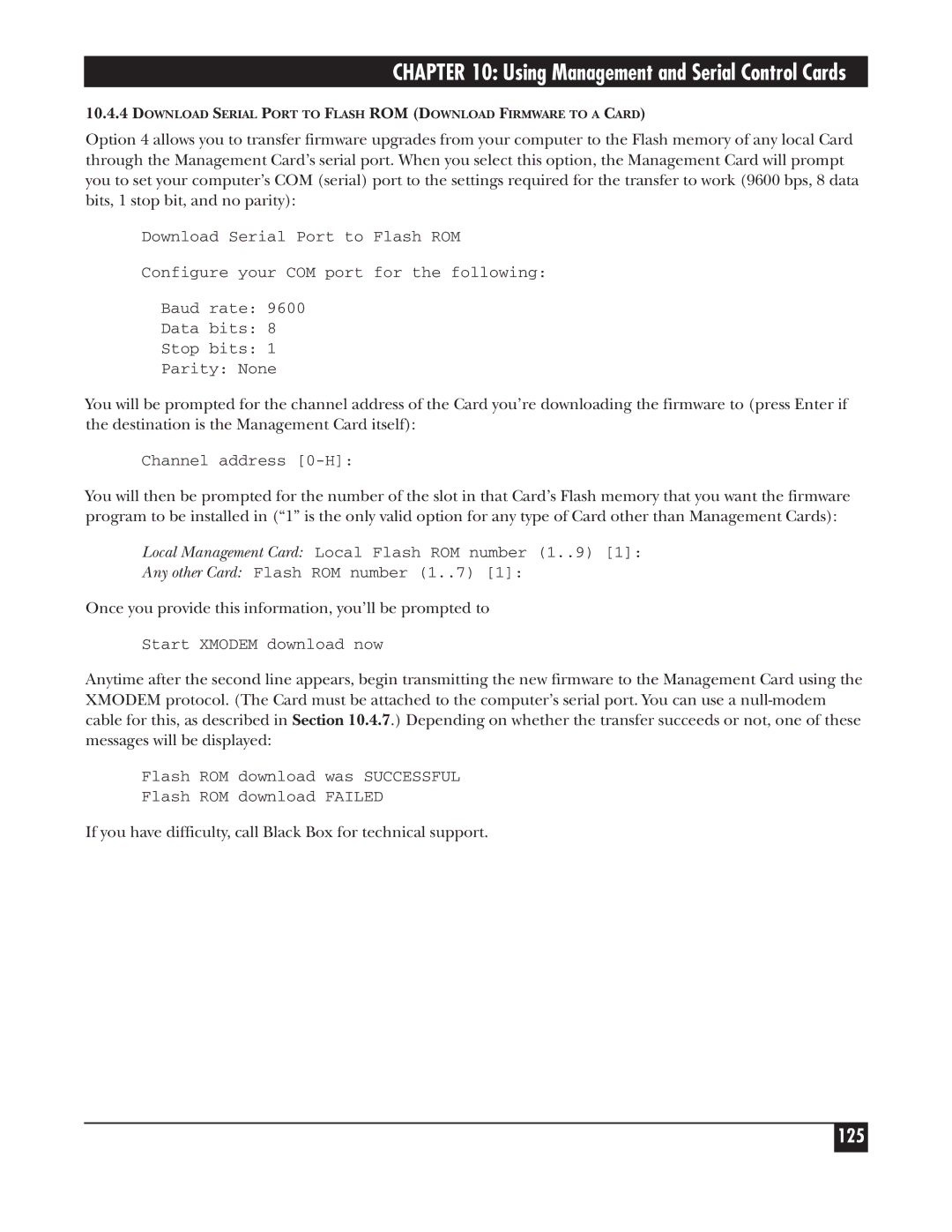CHAPTER 10: Using Management and Serial Control Cards
10.4.4DOWNLOAD SERIAL PORT TO FLASH ROM (DOWNLOAD FIRMWARE TO A CARD)
Option 4 allows you to transfer firmware upgrades from your computer to the Flash memory of any local Card through the Management Card’s serial port. When you select this option, the Management Card will prompt you to set your computer’s COM (serial) port to the settings required for the transfer to work (9600 bps, 8 data bits, 1 stop bit, and no parity):
Download Serial Port to Flash ROM
Configure your COM port for the following:
Baud rate: 9600
Data bits: 8
Stop bits: 1
Parity: None
You will be prompted for the channel address of the Card you’re downloading the firmware to (press Enter if the destination is the Management Card itself):
Channel address
You will then be prompted for the number of the slot in that Card’s Flash memory that you want the firmware program to be installed in (“1” is the only valid option for any type of Card other than Management Cards):
Local Management Card: Local Flash ROM number (1..9) [1]:
Any other Card: Flash ROM number (1..7) [1]:
Once you provide this information, you’ll be prompted to
Start XMODEM download now
Anytime after the second line appears, begin transmitting the new firmware to the Management Card using the XMODEM protocol. (The Card must be attached to the computer’s serial port. You can use a
Flash ROM download was SUCCESSFUL
Flash ROM download FAILED
If you have difficulty, call Black Box for technical support.