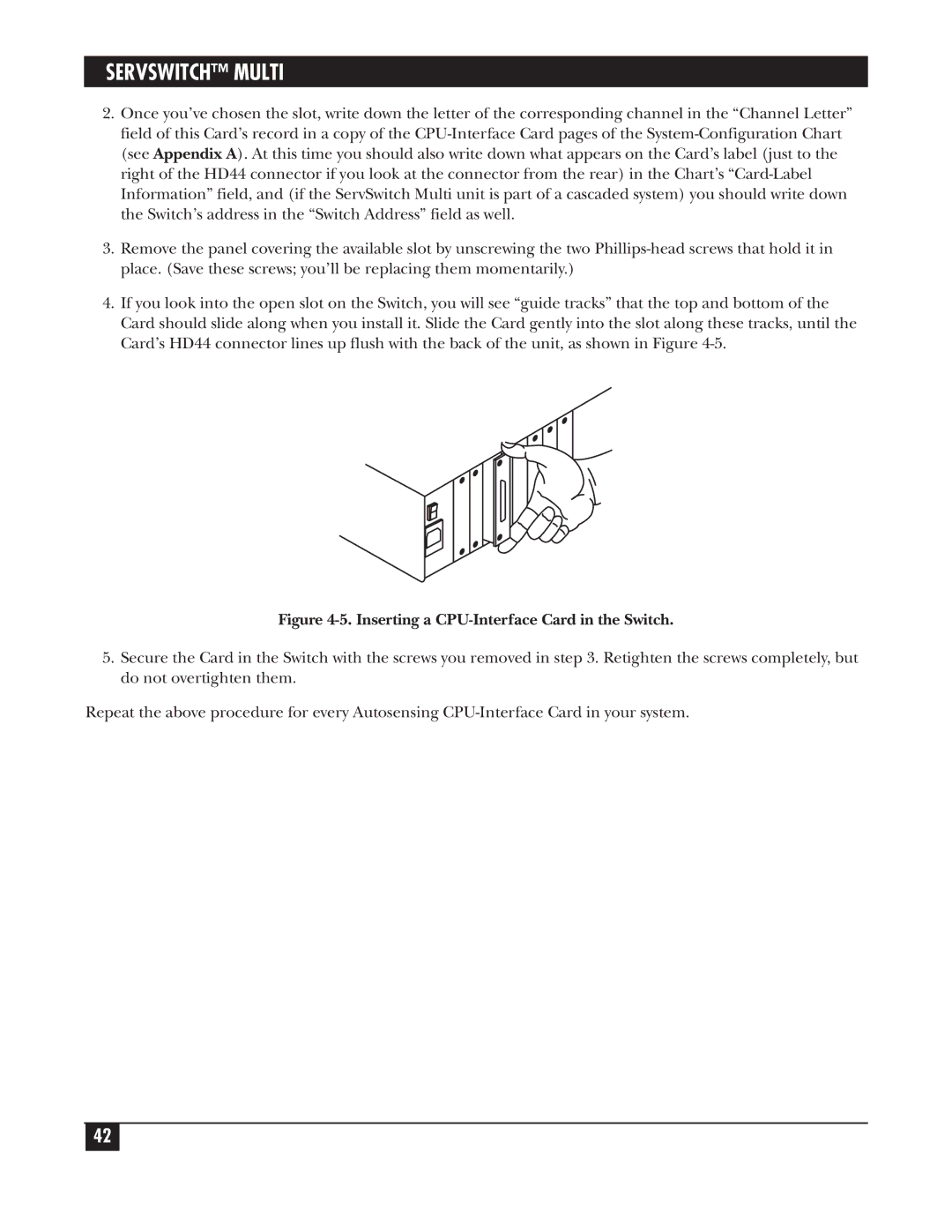SERVSWITCH™ MULTI
2.Once you’ve chosen the slot, write down the letter of the corresponding channel in the “Channel Letter” field of this Card’s record in a copy of the
3.Remove the panel covering the available slot by unscrewing the two
4.If you look into the open slot on the Switch, you will see “guide tracks” that the top and bottom of the Card should slide along when you install it. Slide the Card gently into the slot along these tracks, until the Card’s HD44 connector lines up flush with the back of the unit, as shown in Figure
Figure 4-5. Inserting a CPU-Interface Card in the Switch.
5.Secure the Card in the Switch with the screws you removed in step 3. Retighten the screws completely, but do not overtighten them.
Repeat the above procedure for every Autosensing
42