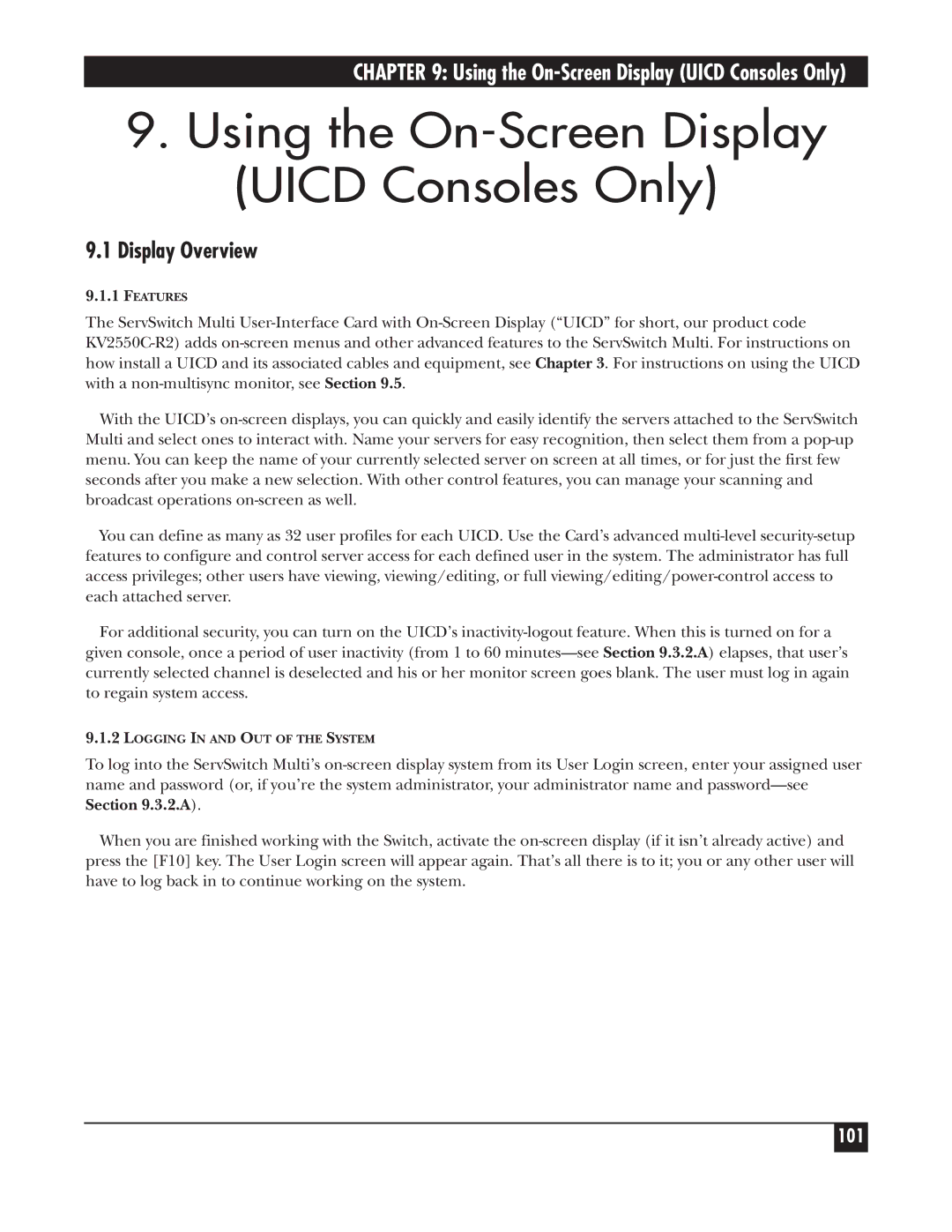CHAPTER 9: Using the On-Screen Display (UICD Consoles Only)
9.Using the On-Screen Display (UICD Consoles Only)
9.1Display Overview
9.1.1FEATURES
The ServSwitch Multi User-Interface Card with On-Screen Display (“UICD” for short, our product code KV2550C-R2) adds on-screen menus and other advanced features to the ServSwitch Multi. For instructions on how install a UICD and its associated cables and equipment, see Chapter 3. For instructions on using the UICD with a non-multisync monitor, see Section 9.5.
With the UICD’s on-screen displays, you can quickly and easily identify the servers attached to the ServSwitch Multi and select ones to interact with. Name your servers for easy recognition, then select them from a pop-up menu. You can keep the name of your currently selected server on screen at all times, or for just the first few seconds after you make a new selection. With other control features, you can manage your scanning and broadcast operations on-screen as well.
You can define as many as 32 user profiles for each UICD. Use the Card’s advanced multi-level security-setup features to configure and control server access for each defined user in the system. The administrator has full access privileges; other users have viewing, viewing/editing, or full viewing/editing/power-control access to each attached server.
For additional security, you can turn on the UICD’s inactivity-logout feature. When this is turned on for a given console, once a period of user inactivity (from 1 to 60 minutes—see Section 9.3.2.A) elapses, that user’s currently selected channel is deselected and his or her monitor screen goes blank. The user must log in again to regain system access.
9.1.2LOGGING IN AND OUT OF THE SYSTEM
To log into the ServSwitch Multi’s on-screen display system from its User Login screen, enter your assigned user name and password (or, if you’re the system administrator, your administrator name and password—see Section 9.3.2.A).
When you are finished working with the Switch, activate the on-screen display (if it isn’t already active) and press the [F10] key. The User Login screen will appear again. That’s all there is to it; you or any other user will have to log back in to continue working on the system.